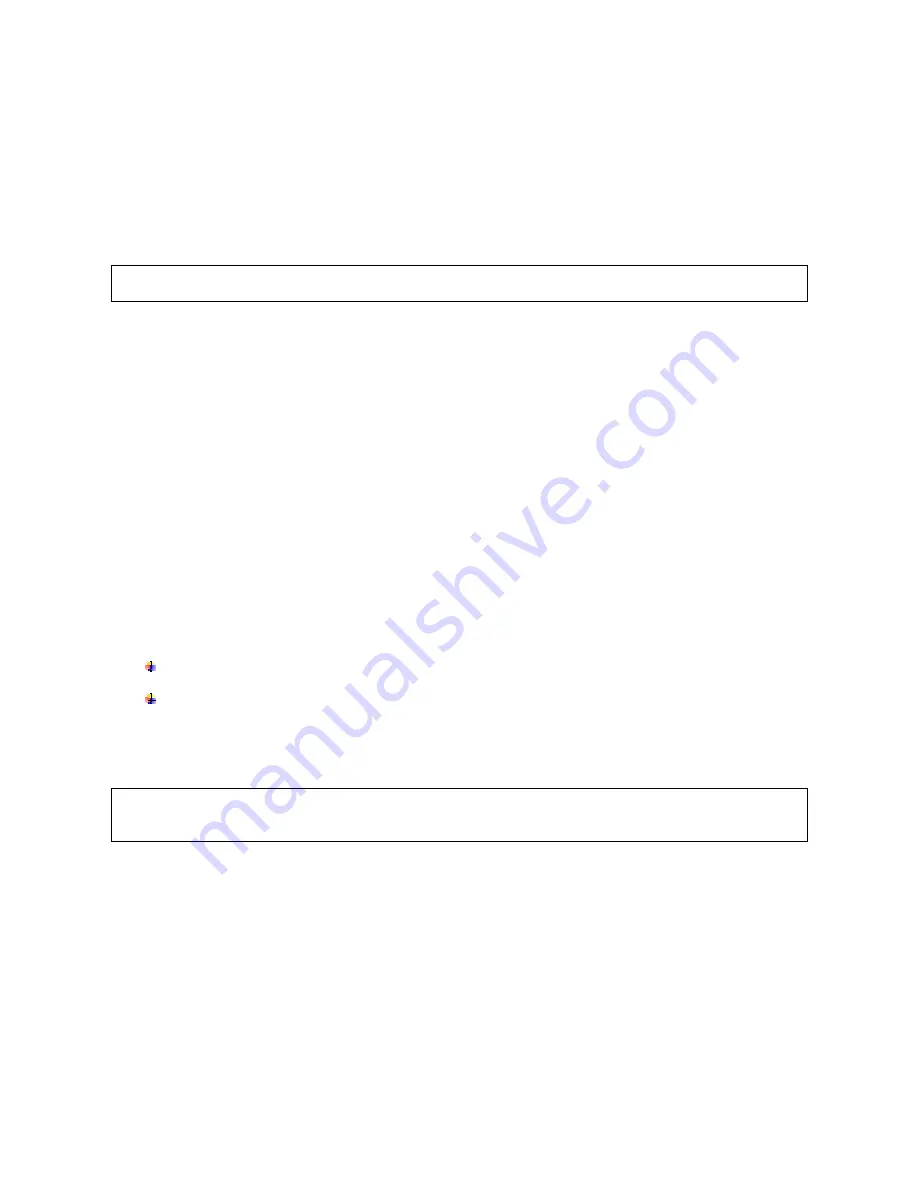
8
3.2 Software
installation
Install the application by running the MA Netcontrol_Installer-1.2.0.exe (or later) installer.
Follow the instructions as shown in the installation wizard.
The application installs all necessary components needed to run MA Netcontrol. A shortcut for quick access
to MA Netcontrol will be placed on your desktop.
3.3 Software
updates
If you have a previous version of MA Netcontrol already installed, the MA Netcontrol installer file will
automatically upgrade your software by overwriting the older version.
Note: If the software needs to be reinstalled for any reason, it is best to always reinstall the latest version
to maintain full compatibility with any existing configuration files.
3.4
Uninstalling MA Netcontrol
Should you wish to uninstall the software for any reason, simply locate the MA Netcontrol program folder and
select the Uninstall option.
4
Connecting your PC to Nomadlink
4.1
Determining preferred connection type
You may connect your MA Netcontrol host computer to the NomadLink subnet(s) using either a direct (peer
to-peer) connection, or via a LAN (Local Area Network).
A LAN requires you to insert a router or network switch, with or without wireless (WiFi) capability.
Either a peer-to-peer or a LAN connection will work with a single MA-NET1 (one subnet); a LAN is normally
required for connection to more than one MA-NET1 (multiple subnets).
4.1.1 Peer-to-peer connection
In this configuration, a dedicated TCP/IP connection is made directly to the MA-NET1 using only an Ethernet
cable. This type of connection may be preferable in these applications:
Temporary connections for setup or maintenance of an MA-NET1 which otherwise is used as a
stand-alone unit (operation via front-panel or GPI (General Purpose Input).
Permanent connection to a computer dedicated to the MA Netcontrol application.
In this configuration, a dedicated TCP/IP connection is made directly to the MA-NET1. A peer-to-peer
connection provides maximum security as no other network devices are inserted between the computer and
the MA-NET1.
Note: If a dedicated connection is established, no other network connections will be available through the
assigned Ethernet port. However, if the computer also has multiple Ethernet ports or a wireless LAN
connection, these remain available for other uses such as Internet access.
4.1.2 LAN connection (wired or wireless)
A LAN connection is required if the system configuration requires more than one subnet, as each subnet is
controlled by a dedicated MA-NET1.
A LAN connection may be preferred in some applications even if only one subnet is required. If the host
computer is needed for Internet access via the Ethernet port, or for controlling other networked devices, a
LAN connection avoids any need to manually reset the TCP/IP configuration when switching from MA
Netcontrol to another application.
If the network router offers DHCP assignment (now common even in inexpensive models), then the MA-
NET1 can be set to automatically accept a network address from the router.
























