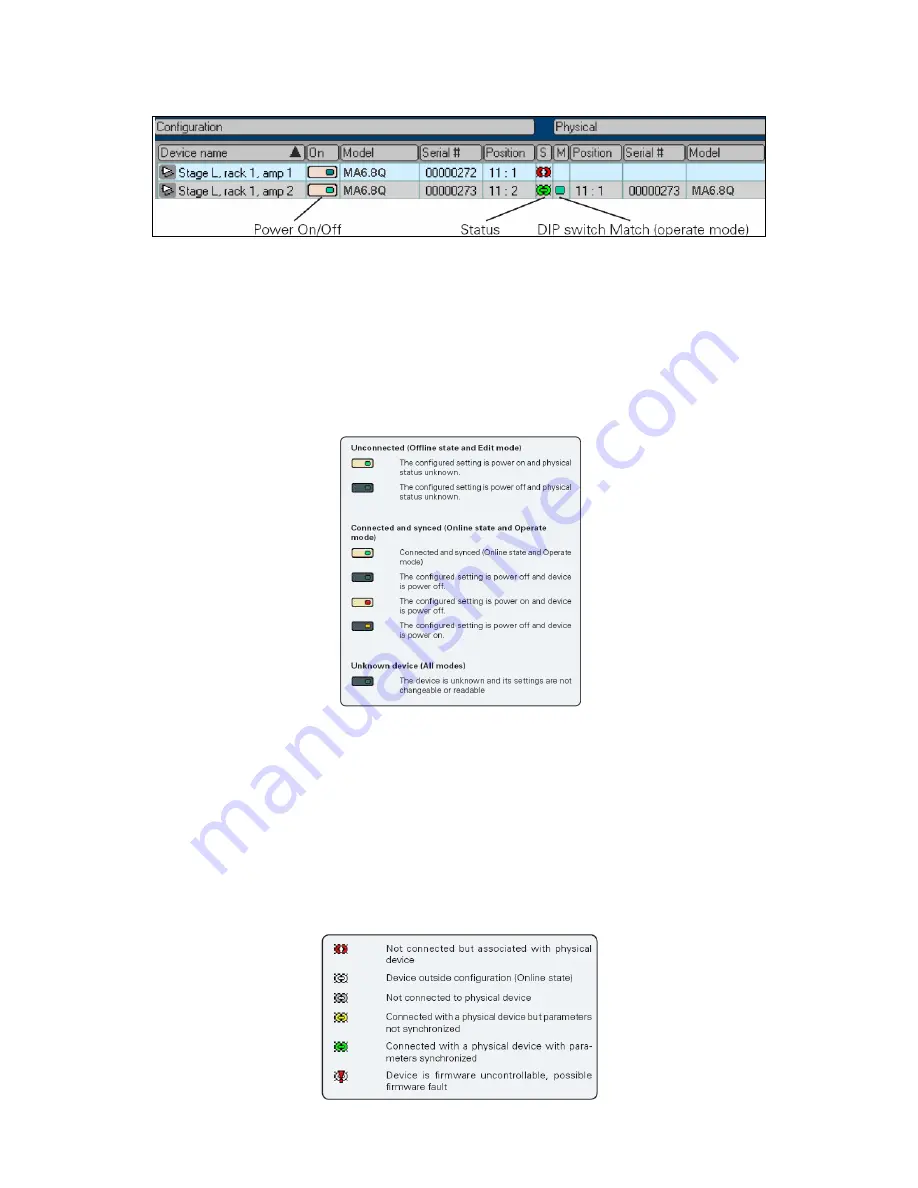
20
6.4.2 Device view columns
Figure 10
Device name
A default device name is assigned when uploading data from the subnet, or when configuring a new subnet
file in offline Edit mode. (Default name for subnet 1 is the letter A plus numbers assigned in order; for subnet
2 default name is letter B plus succeeding numbers, etc.) Devices may be renamed as discussed in Section
5.4.4 .
Power on/off control and indicator
This button toggles amplifier power on and off when MA Netcontrol is online and in Operate mode.
Appearance of the button depends on current MA Netcontrol mode and amplifier status – as shown in
Figure 11.
Figure 11
Model and Serial Number
The model number is entered automatically when uploading a subnet into the configuration, or when creating
or editing a configuration in the Edit mode.
Serial numbers are uploaded from the network only, and are entered on the Configuration side when a
match is established.
Status
This column indicates the status on devices in the Configuration and on the Physical network. Status
indications are as follows:











































