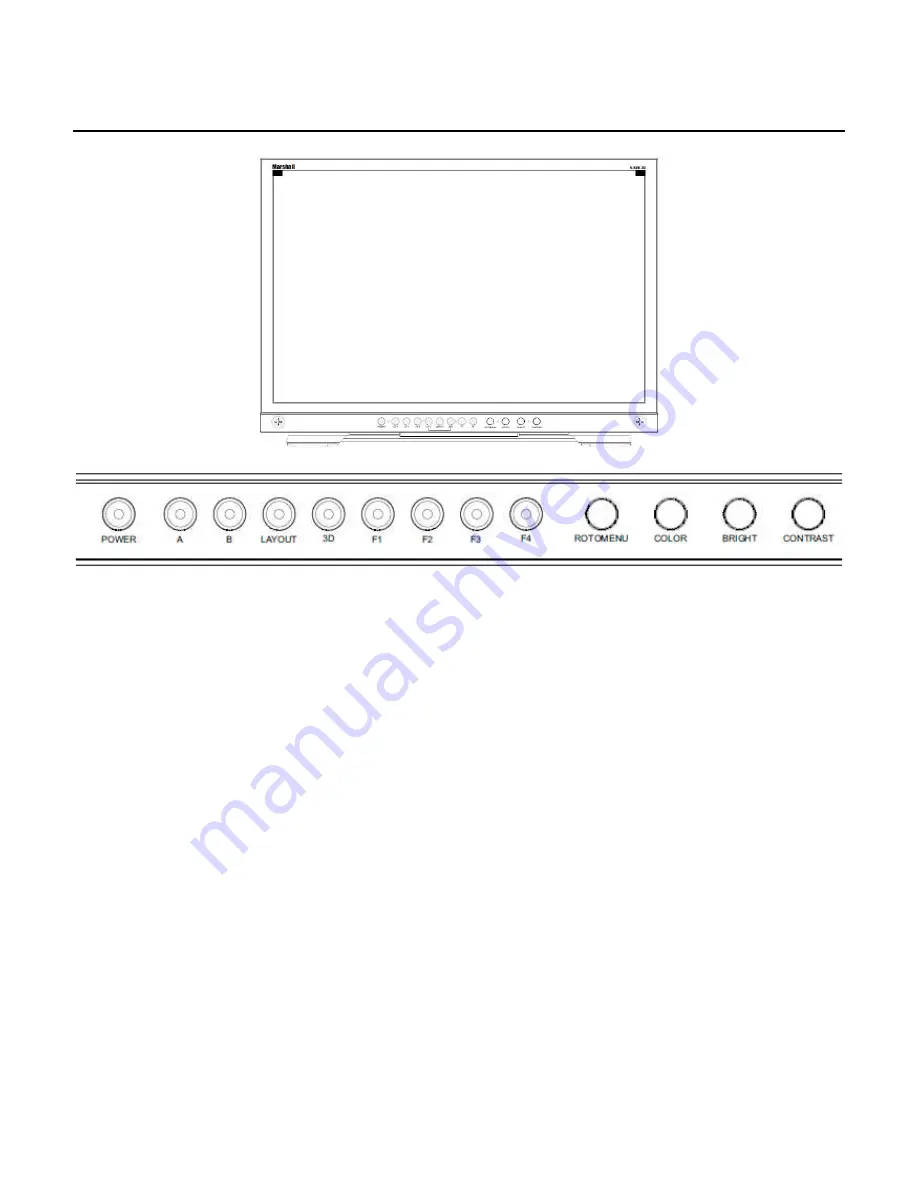
6
Monitor Front
POWER (Stand-by)
Turn the monitor backlight off or on by pressing
the power button. The LED on the power button
is at full illumination when the monitor is OFF.
INPUT SELECT Ch. A – Ch. B
This monitor has two input pairs (A and B). Each
pair supports separate Left and Right inputs.
In 3D Modes: Press A or B to select which
Left/Right Pair for display.
In 2D Modes: When in 2D mode, the Ch. A
button toggles between A Left and A Right inputs
and the Ch. B button toggles between B Left and
B Right inputs. This also switches the monitor to
full screen mode from any multi-screen layout.
SCREEN LAYOUT SELECT
When in 2D mode, the Layout button switches
the monitor between Quad Mode and Side-by-
Side mode. When in 3D mode, the Layout button
switches the monitor to 3D full-screen mode, A
and B mode or 3D/2D combo-Tri-View mode.
3D Enable (ON – OFF)
Toggle the monitor between 2D mode and 3D
mode2. When 3D mode is enabled, the in-button
LED will illuminate.
FUNCTION KEY F1 , F2, F3, F4
Four user-definable function buttons can be used
for direct access to various settings. Functions
are assigned using the on-screen menu.
RotoMenu
™
The
RotoMenu
™
knob allows for accessing
and navigating the main menu, using only a
single knob.
IMAGE ADJUST: BRIGHT, COLOR
, CONTRAST
The BRIGHT, COLOR and CONTRAST knobs
function as Image Adjustment knobs. The status
of each image adjustment parameter is shown on
the top left of the screen, with values ranging
from 0 to 100. Pressing a knob once displays the
current value. Pressing a knob twice resets the
corresponding adjustment to the default setting.
Adjusting the knobs while in any of the multi-view
layouts will adjust the primary window channel.







































