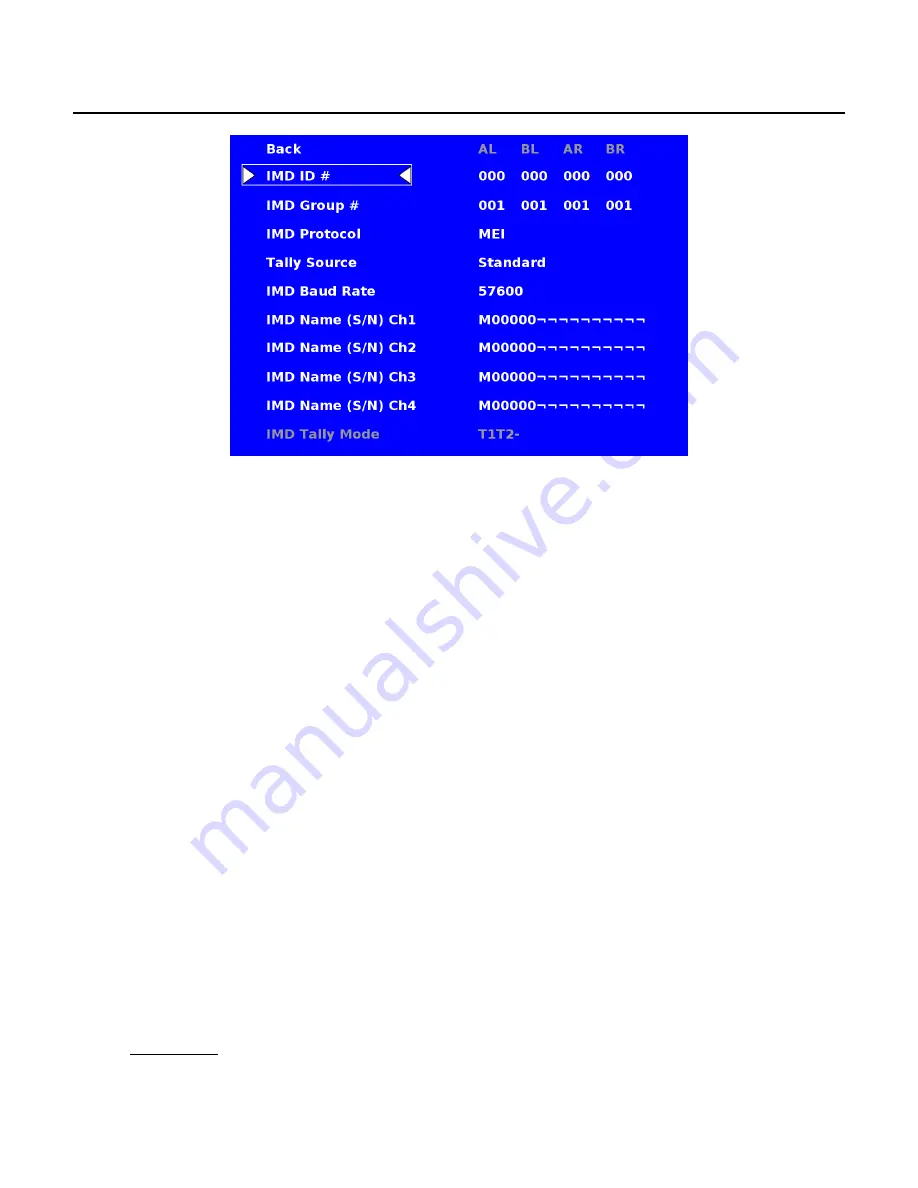
21
IMD Configuration Submenu
The 3D-241-HDSDI features an In-Monitor Display (IMD) with the ability to display on-screen text and tally in
three colors. IMD text, color, and alignment can be assigned to each screen locally using menu options (see
below). Alternately, IMD text and tally can be remotely controlled via the RS-422/485 serial interface using
several industry-standard protocols, including TSL v4.0 and Image Video. Multiple 3D-241-HDSDI monitors can
be looped together and each addressed individually via the protocol. All menu features of the 3D-241-HDSDI
can also be controlled via the Marshall Network Controller box using MEI protocol. (Contact Marshall Electronics
for additional information).
Use the IMD Configuration submenu to configure various IMD parameters as described below.
■
IMD ID #
The IMD ID # identifies each screen to the controlling device. When using the TSL protocol, the ID # of each
screen should be manually set in conjunction with the controlling device. When using the Image Video protocol,
the ID # may be set automatically by the controlling device, after each IMD is initially identified by IMD Name
(see “IMD Name[S/N]” below). Available ID #s are
000-254
.
■
IMD Group #
Each screen can be assigned an IMD Group # when using the Marshall protocol. Available Group #s are
01-
254
.
■
IMD Protocol
Use the IMD Protocol menu option to choose the protocol with which the 3D-241-HDSDI receives remote
commands. Currently, four protocols are available. Contact Marshall Electronics for the latest protocol
compatibility.
Image Video
Use the Image Video protocol setting when controlling the IMD from an Image Video tally controller (e.g.
TSI-1000) or other controlling device which utilizes the Image Video protocol. The
IMD #
,
IMD Name(S/N)
,
and
Baud Rate
parameters must be set for each screen in conjunction with the controlling device.








































