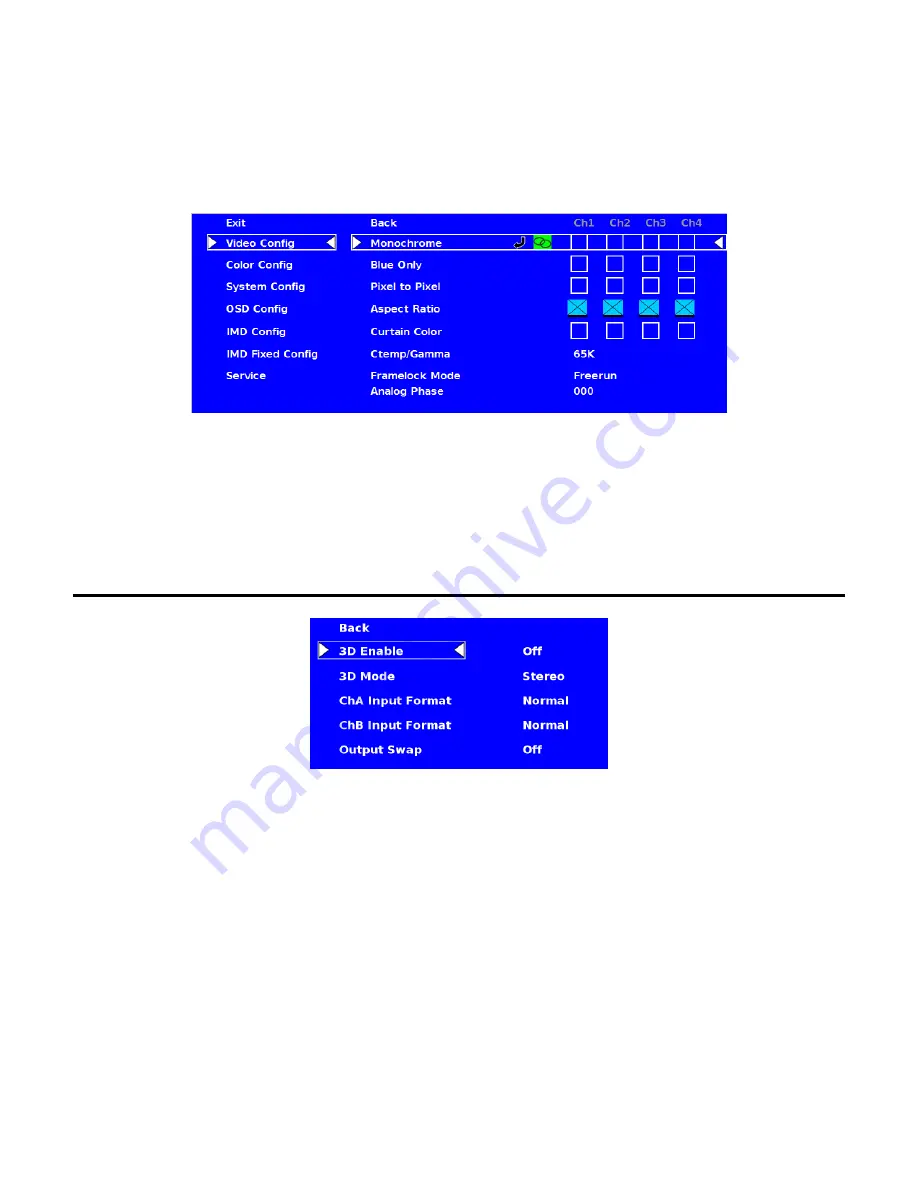
13
To turn the Group Link option on from the above state, simply press the RotoMenu knob. The Group Link Icon will
change from a broken Group Link icon to a completed Group Link icon, as shown below:
The completed Group Link icon indicates that any change that you make to an individual channel, as shown section
before this, will be applied to all other channels. To turn this off, simply highlight the Group Link icon again and
press the RotoMenu knob.
All Submenu options that can be Group Linked will be referenced with a throughout these Operating Instructions.
3D Configuration Submenu
■
3D Enable (Off – On)
Used to toggle between 2D and 3D operating modes.
Off
(2D Mode) shows Left and Right inputs separate from each other – either full Screen or in Multi-View
layouts.
On
(3D Mode) Shows Left and Right inputs combined for Stereoscopic Viewing with glasses, or one of the two
comparison modes.
■
3D Mode
Selects between the various 3D viewing modes:
Stereo
– For viewing Stereoscopic (S3D) material using 3D Passive Glasses.
3D Blend
– Mixes Left and Right inputs (50/50). This is used for comparison or evaluation of both Left and Right
inputs.
3D Emboss
– Inverts and displays the difference of the Left-Right input pair. Processed using the Y or
luminance channel. Useful for evaluating physical aspects of the device creating the images.
3D Configuration Submenu




























