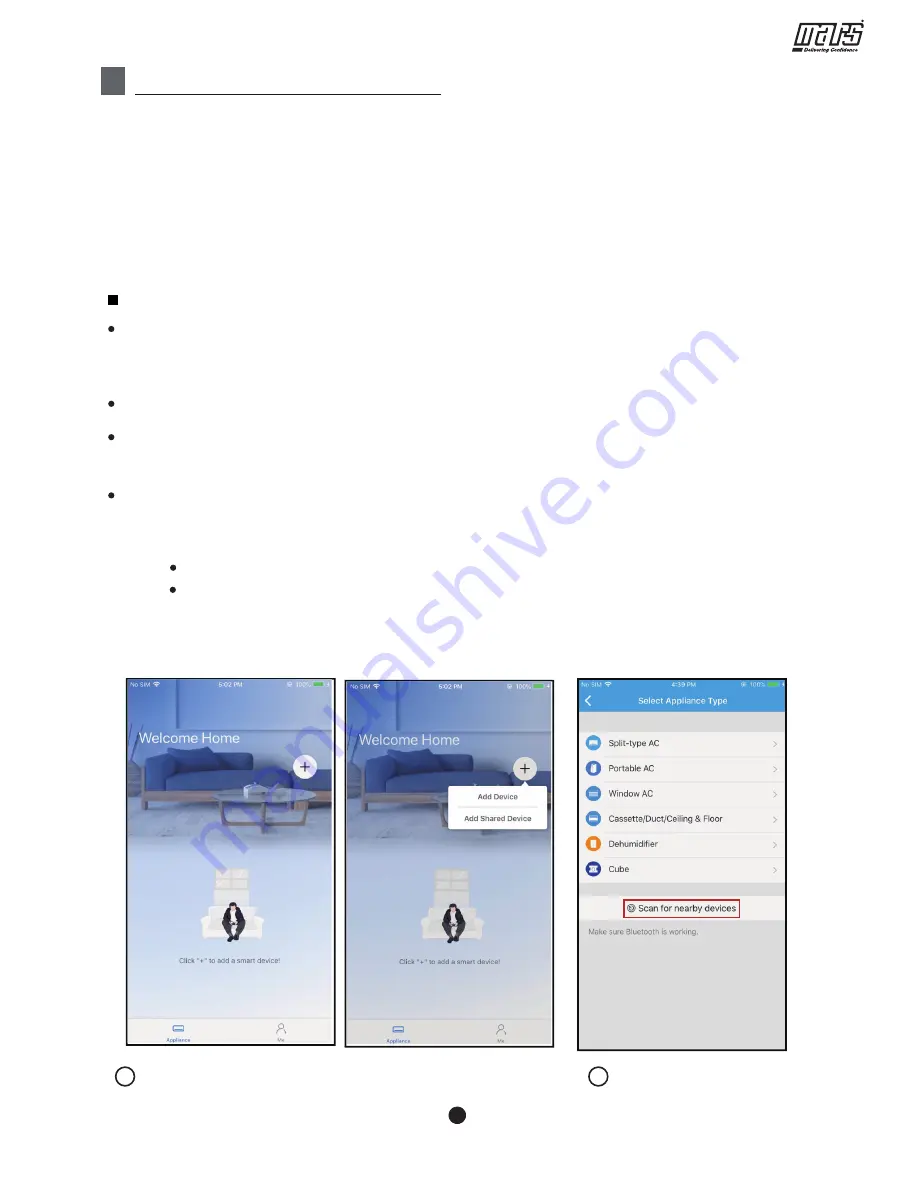
Wireless Control Manual -
Dehumidifiers
Network configuration by Bluetooth scan
Note: Make sure the bluetooth of your mobile device is working.
3
It is necessary to forget any other around network and make sure the Android
or iOS device just connect to the Wi-Fi/Wireless network you want to configure.
Make sure the Android or iOS device Wi-Fi/Wireless function works well and
can be connected back to your original Wi-Fi/Wireless network automatically.
Make sure your mobile device has already been connected to the Wi-Fi/Wireless
network which you want to use. Also, you need to forget other irrelevant Wi-Fi network
in case it influences your configuration process.
Disconnect the power supply of dehumidifier.
When the unit displays “AP”, it means that the dehumidifier wireless has already
entered into “AP” Mode.
Connect the power supply of dehumidifier, press and hold the“FILTER”button for more
than 3 seconds.
NETWORK CONFIGURATION
Cautions
Kindly reminder:
Using Android or iOS device to do network configuration
User must finish all the steps in 8 minutes after powering on Dehumidifier, otherwise
you need to power on it again.
Press “ + Add Device ”
1
Press “Scan for nearby
devices”
2
5
Note:
There are two ways to finish the network configuration:
Network configuration by Bluetooth scan
Network configuration by select appliance type






























