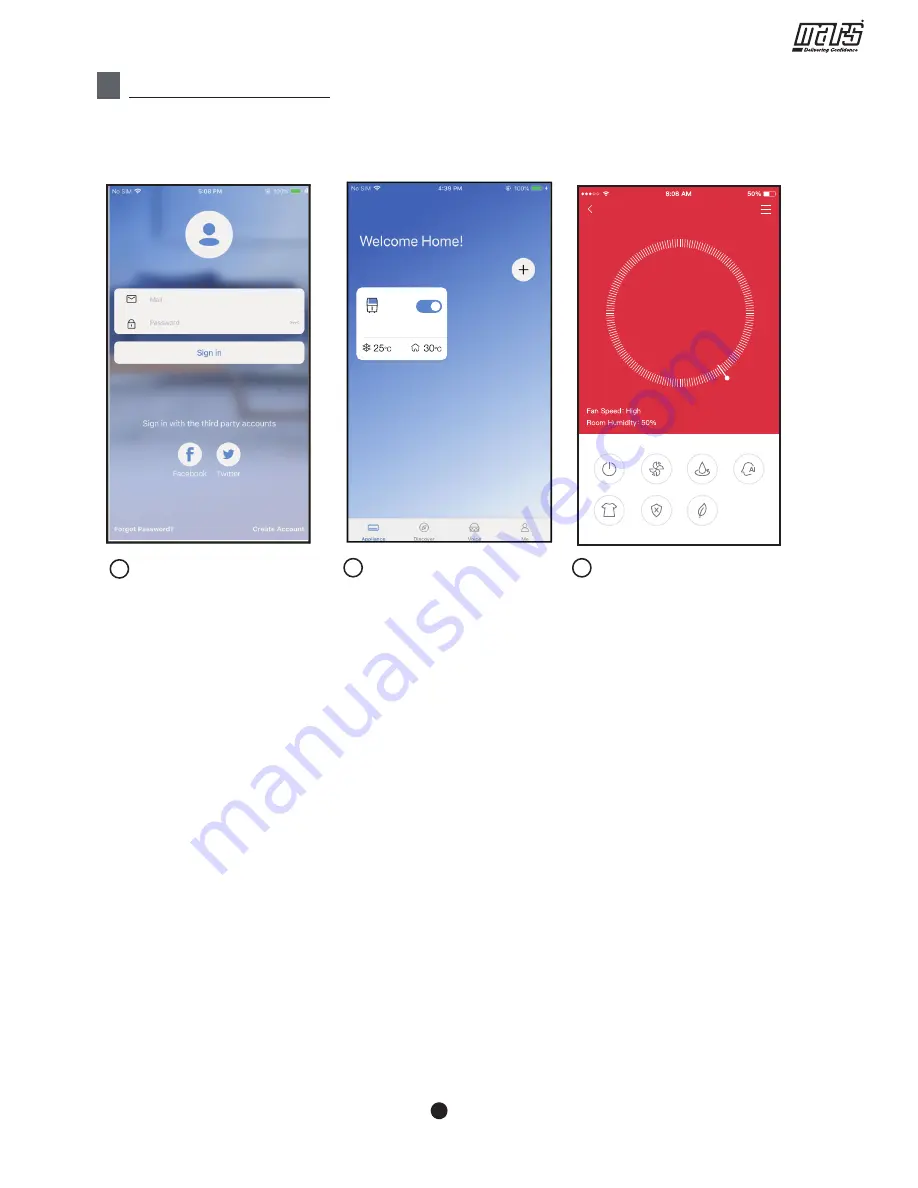
Wireless Control Manual -
Dehumidifiers
From left to the right, these icons means Power, Fan, Continuous, Auto Dehumidification,
Dryer, Anti-mould and Pure.
1. Power
Click Power icon to turn on/off humidifier.
2. Fan mode
Click Fan icon to activate high ,med(on some models),low fan speed.
3. Continuous mode
Click Continuous icon to activate. Press again to deactivate.
4. Auto dehumidification mode(on some models)
Click Auto dehumidification icon to activate.Press again to deactivate.
5. Dryer mode(on some models)
Click Dryer icon to activate.Press again to deactivate.
6. Anti-mould mode(on some models)
Click Anti-mould icon to activate.Press again to deactivate.
7. Pure mode(on some models)
Click Pure icon to activate.Press again to deactivate.
8. Humidity control.
The range of humidity is 35%RH-85%RH. User can add humitidy by clockwise adjusting
the white pointer. Similarily, user can minus humidity by anticlockwise adjusting the white
pointer. The yellow pointer means current indoor humidity.
6
HOW TO USE APP
Please ensure both your mobile device and
dehumidifier
are connected to the
Internet before using app to control the
dehumidifier
via internet, please follow the
next steps:
Click “ Sign in ”
1
Choose the Dehumidifier.
2
Make sure the Bucket is not
full and place it in right
position.
3
7
Dehumidifier
Bucket is full
Dehumidifier
S I M!
0
82






























