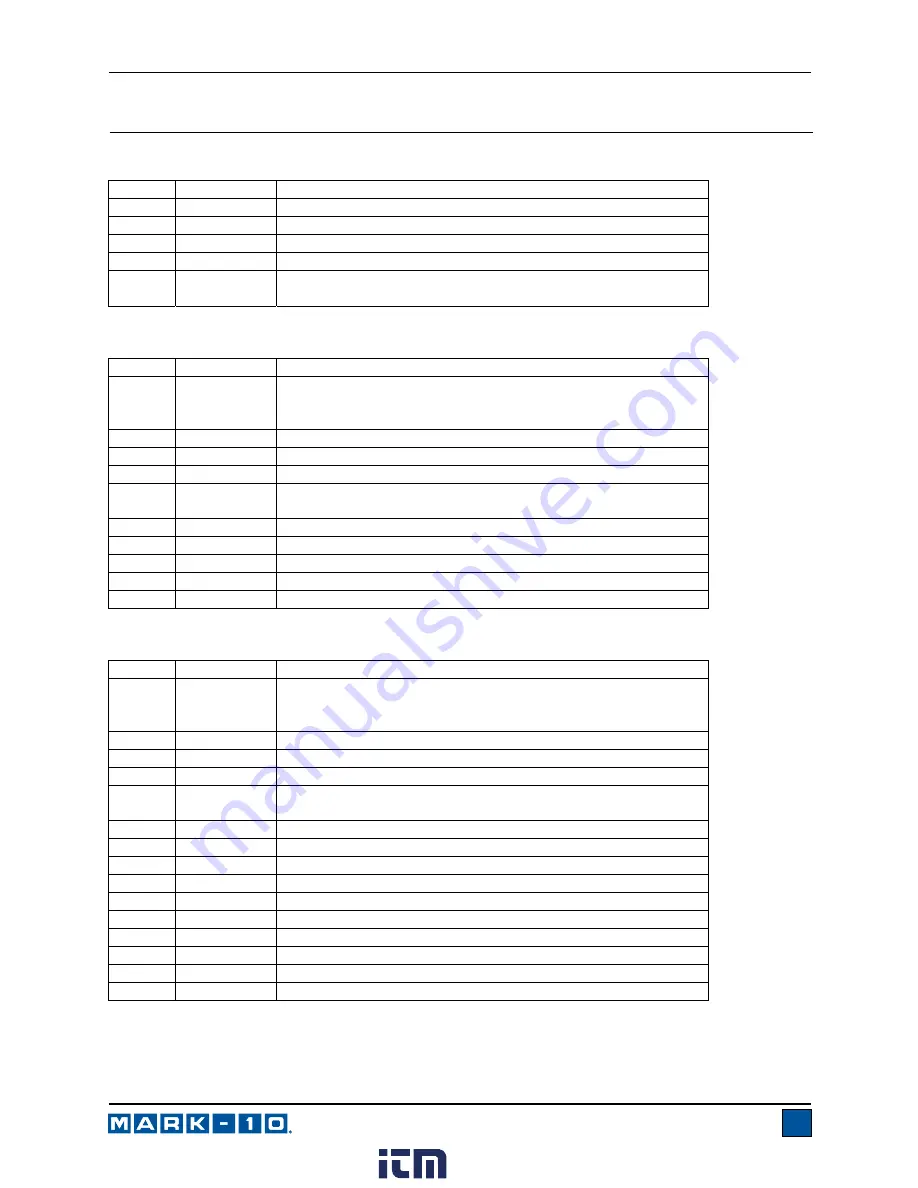
Series E Ergonomics Force Gauges
User’s Guide
2
1 OVERVIEW
1.1 List of included items – Force Gauge Only –
ME-100, ME-200, ME-500
Qty. Part
No.
Description
1 12-1049 Carrying case
1 08-1022 AC adapter body with US, EU, UK, or AUS prong
1 08-1026 Battery (inside the gauge)
1 09-1165 USB
cable
1
-
Resource CD (USB driver, user’s guides, MESUR
TM
Lite
software, MESUR
TM
gauge software 90-day trial, User’s Guide)
1.2 List of included items – Basic Kits –
EKE-100-1, EKE-200-1, EKE-500-1
Qty. Model
No.
Description
1 ME-100
/
ME-200 /
ME-500
Force gauge
1 08-1022 AC adapter body with US, EU, UK, or AUS prong
1 08-1026 Battery (inside the gauge)
1 09-1165 USB
cable
1
-
Resource CD (USB driver, user’s guides, MESUR
TM
Lite
software, MESUR
TM
gauge software 90-day trial, User’s Guide)
1
E1003
Padded attachment, rectangular
1
E1004
Padded attachment, curved
1 E1006
Hook
1 E1009
Double
handle
grip
1 E1000
Carrying case, small
1.3 List of included items – Advanced Kits –
EKE-100-2, EKE-200-2, EKE-500-2
Qty. Model
No.
Description
1 ME-100
/
ME-200 /
ME-500
Force gauge
1 08-1022 AC adapter body with US, EU, UK, or AUS prong
1 08-1026 Battery (inside the gauge)
1 09-1165 USB
cable
1
-
Resource CD (USB driver, user’s guides, MESUR
TM
Lite
software, MESUR
TM
gauge software 90-day trial, User’s Guide)
1
E1002
Padded attachment, square
1
E1003
Padded attachment, rectangular
1
E1004
Padded attachment, curved
1
E1005
Padded attachment, circular
1 E1006
Hook
1
E1007
Chain / hook assembly
1 E1008
Single handle grip
1 E1009
Double
handle
grip
1 E1010
Pistol
grip
1 E1001
Carrying case, large
www.
.com
1.800.561.8187




































