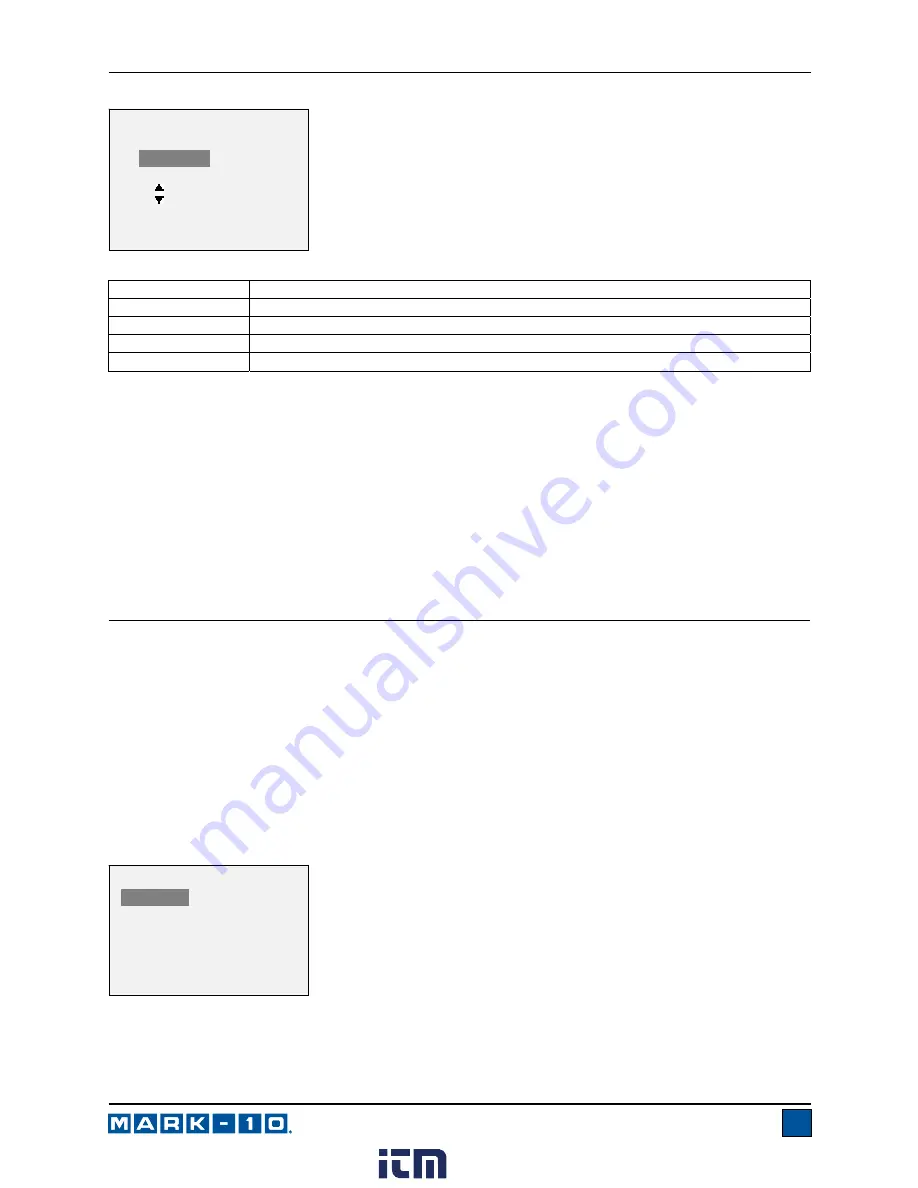
Series E Ergonomics Force Gauges
User’s Guide
13
Note 1:
If the Stop Condition does not occur, data capture stops automatically when the memory
is full.
Note 2:
Data capture may be manually stopped at any time by pressing the
ZERO
key. A
message will appear at the bottom of the screen: “CAPTURE CANCELLED”.
The first or subsequent Data Capture sequences cannot occur until the
ZERO
key is pressed to arm data
capture, or until the gauge is automatically re-armed (see the following sub-section for details). If another
Data Capture sequence is initiated before the memory is cleared, these data points are appended to the
existing data stored in memory.
7 DATA MEMORY AND STATISTICS
Series E gauges have storage capacity of 5,000 data points. Readings may be stored, viewed, and output
to an external device. Individual or all data points may be deleted. Statistics are calculated for the data in
memory.
To enable memory storage, select
DATA Key
from the menu, then scroll to
Memory Storage
and press
ENTER
. Then exit the menu. In the home screen, the data record number
0000
appears below the
primary reading. Press
DATA
at any time to save the displayed reading. The record number will
increment each time
DATA
is pressed. If
DATA
is pressed when memory is full the message “MEMORY
FULL” will be flashed at the bottom of the display and a double audio tone will be sounded.
To view, edit, and output stored readings and statistics, select
Memory
from the menu. The screen
appears as follows:
7.1 View Data
All the saved data points may be viewed. The record number is displayed, along with the corresponding
value and currently set unit of measurement. Any readings may be deleted individually. To do so, scroll to
Function
Data capture terminates when:
Samples
The desired number of samples (data points) has been captured.
Stop Force
The desired force has been reached.
Memory Full
5,000 data points have been captured.
DATA Key
The
DATA
key is manually pressed.
STOP CONDITION
*
Samples:
10
Stop Force
100.00 lbF
Memory Full
DATA Key
MEMORY
View Data
View Statistics
Output Data
Output Statistics
Output Data & Stats
Clear All Data
www.
.com
1.800.561.8187


























