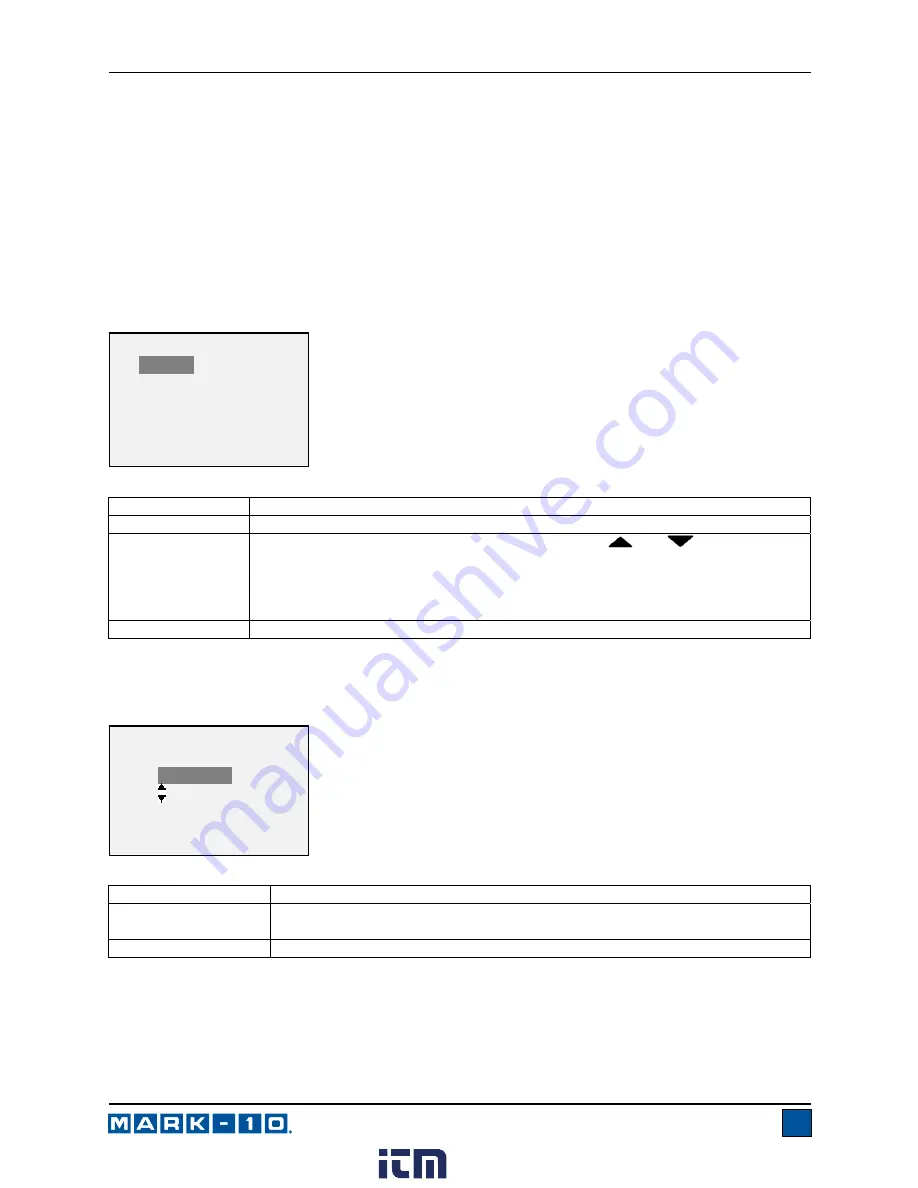
Series E Ergonomics Force Gauges
User’s Guide
12
At the completion of the averaging sequence, the peak values are retained until
ZERO
is pressed.
Another averaging sequence may be started after
ZERO
has been pressed. To exit Average mode, press
MODE
and select the desired measuring mode.
6.5 Data Capture
(CAPT)
This mode of operation is used to capture and store continuous data in the gauge’s memory. The capture
frequency can be adjusted to accommodate quick-action as well as longer duration tests. Saved data can
be downloaded in bulk via USB.
6.5.1 Configuration
After Data Capture has been enabled, it may be selected by pressing the
MODE
key until
CAPT
is
displayed. The display appears as follows:
6.5.2 Start Condition
Data capture is initiated when the Start Condition has been triggered. Several triggers are available, as
shown below:
6.5.3 Stop Condition
Data capture is automatically terminated when the Stop Condition has been reached. Several conditions
are available, as shown below:
Function Description
Enabled
If enabled,
CAPT
appears as one of the operating modes.
Period
The capture period may be adjusted by pressing the
and
keys to change
the value of the hours (H), minutes (M), seconds (S), and fractions of seconds (x)
fields. Press the
DATA
key to advance to the next field.
Available settings:
Hours: 0-24, Minutes: 0-59, Seconds: 0-59,
Fraction of Seconds: 0.00007-0.99995, in 0.00007 (70
μ
S) increments.
Start Condition
See following sub-section for details.
Function
Data capture is initiated when:
Start Force
The desired trigger force is reached. Toggle between compression and tension
directions by pressing the
DIRECTION
key.
DATA Key
The
DATA
key is manually pressed.
START CONDITION
Start Force
3.50 lbF
* DATA Key
DATA CAPTURE
*
Enabled
Period (H:M:S.x)
00 :00 :00 .00007
+ Start Condition
+ Stop Condition
www.
.com
1.800.561.8187


























