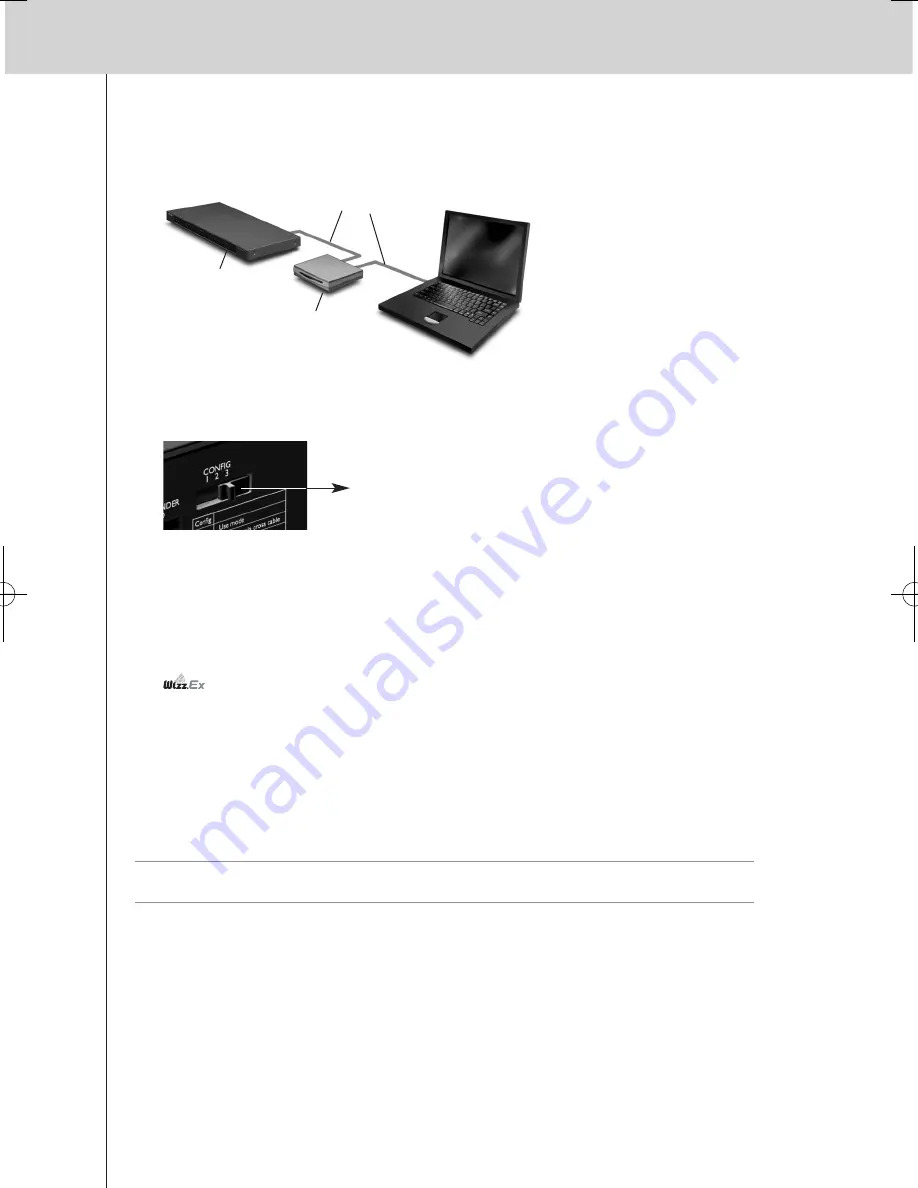
11
RX9001 User Guide
Configuration through a router
1
The Extender is already connected to the router.
Connect
the router to the PC as well.
2
Set the
Configuration switch
to
3 for configuration
:
The Extender will restart. After start-up, the Power and Ethernet LEDs are green and the Busy
LED is red/green blinking.
3
Open
Wizz.it Ex
on the PC.
4
In the
Tools
menu, select
Extender Discovery
.
The Extender Discovery tool appears, with a list of all the detected Extenders in the Wireless
Network.
5
Select the Extender that you want to configure and click on the
Configure
button.
The Configuration Tool opens in the browser.
6
Make sure you have the
IP address and netmask
at hand, and follow the onscreen
instructions.
7
When the configuration is completed,
disconnect
the Extender from the computer and
reconnect it to the router with a straight Ethernet cable. Set the Configuration switch
to 1 for use.
Tip
When the Extender is not recognized by the Extender Discovery tool, configure the Extender
directly with the configuration cable, as described on page 10.
Configuration switch: 3
Extender
Straight
Ethernet cable
Router
RX9001_SG_EFS.qxd 29-03-2007 16:29 Pagina 14
Summary of Contents for RX9001
Page 1: ...Model RX9001 User Guide Serial Extender ENGLISH FRANÇAIS ESPAÑOL ...
Page 3: ...ENGLISH RX9001 User Guide FRANÇAIS ESPAÑOL RX9001 User Guide ...
Page 19: ...ENGLISH RX9001 User Guide 16 ...
Page 20: ...i RX9001 User Guide ...
Page 24: ...IFU Approbation Safety Content iv Marantz America Inc 100 Corporate Drive Mahwah NJ07430 ...











































