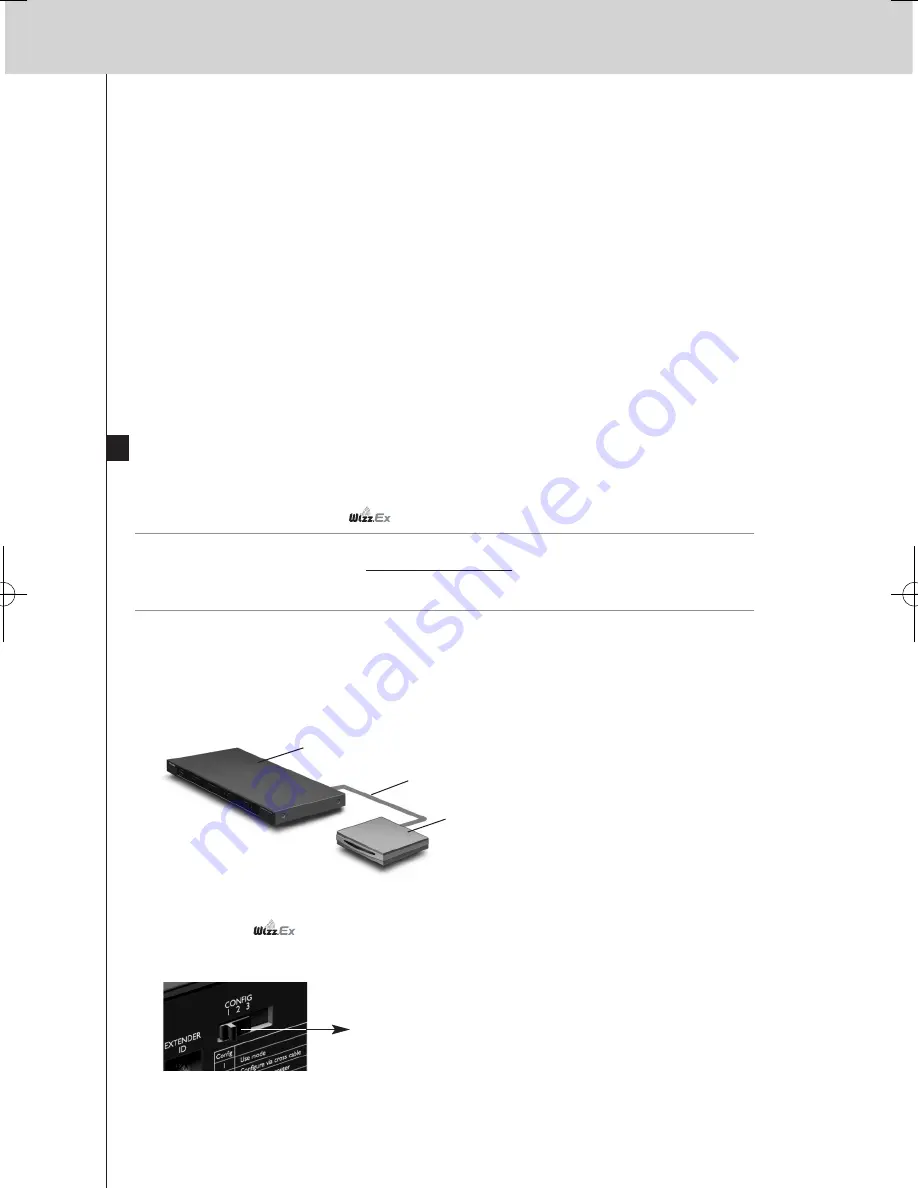
9
RX9001 User Guide
Configuration switch: 1
Inserting a Multimedia Server in the Network
You can add an Escient Media Server or an Imerge Sound Server to your network.
1
Connect
the Server to the router.
2
Open
Wizz.it Ex
.
3
Open the
configuration file
.
4
To
insert a Multimedia Server
in the configuration file, click the ‘Insert Escient Media
Server’ button or the ‘Insert Imerge Sound Server’ button.
5
Open the
Multimedia Server Properties
.
6
Adjust the
settings
of the Multimedia Server:
•
If the Multimedia Server has a fixed IP-address, fill in that IP-address.
•
If it has a dynamic IP-address, fill in its host name.
Connecting the Extender to the Network
The Extender is normally ready for use and does not need to be configured. The settings need only
be adjusted in case you wish to operate the Extender with a fixed IP-address, or if there is more
than one Extender in the Wireless
Network.
Note
Before you start using or configuring the Extender, check if any firmware updates are available
in the Downloads section on http://www.marantz.com in the
Home Entertainment
section of
your region.
Refer to the chapter ‘Firmware Update’ on page 13 for further details.
Using the Extender
1
Connect
the Extender to the router with a straight Ethernet cable.
2
Set the
Extender ID switch
to 1 or to an ID that is not yet used by another Extender in
the Wireless
Network.
3
Set the
Configuration switch
to
1 for use
:
Extender
Straight
Ethernet cable
Router
RX9001_SG_EFS.qxd 29-03-2007 16:29 Pagina 12
Summary of Contents for RX9001
Page 1: ...Model RX9001 User Guide Serial Extender ENGLISH FRANÇAIS ESPAÑOL ...
Page 3: ...ENGLISH RX9001 User Guide FRANÇAIS ESPAÑOL RX9001 User Guide ...
Page 19: ...ENGLISH RX9001 User Guide 16 ...
Page 20: ...i RX9001 User Guide ...
Page 24: ...IFU Approbation Safety Content iv Marantz America Inc 100 Corporate Drive Mahwah NJ07430 ...

























