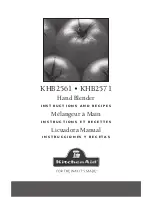13
RX9001 User Guide
Configuration switch: 2
Operating A/V components with the Extender
The A/V components do not respond to commands from the Extender
• Check if the Busy LED blinks green when you send a command with the Control Panel. If the Busy
LED does not blink, the Extender is not receiving commands from a Control Panel.
• Make sure that the Control Panel is configured correctly in
Wizz.it Ex
;
• Make sure that the Extender is configured correctly in the Configuration Tool and connected
properly to the A/V components;
• Make sure that the switches on the Extender are set correctly.
There are duplicate Extender IDs
Using the Extender ID switch, assign a unique ID to each Extender in the same Wireless
Network. Make sure the Control Panel is configured accordingly in
Wizz.it Ex
.
You can use up to 16 different Extenders in the same Wireless
Network.
Resetting the Extender
This is only necessary when the Extender shows unusual behavior.
To perform a reset, unplug the power adapter from the Extender. Wait a few seconds, and plug it in
again.
Firmware Update
When an update of the Extender firmware is available, this will be announced on the Marantz
website: http://www.marantz.com (in the
Home Entertainment
section of your region).
Note
You can always see the current version of the firmware in the Configuration Tool.
1
Download the new version of the firmware on the PC and save it in the desired
location.
2
Unplug the Extender. You can now update it in one of the ways described below.
Updating the Extender with the Configuration Cable
1
Connect
the Extender to the PC with the configuration cable (this is the crossed
Ethernet cable enclosed).
2
Make sure that the PC is switched to
DHCP
while the Extender is in configuration
(normally, this should already be the case).
3
Set the
Configuration switch
to
2 for configuration
:
The Extender will restart. After start-up, the Power and Ethernet LEDs are green and the Busy
LED is red/green blinking.
4
Open the
browser
.
5
Type the
IP address
of the Extender in the address bar of the browser: 192.168.8.80.
(This is also printed on the back of the Extender.)
You may have to refresh the browser before the
Configuration Tool
appears.
RX9001_SG_EFS.qxd 29-03-2007 16:29 Pagina 16
Summary of Contents for RX9001
Page 1: ...Model RX9001 User Guide Serial Extender ENGLISH FRANÇAIS ESPAÑOL ...
Page 3: ...ENGLISH RX9001 User Guide FRANÇAIS ESPAÑOL RX9001 User Guide ...
Page 19: ...ENGLISH RX9001 User Guide 16 ...
Page 20: ...i RX9001 User Guide ...
Page 24: ...IFU Approbation Safety Content iv Marantz America Inc 100 Corporate Drive Mahwah NJ07430 ...