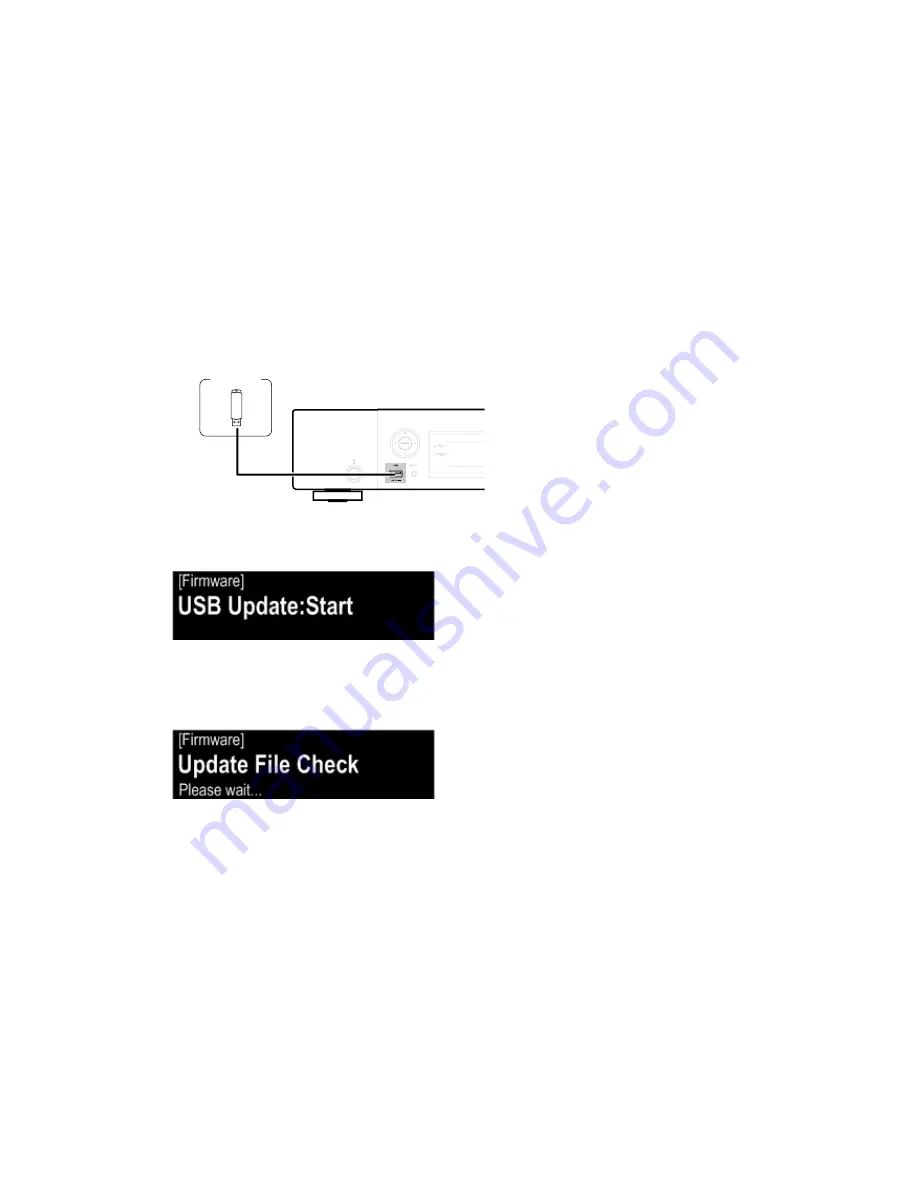
FIRMWARE UPDATE PROCEDURE
1. Updating by USB
The latest firmware can be downloaded to a USB memory for updates.
1.1. Connecting to the USB Memory
(1) Preparation
• USB format: Prepare a USB memory formatted in FAT16 or FAT32.
• Do not run the USB memory through a hub.
• Do not connect a computer to the USB port of this unit using a USB cable.
• Do not use an extension cable when connecting the USB unit.
1.2. Update and prepare for the update file
• Copy the update files to the USB memory.
• Insert the USB memory in the USB port.Should be connected to the USB connector on the front of the unit.
•
Turn on the AC plug while pressing the button of FAST/REWIND "8" and CURSOR LEFT "0" at the same time.
•
The following message appears on the display:
• Press the "ENTER" button, and firmware update starts on this unit.
•
if updating all devices, hold down buttons "INPUT" for at least 3 seconds.
The following message appears on the display:
•
This unit is turned off after the update is completed.
・
Disconnect the AC plug of this unit to turn the power off.
--- Precautions for Updates ---
• Never remove the USB memory before the update is finished.
•
Never turn off the power before an update is completed.
Once an update is started, normal operations cannot be performed until it is completed.
USB
memory
30
Summary of Contents for NA8005
Page 8: ...Personal notes 8 ...
Page 24: ...19 Personal notes ...
Page 38: ...38 Personal notes ...
Page 43: ...WIRING DIAGRAM 43 ...
Page 56: ...Personal notes Personal notes 56 ...
Page 62: ...62 PCM9211 DIGITAL IC42 PCM9211 Block Diagram ...
Page 63: ...63 PCM9211 Pin Discriptions ...
Page 66: ...66 CS2000 CP DIGITAL IC43 CS2000 CP Block Diagram ...
Page 69: ...69 MFI337S3959 DIGITAL IC25 ...
Page 70: ...70 2 DISPLAY S020 MXS4035A 3 ...






























