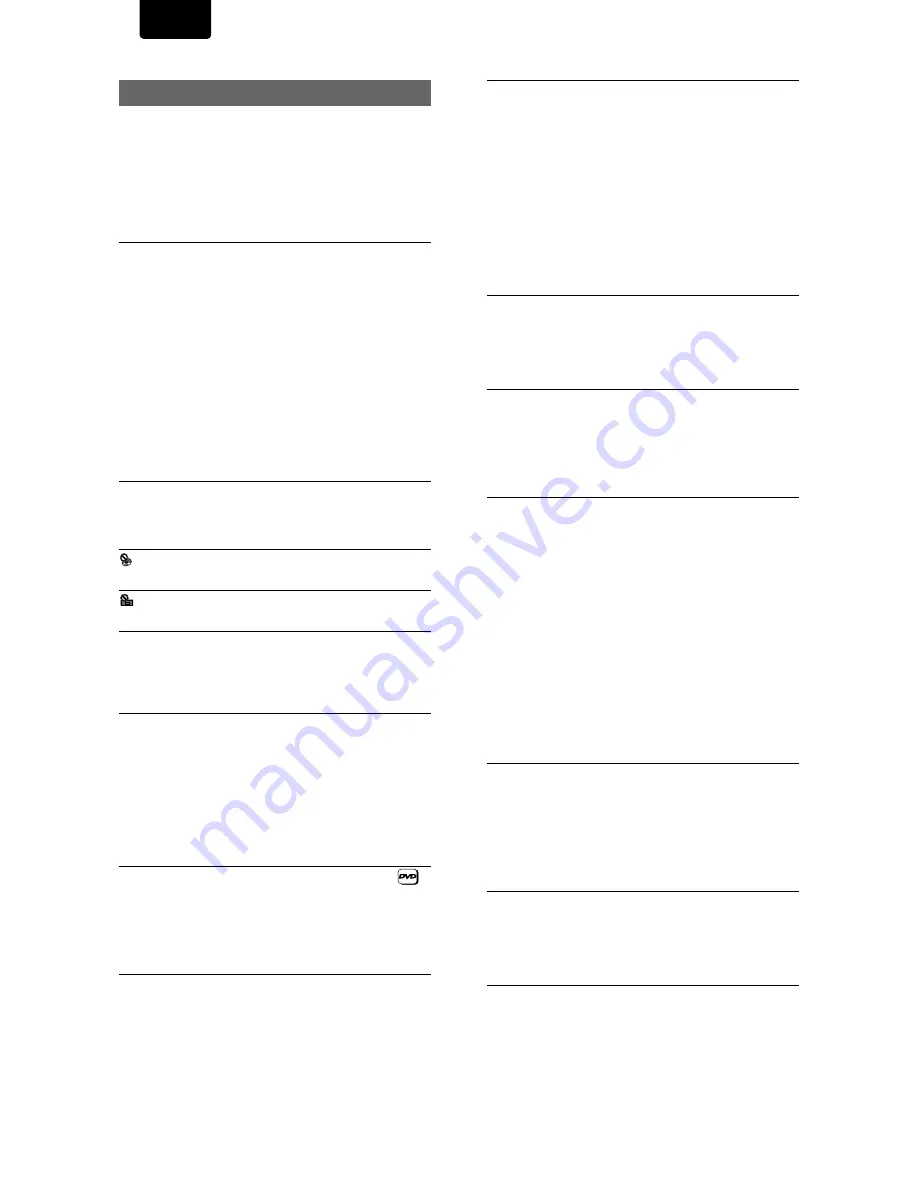
54
ENGLISH
Troubleshooting
Incorrect operations are often mistaken for trouble and
malfunctions. If you think that there is something wrong with
this component, check the points below. Sometimes the
trouble may lie in another component. Inspect the other
components and electrical appliances being used. If the
trouble cannot be rectified even after exercising the checks
listed below, ask your nearest MARANTZ service center or
your dealer to carry out repair work.
The disc table comes back out automatically, shortly after
the disc table is closed.
The disc is dirty or warped.
\
Refer to
‘Disc Care’
(
page 51
).
The disc is not placed properly on the disc table.
\
Use the disc table guide to align the disc (
page 19
).
Region number does not conform with this unit.
\
If the region number on the disc does not match the
number on the player, the disc cannot be used (
page
57
).
There is condensation on the operating section of the
player.
\
Allow time for condensation to evaporate. If player is
near an air conditioning unit, you should move the
player (
page 52
).
Playback is not possible.
The disc has been loaded upside down.
\
Check that the disc has been loaded with the label
side facing up.
mark appears on screen.
The selected function does not operate for that disc.
mark appears on screen.
The operation is prohibited by the player.
Picture playback stops and the operation buttons cannot
be used.
Player malfunctions.
\
Stop disc playback (press
STOP
7
), then start
playback again.
New settings made in the Setup screen menus while a
disc is playing are ineffective.
Some settings can be changed while a disc is playing, but
are not effective. This is not a malfunction.
\
Make the same setting when the player is stopped.
\
Stop disc playback (press
STOP
7
), then start
playback again. When playback is resumed, the new
settings should be in effect. Please note that making
settings in the Setup screen menus may cancel the
resume function.
When making changes in the Setup screen menus,
is
displayed.
There is a Video CD or CD loaded in the player and the
setting that was changed only applies to DVD
performance.
\
The setting will be effective the next time a DVD is
loaded.
No picture.
Connection is incorrect.
\
Check that cord connections are correct and that plugs
are firmly connected.
Internal player settings are incorrect.
\
If AV CONNECTOR connections have been made,
make sure that the Setup screen
Video
menu
[Video
Out]
setting corresponds to the capabilities of the TV
or monitor that connections have been made to (
page
30
).
Operation (settings) of TV or AV amplifier is not
appropriate.
\
Be sure that your TV, receiver, or amplifier is set up to
view DVD playback.
The screen is stretched or aspect does not change.
The multi aspect setting is not appropriate.
\
Change the aspect setting in the
[TV Screen]
setting in
the Setup screen
Video
menu to the screen type most
appropriate to the TV or monitor you are using (
page
29
).
The screen is suddenly squeezed when the Setup screen
is opened.
If the Setup screen is opened during playback of a DVD
being viewed in the letter box format, the screen may
switch to the wide screen format.
\
This is not a malfunction. The screen will return to
normal when the Setup screen is closed.
Picture disturbance during playback or dark.
This player is compatible with Macro-Vision System copy
guard. Some discs include a copy prevention signal, and
when this type of disc is played back, stripes etc., may
appear on some sections of the picture depending on the
TV.
\
This is not a malfunction.
The position of the
TV SYSTEM
switch was changed
during player operations.
\
Switching the position of the
TV SYSTEM
switch is not
effective if a disc is playing. Stop playback before
performing this operation.
Discs respond differently to particular player functions
which may result in the screen becoming black for a brief
instant or shaking slightly when the function is executed.
\
These problems are largely due to differences between
discs and disc content and are not malfunctions of this
player.
Audio is output from the analog output jacks but not from
the digital output jacks.
Player settings are incorrect.
\
In the
Audio 1
menu, check that the appropriate digital
audio output formats are selected, and that the
[Digital
Out]
setting is not set to
[Off]
(
page 26
).
\
When the “
Dolby V
” indicator is lit during playback,
PCM output is muted.
When recorded on a VCR or passed through an AV
selector, there is disturbance in the playback picture.
This is not a malfunction.
\
Due to the player’s copy protection circuits, connection
of this device through a VCR or an AV selector may
prevent recording or cause picture problems.


















