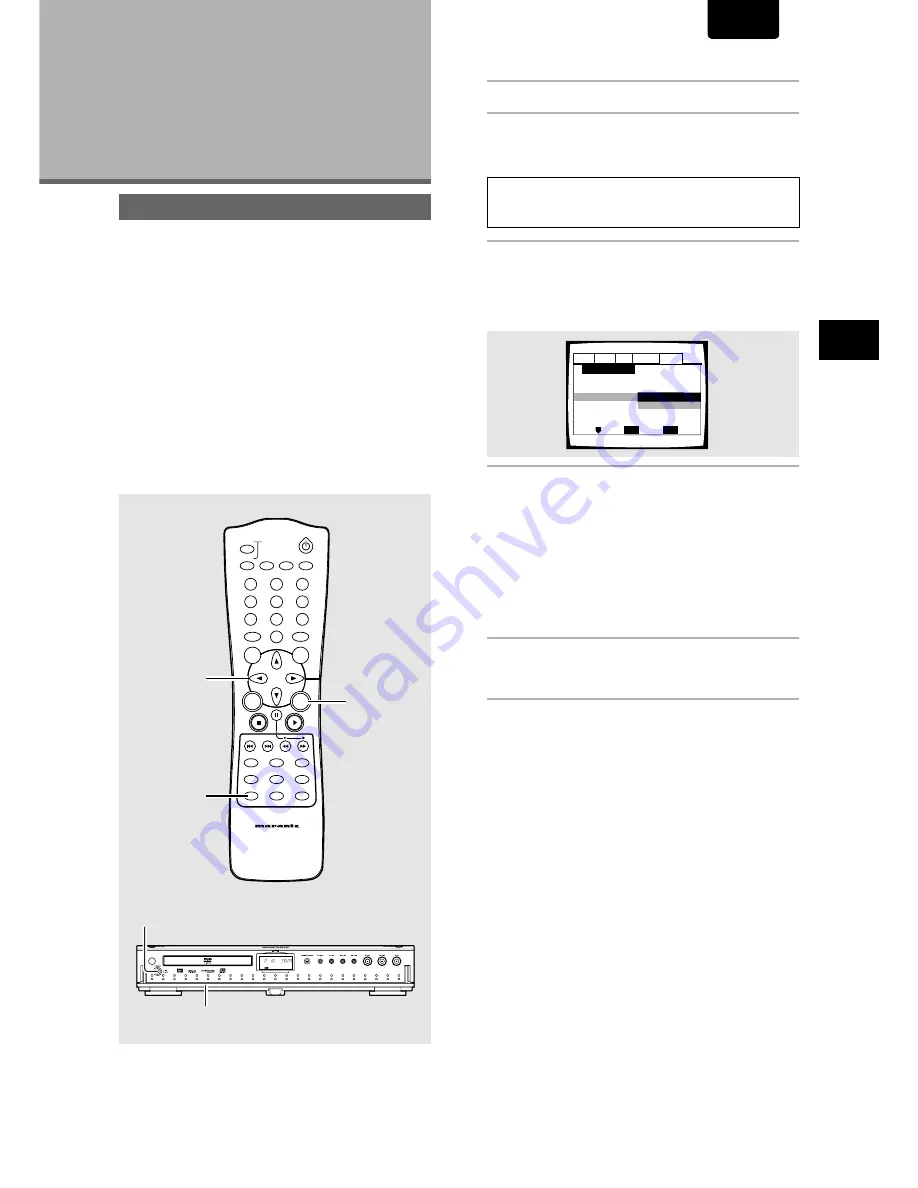
15
MAKING CONNECTIONS / SETTING UP
THE PLA
YER
ENGLISH
Setting Up the
Player
Using the Setup Navigator
The Setup Navigator has been designed to simplify the
process of getting the DVD player ready to perform.
Designed as a series of on-screen multiple-choice questions,
the Setup Navigator automatically sets the audio, video, and
language settings according to how the questions are
answered. Once this procedure is complete, it will be
possible to begin using the DVD player to enjoy DVDs.
The procedure on this page describes the operations
necessary to function within the Setup Navigator screens. A
detailed description of the contents of each question that
appears on the screen can be found on the following pages.
When setting up for the first time
Some DVDs start playing automatically when loaded in the
player. Because the Setup Navigator cannot be used if a disc
is playing, it is recommended to set up the player using the
Setup Navigator before loading a DVD for the first time. If a
DVD has been loaded, be sure to press
STOP
7
7
7
7
7
before
proceeding.
1
Open the Door Panel by hand.
2
Press Power switch on the front panel.
• Press the
POWER
switch on the Front panel to turn
the power on, and press it again to turn the power off.
Note
When it is required to remote control the power mode of this DVD
player, be sure to leave this switch in the power on mode.
3
Press
SETUP
.
When
SETUP
is pressed for the first time, the following
screen appears. Though the Setup Navigator may be
used more than once, this screen only appears the first
time
SETUP
is pressed.
4
Use the cursor buttons (
5
5
5
5
5
/
∞
) to make a
selection.
• If you are going to use the Setup Navigator, it is not
necessary to change the setting on the first screen.
Please proceed to the next step.
•
If you do not want to set up the player using the
Setup Navigator, use the cursor button (
∞
) to
select [Auto Start Off] at this time.
The Setup Navigator function may still be used at a
later time in manual Setup screen menu operation
(
page 23
).
5
Press
ENTER
.
The selection is entered and the next Setup Navigator
screen appears.
Use steps
4
and
5
as a basis for entering selections on the all
of the Setup Navigator screens described on the following
pages.
To change the answer to a prior question
Use the
cursor button
(
2
) to return to previous screens.
Please note, however, that you cannot go forward using the
cursor button
(
3
), so it will be necessary to answer all the
questions that occur after the screen that was returned to.
To exit the Setup Navigator
Press
SETUP
while on any of the screens to exit the Setup
Navigator. Please note that if the Setup Navigator is exited
before all the questions are answered, no settings are
changed.
To return to the Setup screen
Press
RETURN
.
The Setup Navigator is exited and the Setup
screen
General
menu screen appears. Please note that no
settings are changed if
RETURN
is pressed before the Setup
Navigator is finished.
Audio1 Audio2
General
Language
Video
Setup Navigator
Move
Exit
SETUP
Select
ENTER
Setup Navigator
Auto Start Off
Start
DIMMER
ENTER
RETURN
T-C
+10
RANDOM
REPEAT
MENU
TOP
MENU
AUDIO
SUBTITLE
ANGLE
OSD
PROGRAM
SETUP
LAST
MEMORY
CONDITION
MEMORY
CLEAR
0
9
8
7
6
5
4
3
2
1
A-B
TRAY
OPEN/CLOSE
REMOTE CONTROLLER
RC2100DV
DOOR
4
3
5
SYS
ANA
MANU OPT
SYNC
RAND
TRK
PROG
SCAN
REPT ALL A-B
DIG
REM
TITL
TIME
TIME
TRK
CHP
TOTL
TOTL
REM
REM STEP
TRK
DOWN MIX
ANGLE
LAST MEMO
Dolby V
96kHz
5.1CH
CONDITION
OSD
DUBBING
R
L
CD -R W
CD -R W
2
1






























