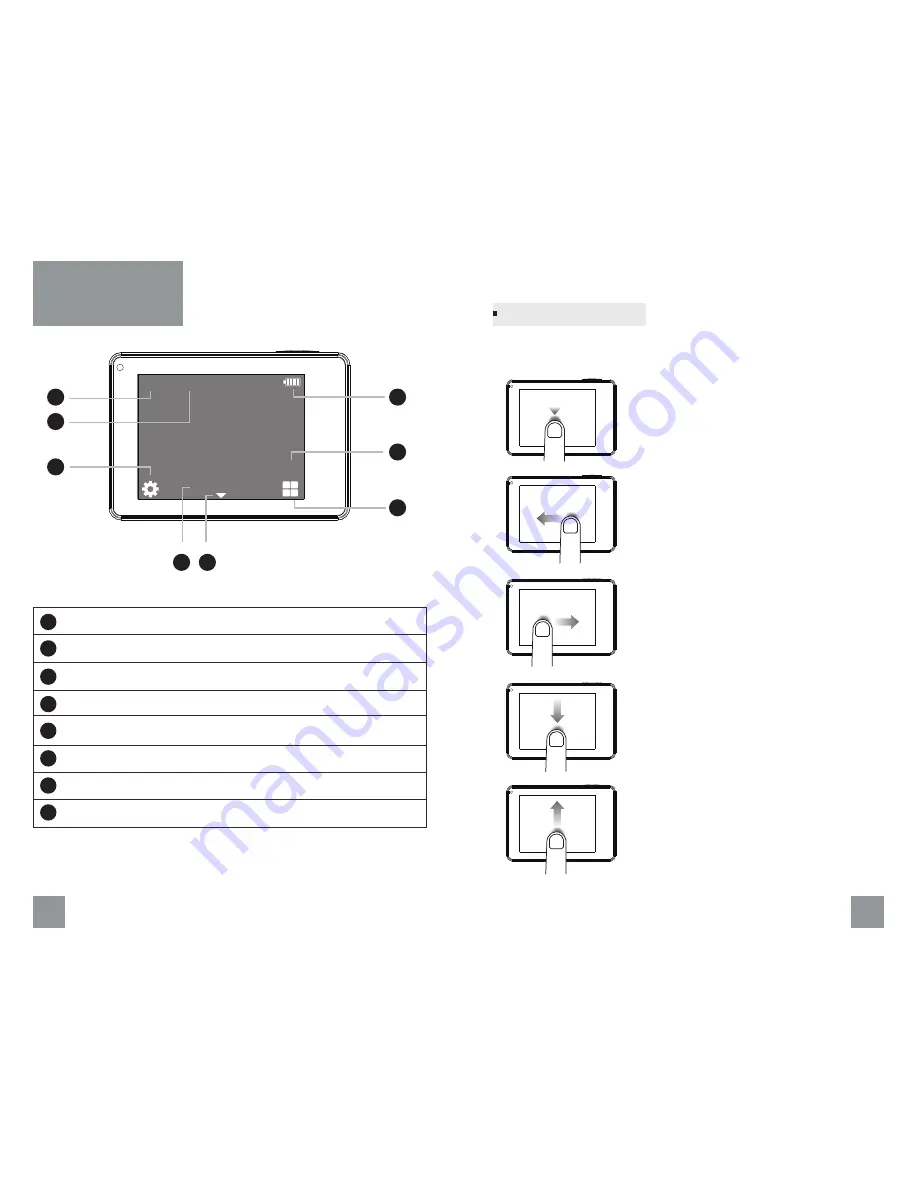
Use these gestures to navigate the touch display. When swiping,
swipe from the edge of the screen.
Tap
Enter the main menu, system settings and
Video/Photo settings.
Swipe Right
Change the view for main and slave camera.
Swipe Down
Swipe down to open the quick settings, enable
or disable Wi-Fi, bluetooth, etc. From setting
menu, select an item, swipe down to choose
an option. Otherwise, swipe down to return to
the main screen.
Swipe Up
From setting menu, select an item, swipe up
to choose an option. Otherwise, swipe up to
return to the main screen.
Swipe Left
Change capture mode.
Touch Display Gestures
08
09
The touch display provides information for current modes and settings.
1
Display the camera mode
2
Left recording time / Elapsed time
3
Battery indicator
4
GPS status
5
Go to video / photo settings
6
Select to open the main menu
7
Display the resolution
8
Go to the system settings
Touch Display
Overview
00:03:20
No GPS
1
2
7
3
4
5
6
8
Main Screen
4:3 W
1080P














