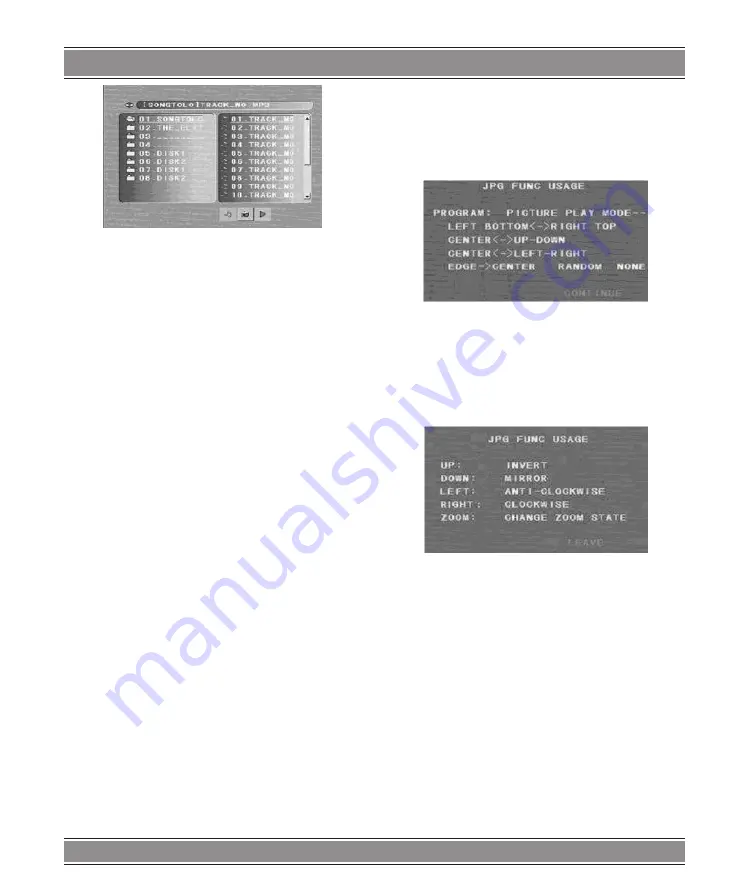
X-RECORDER
u
DVD-080
66
Use the UP/DOWN/LEFT/RIGHT key to enter the Di-
rectory region and highlight the desired directory, then the
first track under it starts playback; also you can use the
UP/DOWN/LEFT/DOWN buttons to enter the File Region
and select the file you want to play.
Notes:
1. Press the UP/DOWN/LEFT/RIGHT key, you can ac-
tivate Directory Region, File Region and File Switch
Region separately.
2. The highlight in Directory Region and File Region is
shown as the picture above; while it appears a trans-
parent rectangle in File Switch Region.
3. In File Switch Region, you can switch the type of files
to be played by pressing the and buttons are illustra-
ted in the above picture. The selected button appe-
ars red, while other buttons appear blue. When files
of some type are not saved in the system, the corre-
sponding button will be inactive.
4. To the disc with WMA, MP3, JPEG, GIF, BMP, MP4
files, when playing a JPEG picture, press the RE-
TURN or STOP key to return to JPEG/BMP/GIF list.
5. You can press the digit keys to select the file you
want to play. For example, if you desire the 15th track
in current list, press the “10+” key once, then press
“5”, the 15th starts playback.
Note:
When playing a disc with MP3 files, only digital
audio can be outputted without video output.
6. When playing JPEG, BMP pictures, press PREVIEW
to show the detailed information. (Though this func-
tion is afforded, PREVIEW key is not available on
the current remote. The recorder manufacture could
modify the remote design to achieve this function if
needed.)
7. When playing JPEG, BMP pictures, press the PRO-
GRAM key to choose the picture switch mode. There
are 17 switch modes; Press PROGRAM repeatedly
to activate the function and choose the required
Spread from UP to DOWN›from DOWN to UP›from
LEFT to RIGHT›from RIGHT to LEFT›from LEFT UP to
RIGHT DOWN›from RIGHT UP to LEFT DOWN›from
LEFT DOWN to RIGHT UP›from RIGHT DOWN to LEFT
UP›from CENTER to UP-DOWN›from UP-DOWN to CEN-
TER›from LEFT-RIGHT to CENTER›from CENTER to
LEFT-RIGHT›Horizontal Shutter›Vertical Shutter›from
EDGE to CENTER›RANDOM›NONE.
8. When a picture playing or pausing, press the UP/
DOWN/LEFT/RIGHT key to change the display an-
gle:
UP
: flip vertical
DOWN
: flip horizontal
RIGHT
: rotate 90 counter-clockwise
Right
: rotate 90 clockwise
9. When the images are listed in the directory, press
the MENU key, the screen displays small pictures.
Up to 6 small pictures are displayed per screen. To
view the next 6 pictures, press NEXT key to go for-
ward and the PREV key to go to the previous page.
You can also select and play a picture in full screen
by press that number on the remote.
Note that the 6-picture preview is disabled in slide show
state.
Selecting Tracks (compatible with DVD, SVCD,
VCD, CD, CD+G, HD-CD, DTS-CD,WMA, MP3/
JPEG, BMP, GIF, MP4 discs)
– As a DVD disc, press digit keys on the menu or title
page to select chapters; during DVD playback, you
can input desired title number directly.
– As a SVCD or VCD disc, during sequence playback,
press digit keys to select tracks. (During Program





















