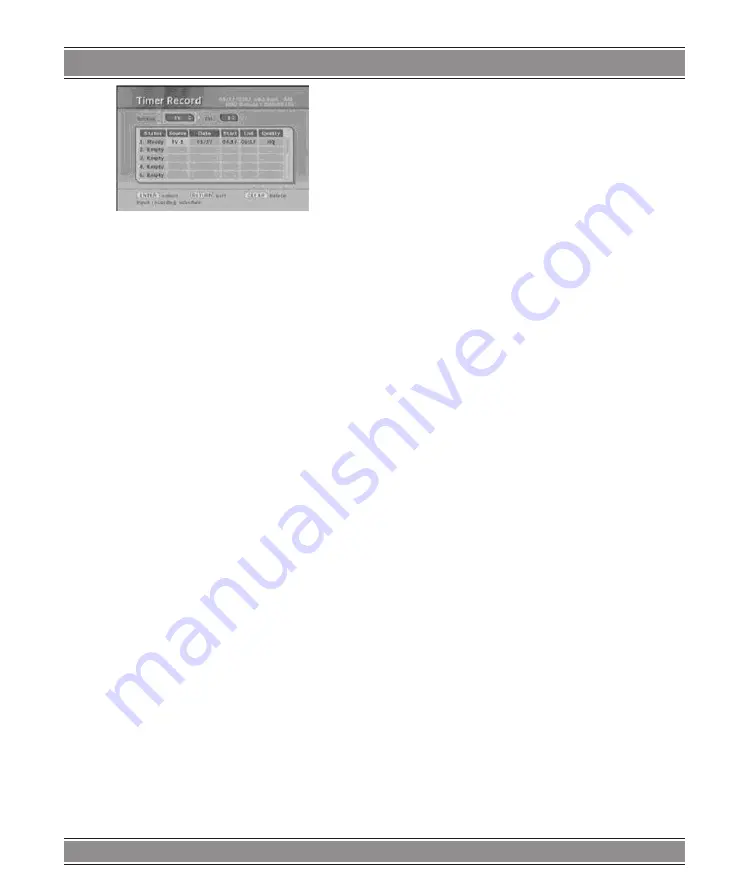
X-RECORDER
u
DVD-080
61
3.
Press LEFT/RIGHT to select the Date item and then
press ENTER, you will see a menu containing the
Once and Repeat recording mode selections. After
selecting one, you can set the date by UP/DOWN or
digit keys.
4.
Press LEFT/RIGHT to select the Start item and then
press ENTER, you can set a start time by UP/DOWN
or digit keys.
5.
Press LEFT/RIGHT to select the End item and then
press ENTER, you can set an end time by UP/
DOWN or digit keys.
6.
Press LEFT/RIGHT to select the Quality item and
then press ENTER, you will see a menu including
the HDD+VR and HDD-MP4 recording mode selec-
tions. After selecting one, you can set the recording
quality by UP/DOWN keys.
After a proper setup, the Status item will be “Ready”. Ho-
wever, if the setup is illogical, the Status item will be “Bad”;
if the setup is just the old one, “Overlapped”; if no setup is
filled in, “Empty”.
In addition, you can schedule to record multiple pro-
grams at different time by filling the “Empty” list items with
the same procedure.
After setup, you can press RETURN to the previous
menu, or press TIMER to exit the Timer Record interface.
Note:
For the recorder will record video source to the HDD or
USB device, you should set a proper storage device befo-
re recording.
Display HDD State
During recording, you can press the DISPLAY key to
show the current state of HDD.
DVD/HDD Mode Switch
Press FUNCTION key (IR202 VS.P-SACAN) to switch
DVD mode to HDD mode.
If the system is the very first time enters HDD mode, it
needs to scan some system information on HDD. After sys-
tem scanning, the screen will be displayed as following.
Press the MEDIUM SWITCH key again, the system will
enter into USB mode.
Furthermore, if press the FUNCTION key again, the sys-
tem will enter into DVD mode
Once the system enters into DVD mode, the DISC in the
tray will be played automatically. If there is no DISC, the
“NO DISC” message will be shown.
Record from Disc to HDD
There are three methods for you to record files from
DISC into HDD with two formats: +VR/MEG4. Press SYS-
TEM MENU on the remote controller to bring up the Sys-
tem Menu interface.
n Method 1: By FUNCTION Key on Remote Controller
WIZARD leads you to complete recording function with
easy operations. Please refer to WIZARD description be-
fore.
n Method 2: By the TIMER key on Remote Controller
Schedule recording by TIMER key on remote controller.
Please refer to the descriptions about [Timer REC] in [SYS-
TEM MENU] for more detail operations.
n Method 3: By the RECORD key on Remote Controller
1.
Press SOURCE on the remote controller to select a
signal source.
2.
Press QUALITY to select a record quality.
3.
Press -RECORD MODE SWITCH (ANGLE for IR202
temporarily) to select a recording format (+VR or
MEG4), as shown below.
4.
Press RECORD to start recording.
5.
Press
STOP to stop the recording. “REC STOP” will appear on
screen.
6.
The recording will sure be stopped after press STOP
for a while.
7.
Press PAUSE key will pause the recording and you
can press it again or press RECORD to continue.
Copy to HDD
You can copy the files you want from DISC or USB devi-
ce to the internal HDD.
4.3.1 DISCa HDD
1.
DISC COPY function is only available under the DVD
MODE.
2.
Select the file to copy and then press the EDIT/
COPY key on remote controller.
3.
Choose Copy from the pop-up window, OSD will di-
splay as the following picture.
4.
Select “HDD” as the destination and then specify a
directory on HDD for copied files (shown as below).


























