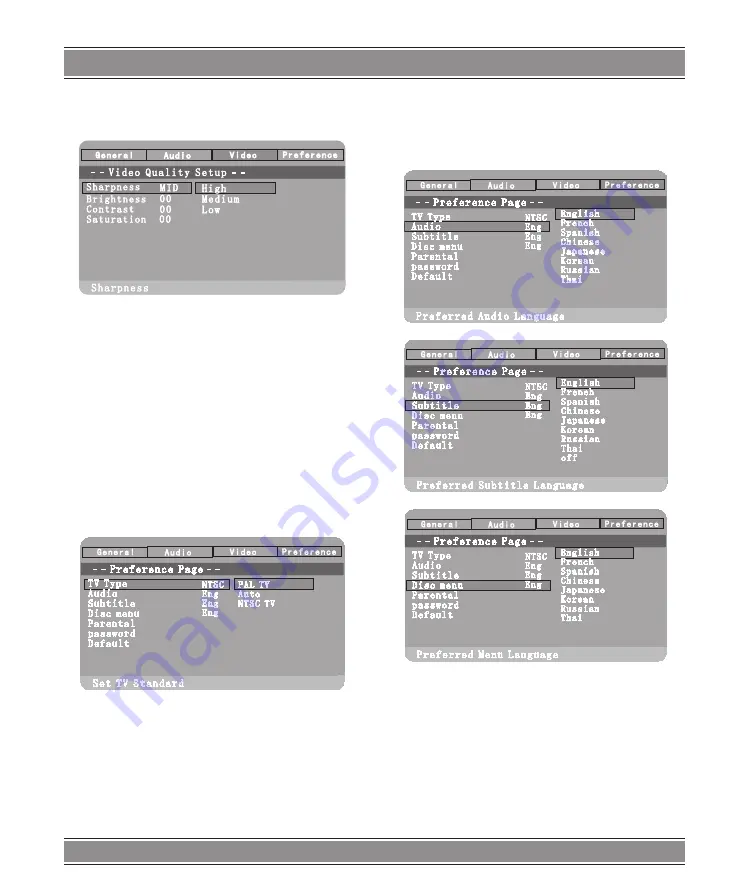
USER’S MAnUAl
27
1. Sharpness, Brightness, Contrast, Hue, Saturation:
setting the video quality.
2. Video inverse: inverse video display on/off
Preference Page
1. Press SETUP.
2. Press
t
,
u
,
to select the ‘Preference Page’.
Note:
Some Preference features can be selected only during
‘No Disc’ condition or STOP mode.
TV Type
Selecting the colour system that corresponds to your TV
when AV outputs. This DVD Player is compatible with both
NTSC and PAL.
In order for a DVD disc to play on this Player, the colour
system of the Disc, the TV and the DVD Player should
match.
1. Press
p
,
q
to highlight ‘TV Display’.
2. Enter its submenu by pressing
u
.
3. Use
p
,
q
to highlight a TV Type fit for your TV.
PAL
– Select this if the connected TV is PAL system. It
will change the video signal of a NTSC disc and output in
PAL format.
NTSC
– Select this if the connected TV is NTSC system.
It will change the video signal of a PAL disc and output in
NTSC format.
Auto: Chang the video signal output automatic according
to the playing disk format.
Audio, Subtitle and Disc menu
These options set the Audio, Subtitle and Disc menu
language fit for you.
– Audio ‘(disc ‘s soundtrack)
– Subtitle ‘(disc ‘s subtitles)
– Disc Menu ‘(disc ‘s menu)
1. Press
p
,
q
to highlight DVD language options.
2. Enter its submenu by pressing
u
.
3. Select a language and press ENTER.
4. Repeat steps 1~3 for other language settings.
Parental
Some DVDs may have a parental level assigned to the
complete disc or to certain scenes on the disc. This feature
lets you set a playback limitation level. The rating levels are
Summary of Contents for DVD053G
Page 1: ...DVD053G Emperor Portable 2 with TV Instrukcja obsługi User s Manual DVD053G ...
Page 19: ...User s Manual 19 Remote Control ...
Page 30: ...30 NOTE ...
Page 31: ...31 NOTE ...




















