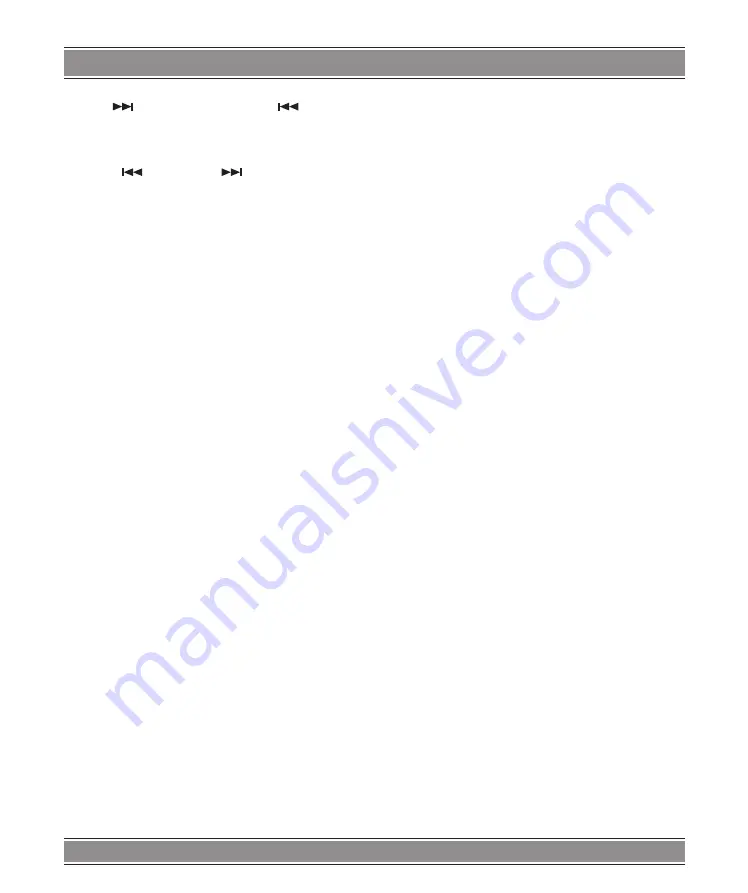
USER’S MAnUAl
24
NOTE:
Press [
] to move to the next page, [
] to return to
previons folder, and „ MENU” return to menu.
Zoom JPEG
1. Press ‘ZOOM’ .
2. Used [
] to enlarge, or [
] to shorten the picture.
To rotate picture
u
,
t
,
p
,
q
Press or during showing a picture to rotate the picture
invert ,mirror, clockwise ,counter clockwise.
To listen to MP3/WMA music watching pic
-
ture JPG
You can display files while listering to MP3/WMA music
files recorded on the same disc.
1. select a MP3/WMA desired.
2. select a picture.
JPEG disc compatibility with this player is
limited as follows:
1. Depending upon the size and number of JPEG files,
it could take a long time for the DVD player to read
the disc¡¯ s contents. If you don¡¯ t see an on screen
display after several minutes, some of the files may
be too large reduce the resolution of the JPEG files
to less than 2M pixels as 2760 x 2048 pixels and burn
another disc.
2. The total number of files and folders on the disc should
be less than 650.Some discs may be incompatible due
to a different recording format or the condition of disc.
Ensure that all the selected files have the.” jpg” exten
-
sions when copying into the CD layout. If the files have.
„jpg” or. „jpeg” extensions, please rename them as.”jpg”
file. File names without.”jpg” extension will not be able
to be read by this DVD player. Even though the files
are shown as JPEG image files in Windows Explorer.
Playing a Divx Movie Disc
Using this DVD Player you can play DivX
disc.
1. Insert a disc and close the tray. The folder menu ap
-
pears on the TV screen.
2. Press to select a folder, and press ENTER. A list of files
in the folder appears. If you are in a file list and want to
return to the Folder list, use the or button on the remote
to highlight or button and press ENTER.
3. If you want to view a particular file, press / to highlight
a file and press ENTER or PLAY.
4. Press STOP to exit.
5. Press NEXT to move to the next chapter.
Divx disc compatibility with this player is
limited as follows:
1. Available resolution size of the Divx file is under 720x576
(W xH) pixel.
2. The file name of the Divx subtitle is available by 56
characters.
3. If there is impossible code to express in the Divx file, it
may be displayed as „ _ „mark on the display.
If the number of the screen frame is over 30 per second,
this unit may not operate normally.
If the video and audio structure of recorded file is not
interleaved, either video or audio is outputted.
Playable DivX file
„.avi „, „.mpg „, „.mpeg”.
Playable Codec format
„DIVX3.xx „, „DIVX4.xx „, „DIVX5.xx „,”DIVX6.xx „
Playable Audio format
„AC3 „, „PCM „, „MP3 „, „WMA „.Sampling frequency:
within 8 - 48 kHz (MP3),within 32 - 48kHz (WMA) Bit rate:
within 8 - 320kbps (MP3), 32 - 192kbps (WMA)
USB and Card Reader
operation
Digital cards (MMC/SD&MS card) and USB with MP3&
Pictures (.jpg) may be played and displayed through the
unit.
MMC/SD/MS cards may be directly input through the card
reader slot. The USB Socket can be used to supply signals
to the unit from USB sources.
How to select DIGITAL USB/CARD to play
1. Turn the unit on.
2. Insert either a USB source or a Card into the appropri
-
ate USB connection point on the right or the MMC/SD
card reader on the left.
3. Press the „SOURCE” button on the units main panel
,select MEDIA and the units would auto detect the
USB/CARD socket.
4. If USB/CARD is selected, the unit will begin to read the
CARD or USB connected to it .
How to play DIGITAL USB/cARD
1. Press „USB/CARD” button on the remote control to
switch.
Example:
2. Press „SOURCE” button on the remote control to
switch.
If insert cards the screen display¡° CARD¡±
Summary of Contents for DVD053G
Page 1: ...DVD053G Emperor Portable 2 with TV Instrukcja obsługi User s Manual DVD053G ...
Page 19: ...User s Manual 19 Remote Control ...
Page 30: ...30 NOTE ...
Page 31: ...31 NOTE ...























