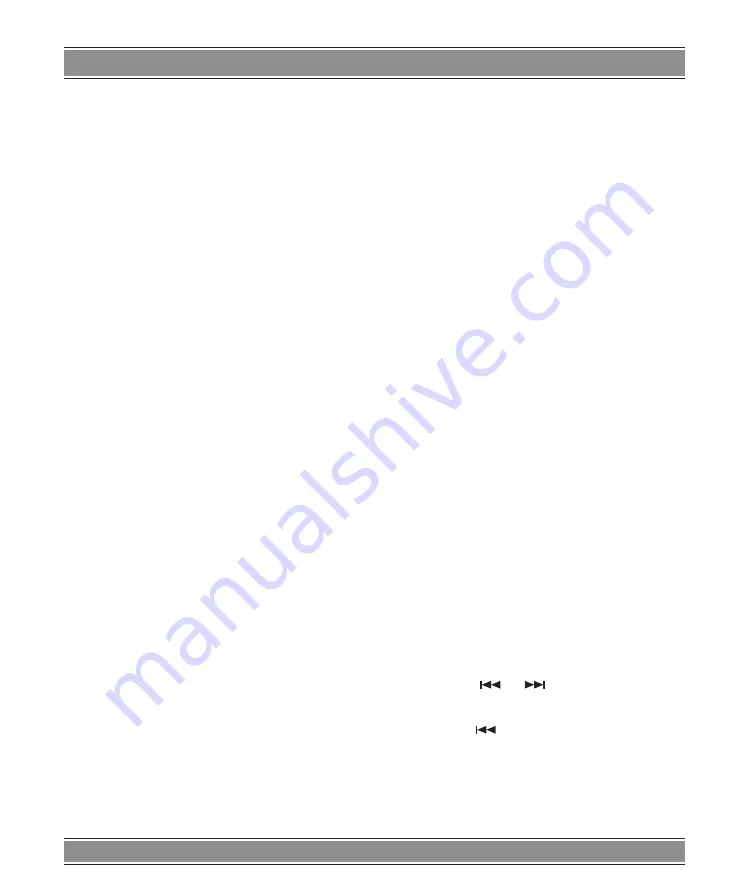
USER’S MAnUAl
21
9. OFF/ON – Used to turn on or turn off the overall power
of this complete player
10. Powering Indicator – When item is in standby state the
light is in red, when it is working the light is in green
11. Remote Controller Receive Window – To receive the
signal transmitted by the remote controller
12. Charging Indicator – When battery is charging the light
is in red, when is full charged the light in green
Getting Started
DVD Introduction
DVD+R/RW
DVD -R and DVD +R are two different standards for
recordable DVD drives and discs. This format allows infor
-
mation to be recorded onto the DVD disc only once. DVD
+RW and DVD -RW are two standards for re-writable media,
meaning the DVD content can be erased and re-recorded.
Single-sided discs can hold 4.38 gigabytes and double-sided
discs hold twice as much. There are no dual layer single
sided recordable discs.
VCD (Video CD)
A VCD holds up to 74 minutes (650 MB disc) or 80 min
-
utes (700 MB disc) of MPEG-1 full-motion video along with
quality stereo sound.
MPEG
MPEG is an international standard for video and audio
compression. MPEG-1 is used in encoding video for VCD
and provides for multichannel surround sound coding such
as PCM, Dolby Digital, and MPEG audio.
MP3
MP3 is a popular compression format used for digital
audio files that yields very high near-CD quality.
WMA
Windows media audio file. A type of coding / decoding
developed by Microsoft Corp.
JPEG
Joint Pictures Expert Group. JPEG is a compressed file
format that allows you to save images with no limit on the
number of colors.
DIVX
Divx is the name of a revolutionary new video codec.
which is based
On the new MPEG-4 compression standard for video. You
will be able to play Divx movies using this DVD player.
Title (DVD video discs only)
A title is generally a distinct section of a DVD disc. For
example the main feature could be title 1, a documentary
describing how the film was made could be title 2, and cast
interviews could be title 3. Each title is assigned a reference
number enabling you to locate it easily.
Playing a DVD or Video cD (Operation)
Playback Setup
1. Turn on the power switch at the left side of the
product.
2. Press OPEN to open the disc tray and insert your cho
-
sen disc in the tray, with the playback side down.
3. Close the tray. Playback will start automatically.
DVD
Use the
u
,
t
,
p
,
q
buttons to select the title/chapter
you want to view, then press ENTER to start. Press MENU
to return to the menu screen.
VCD
Use the number buttons to select the track you want to
view and press MENU to return to the menu screen. Menu
settings and operating procedures may differ. Follow the
instructions on the each menu screen.
Notes:
1. If parental control is set and the disc isn’t fit for the rating
setting you must input the password. (See „parental”
on page 22).
2. DVDs may have a region code. Your player does not
play discs that have a region code different from your
player.
3. Unless stated otherwise, all operations described use
the remote control. Some features may also be avail
-
able on the setup menu.
Moving to another CHAPTER/TRACK DVD/
VCD
When a title on a disc has more than one chapter or a disc
has more than one track, you can move to another chapter/
track as follows:
1. Press SKIP [
] or [
] briefly during playback to
select the next (or previous) chapter/track or to return
to the beginning of the current chapter/track.
2. Press SKIP [
] twice briefly to step back to the previ
-
ous chapter/track.
3. To go directly to any chapter during DVD playback,
input the chapter/track number .
Changing the Audio Channel VCD
Press AUDIO repeatedly during playback to hear a dif
-
ferent audio channel (Stereo, Left, or Right).
Summary of Contents for DVD053G
Page 1: ...DVD053G Emperor Portable 2 with TV Instrukcja obsługi User s Manual DVD053G ...
Page 19: ...User s Manual 19 Remote Control ...
Page 30: ...30 NOTE ...
Page 31: ...31 NOTE ...












































