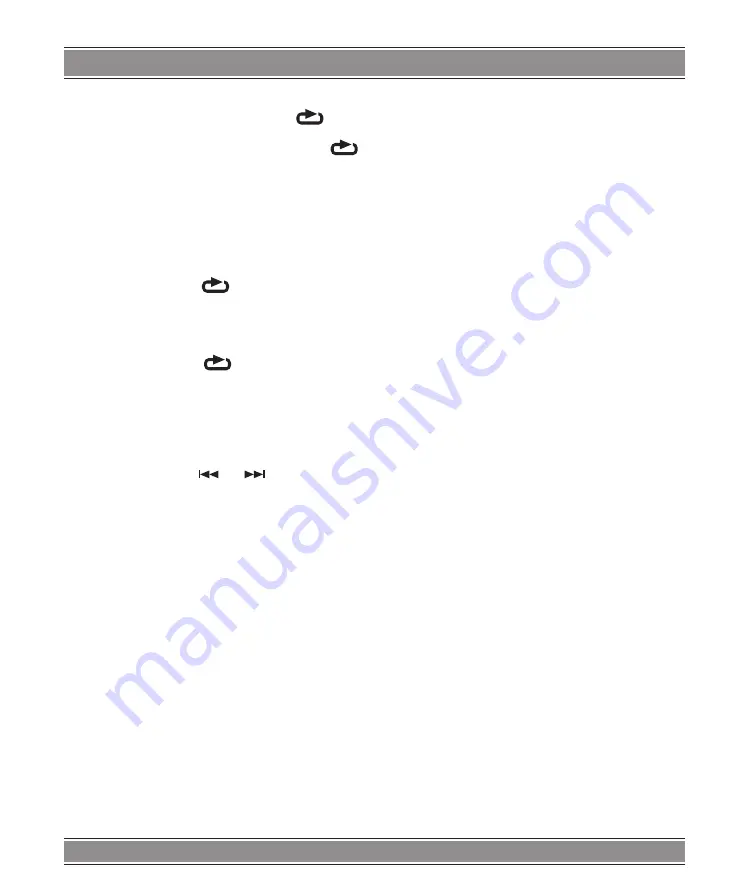
USER’S MAnUAl
22
Repeat A-B DVD/VCD
To repeat a sequence.
1. Press A-B at your chosen starting point „[
]A”. Ap
-
pears briefly on the TV screen.
2. Press A-B again at your chosen end point.” [
]
AB” appears briefly on the TV screen and the repeat
sequence begins.
3. Press A-B again to cancel.
Repeat DVD/VCD
You can play a title/chapter/all/track on a disc
repeatedly.
Press REPEAT during playback to select a desired re
-
peat mode.
DVD Video Discs
– „[
] Repeat Chapter/Title/All”
Chapter: repeats the current chapter. Chapter
Title: repeats the current title.
All: repeats all the tracks on a disc.
Off: does not play repeatedly.
Video CDs, discs
– „[
] Repeat Track /All”
Track : repeats the current track
All: repeats all the tracks on a disc.
Off: does not play repeatedly.
Notes:
1. On a Video CD with PBC, you must set PBC to Off to
use the repeat function.
2. If you press SKIP [
] or [
] once during Re
-
peat Chapter (Track) playback, the repeat playback
cancels
Zoom DVD/VCD
Use zoom to enlarge the video image:
1. Press ZOOM during playback or still playback to activate
the Zoom function. The square frame appears briefly
in the right bottom of the picture.
2. Each press of the ZOOM button changes the TV screen
in the following sequence:
3. Use the buttons to move through the zoomed picture.
4. To resume normal playback, press ZOOM button until
screen becomes 1X.
Note:
Zoom may not work on some DVDs.
Special DVD Features Checking the contents
of DVD discs: programs.
Menus DVDs may offer menus that allow you to access
special features. To use the disc menu, press MENU. Input
the corresponding number or use the buttons to highlight
your selection. Then press ENTER.
DVD MENU
1. Press DVD MENU. If the current title has a menu, the
menu appears on the screen. Otherwise, the disc menu
may not appear.
2. The DVD MENU offers features such as camera angles,
spoken language and subtitle options, and chapters
for the title.
3. Press DVD MENU to exit.
Camera Angle DVD
If the disc contains scenes recorded at different camera
angles, you can change to a different camera angle during
playback. Press ANGLE repeatedly during playback to select
a desired angle. Note that the number of the current angle
appears on screen.
Note:
The angle indicator will blink on the TV screen during
scenes recorded at different angles as an indication that
angle switching is possible.
Changing the Audio Language DVD
Press AUDIO repeatedly during playback to hear a dif
-
ferent audio language or audio track. With DVD-RW discs
recorded in VR mode that have both a main and a Bilingual
audio channel, you can switch between Main (L), Bilingual
(R), or a mix of both (Main + Bilingual) by pressing AUDIO.
Subtitles DVD
Press SUBTITLE repeatedly during playback to see the
different subtitle languages.
TITLE button DVD
DVD disc:
Press TITLE button, then the DVD menu or titles available
on the disc will be displayed.
Basic operation
Audio cD and MP3/WMA Disc
Features
Disc
The DVD player can play CD and MP3/WMA formatted re
-
cordings on CD-R, CD-RW, DVD+R and DVD+RW discs.
Audio CD
Once an Audio CD is inserted it will be played automati
-
cally .Its playblack information will be show on screen, such
as chapter elapse time.
MP3/WMA
1. Press
t
to
u
select a folder, and press ENTER to see
the folder contents.
2. Press
p
to
q
select a track then press PLAY or ENTER.
Playback starts.
– disc compatibility with this player is limited as follows:
Summary of Contents for DVD053G
Page 1: ...DVD053G Emperor Portable 2 with TV Instrukcja obsługi User s Manual DVD053G ...
Page 19: ...User s Manual 19 Remote Control ...
Page 30: ...30 NOTE ...
Page 31: ...31 NOTE ...

























