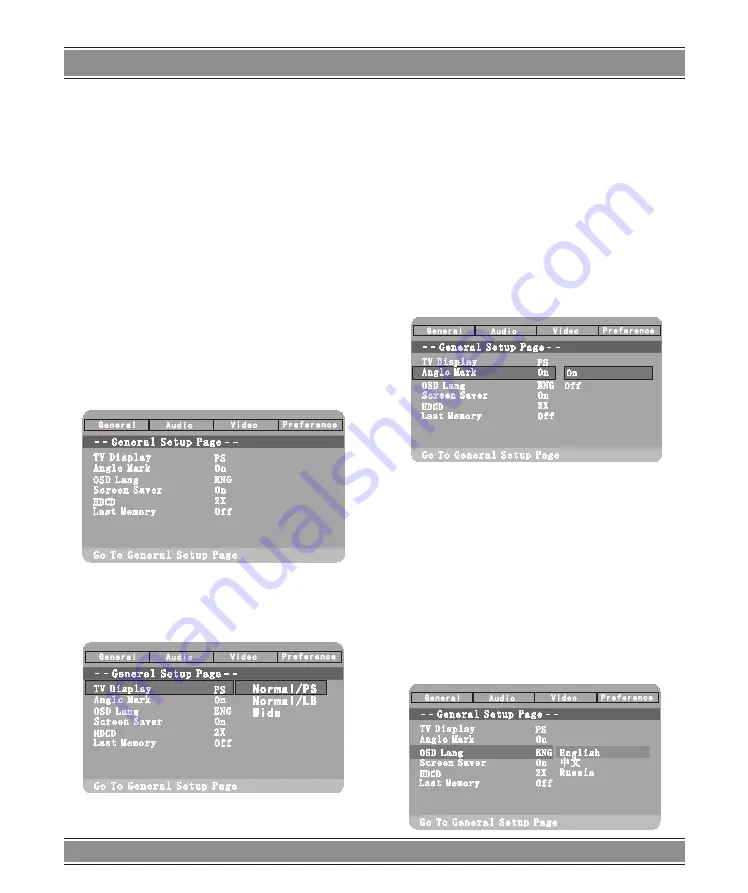
USER’S MAnUAl
25
NOTE:
According to the content of the USB and DIGITAL CARD,
the display picture will be different.
SETUP Menu Setting
General Operation & General Setup
Page
General Operation
1. Press SETUP to enter the Setup Menu.
2. Press ENTER to the next level submenu or confirm
your selection.
3. Press
t
,
u
,
to enter the submenu or return to the
previous menu
4. Press
p
,
q
to highlight the desired menu.
To exit from the menu
Press SETUP The settings will be stored in the player’s
memory even if the player is switched off.
General Setup Page
Press SETUP to enter the setup menu.
TV Display
Set the aspect ratio of the DVD Player according to the
TV you have connected.
1. Press
p
,
q
to highlight ‘TV Display’.
2. Enter its submenu by pressing
u
.
3. Move the cursor by pressing
p
,
q
to highlight the
selected item.
Normal/PS
If you have a normal TV and want both sides of the
picture to be trimmed or formatted to fit your TV screen.
Normal/LS
If you have a normal TV. In this case , a wide picture
with black bands on the upper and lower portions of the TV
screen will be displayed.
Wide
If you have a wide-screen TV.
Angle Mark
Displays current angle setting information on the right hand
corner of the TFT screen if available on the disc.
1. Press
p
,
q
, to highlight ‘Angle Mark’.
2. Enter its submenu by pressing
u
.
3. Move the cursor by pressing
p
,
q
, to highlight the
selected item.
On: Enable Angle Mark.
Off: Disable the current angle setting display.
OSD Language
You can select your own preferred language seetings.
This DVD system will automatically switch to the selected
language whenever you load a disc. If the language selected
is not available on the disc, the disc’s default language will
be used instead. The OSD language in the system menu
will remain once selected.
Summary of Contents for DVD053G
Page 1: ...DVD053G Emperor Portable 2 with TV Instrukcja obsługi User s Manual DVD053G ...
Page 19: ...User s Manual 19 Remote Control ...
Page 30: ...30 NOTE ...
Page 31: ...31 NOTE ...






















