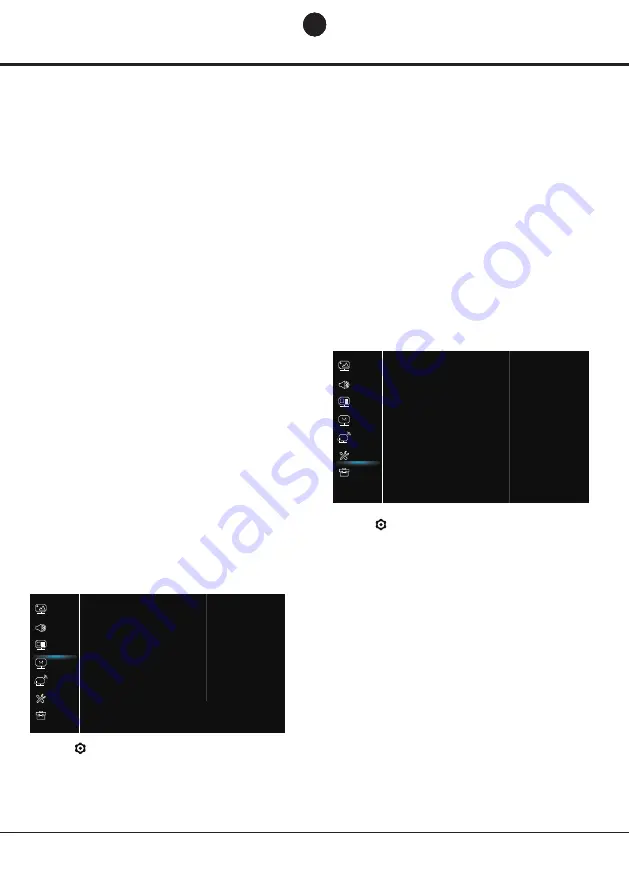
Chapter 3
12
Menu Operation
1. Press to display the main menu.
2. Press
Ÿź
to select Network, then press OK or
Ź
to enter the submenu.
Internet connection
Press OK or
ŹWRVHOHFW2QWKHQ\RXFDQDGMXVWWKH
options below.
Network
Internet connection
Interface
Wireless settings
Information
Connection test
On >
Wireless >
...
...
...
Picture
Sound
Network
Smart TV
Support
System
Channel
1. Press to display the main menu.
2. Press
Ÿź
to select System, then press OK or
Ź
to enter the submenu.
Language
3UHVV2.ŹWRGLVSOD\WKHODQJXDJHOLVWDQGXVHŸź
to select a language.
Timer
Press OK or
Ź
to enter the submenu.
-Time zone
Selects the local time zone.
-Clock
Select on to turn on the Auto synchronization, the TV
will get the time automatically from DTV signals, and
the Time item cannot be adjusted. If you select off,
you should set the options manually.
-Sleep timer
Sets a period of time after which the TV set goes into
standby mode.
-Auto standby
When Auto Standby is set to your desired time, TV
and device will be in standby mode at the same time.
Note: Without any operation in TV interface when the
Auto standby mode is on ,the set will be entering standby
mode automatically.
System
Menu language
Timer
Lock
Input settings
Location
Common Interface
T-Link
Auto source
Sports mode
LED Indicator
Instant power on
Restore Factory Default
...
...
...
...
Home >
...
Off >
On >
Off >
Normal >
On >
...
Picture
Sound
Network
Smart TV
Support
System
Channel
Interface
Press OK or
ŹWRVHOHFW(WKHUQHWRU:LUHOHVV
Ethernet
Connects your ethernet cable to the router and to the
Ethernet port on the back of the TV.
Wireless
Wireless, using the internal wireless and your home
wireless network.
IP setting
Sets Address type to Auto, it will acquire and enter the
needed IP address automatically.
Information
3UHVV2.ŹWRGLVSOD\WKHLQIRUPDWLRQRQFXUUHQW
connection.
Connection test
3UHVV2.ŹWRWHVWWKHLQWHUQHFWFRQQHFWLRQ
Wireless display
Displays your smartphone contents on the TV.
Note: This function may be unavailable for some models.
Terms and Conditions
3UHVV2.RUŹWRUHDGWKH7HUPVDQG&RQGLWLRQV
Privacy Notice
3UHVV2.RUŹWRUHDGWKH3ULYDF\1RWLFH
Cookie Notice
3UHVV2.RUŹWRUHDGWKH&RRNLH1RWLFH
Networked standby
3UHVV2.RUŹWRVHOHFWRIIRURQ
Netflix settings
In Netflix Setting menu, Netflix Deactivation can
deactivate your device form Netflix.
HbbTV
HbbTV (Hybrid broadcast broadband TV) is a service
offered by certain broadcasters and available only on
some digital TV channels. HbbTV delivers interactive
television over broadband Internet. These interactive
features are added to and enrich the normal digital
programmes, and include services such as digital
teletext, electronic programme guide, games, voting,
specific information related to the current programme,
interactive advertising, information magazines, catch-
up TV, etc.
To use HbbTV please ensure your TV is connected to
Internet and HbbTV is switched on.
Reset smart TV
Reset the settings of smart TV.
EN
EN
EN
EN






























