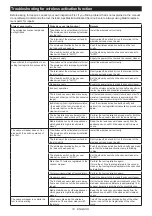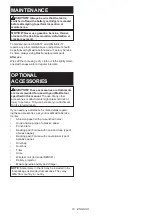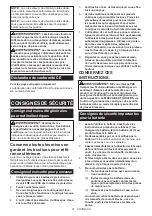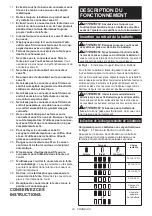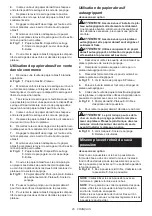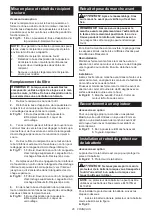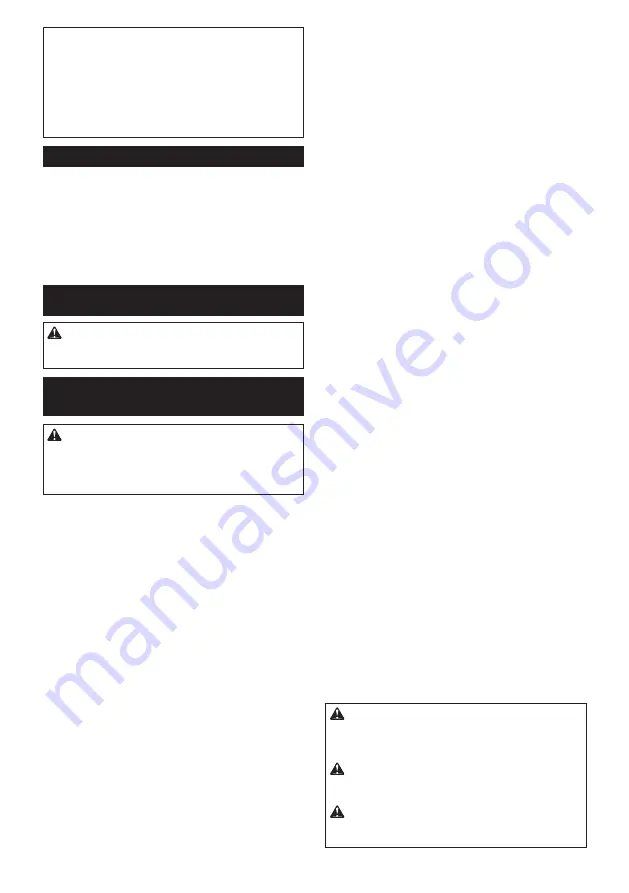
13 ENGLISH
NOTICE:
If the tool is operated continuously
at low speeds for a long time, the motor will get
overloaded, resulting in tool malfunction.
NOTICE:
Select an appropriate speed range for
your sanding operations to avoid overheating
and melting the workpiece.
Sanding at high orbital
speed may heat workpiece and melt it at the point of
contact.
Electronic function
The tool is equipped with the electronic function for
easy operation.
Constant speed control
This function serves a constant orbital speed to obtain
fine finish.
ASSEMBLY
CAUTION:
Always be sure that the tool is
switched off and the battery cartridge is removed
before carrying out any work on the tool.
Installing and removing abrasive
paper
CAUTION:
Always make sure that a sheet of
abrasive paper is installed securely before use.
The paper may otherwise be loosened, removed
easily and subject to slippage, resulting in uneven
sanding operation.
Using abrasive paper supplied with
tool
1.
Push and hold down the clamp lever on either
front or rear end of the pad, and slide it away from the
stopper so the clamp is released from its fastened
position.
2.
Pull the clamp lever outwards as far as possible to
create a space between the clamp and side wall of the
sanding base in which one end of abrasive paper can
be inserted.
►
Fig.5:
1.
Clamp lever
2.
Stopper
3.
Clamp
4.
Sanding base
5.
Pad
3.
Place a sheet of abrasive paper over the pad,
aligning the dust-suction holes in the paper with those
in the pad.
►
Fig.6:
1.
Abrasive paper
2.
Pad
3.
Dust-suction hole
4.
Slip one end of the abrasive paper into the space
between the clamp and sanding base.
5.
Set the clamp lever back in a locked position so
the end of abrasive paper is clamped securely.
6.
Release the clamp on the other end, and have the
other end of abrasive paper ready to be clamped.
7.
Maintain a proper tension on abrasive paper, and
then set the clamp lever on the other end in a locked
position.
►
Fig.7:
1.
Abrasive paper
2.
Clamp
3.
Sanding base
4.
Clamp lever
5.
Stopper
8.
To remove the abrasive paper, release the clamps
on both ends and take the paper off the pad.
Using abrasive paper available in the
market
1.
Cut a sheet of abrasive paper down to an appro-
priate size.
►
Fig.8:
1.
Abrasive paper
2.
Pad
2.
Push and hold down the clamp lever on either
front or rear end of the pad, and slide it away from the
stopper so the clamp is released from its fastened
position.
3.
Pull the clamp lever outwards as far as possible to
create a space between the clamp and side wall of the
sanding base in which one end of abrasive paper can
be inserted.
4.
Slip one end of the abrasive paper into the space
between the clamp and sanding base.
5.
Reposition the abrasive paper so it is finely over
-
laid on the pad surface.
6.
Set the clamp lever back in a locked position to
clamp the end of abrasive paper securely.
7.
Release the clamp on the other end, and have the
other end of abrasive paper ready to be clamped.
8.
Maintain a proper tension on abrasive paper, and
then set the clamp lever on the other end in a locked
position.
►
Fig.9:
1.
Abrasive paper
2.
Clamp
3.
Sanding base
4.
Clamp lever
5.
Stopper
9.
Cover the abrasive paper with the punch plate
with its positioning stoppers adjacent to the corner well
fit onto two of the side edges of the pad and sanding
base.
►
Fig.10:
1.
Abrasive paper
2.
Punch plate
3.
Positioning stoppers
4.
Pad
5.
Sanding
base
10.
Push the punch plate over the abrasive paper to
make dust-suction holes.
11.
To remove the abrasive paper, release the clamps
on both ends and take the paper off the pad.
Using hook-and-loop abrasive paper
Optional accessory
CAUTION:
Make sure to install a hook-and-
loop pad correctly and securely.
A loose attach-
ment will run out of balance and cause an excessive
vibration resulting in loss of control.
CAUTION:
Be sure that a hook-and-loop pad
and abrasive paper are aligned and securely
attached.
CAUTION:
Only use hook-and-loop abrasive
papers. Never use pressure-sensitive abrasive
papers.
Summary of Contents for DBO380
Page 2: ...2 1 2 3 Fig 1 1 2 Fig 2 1 2 3 Fig 3 1 Fig 4 1 2 3 5 4 1 4 5 2 3 Fig 5 1 2 3 Fig 6 ...
Page 5: ...5 1 2 3 3 Fig 19 1 2 3 4 Fig 20 1 2 3 4 Fig 21 1 Fig 22 Fig 23 2 1 Fig 24 ...
Page 6: ...6 Fig 25 Fig 26 Fig 27 Fig 28 1 Fig 29 1 2 3 4 Fig 30 ...
Page 7: ...7 1 2 3 Fig 31 1 Fig 32 1 2 1 2 Fig 33 Fig 34 1 Fig 35 ...
Page 8: ...8 1 2 Fig 36 1 Fig 37 1 Fig 38 1 2 1 2 Fig 39 ...
Page 127: ...127 ...