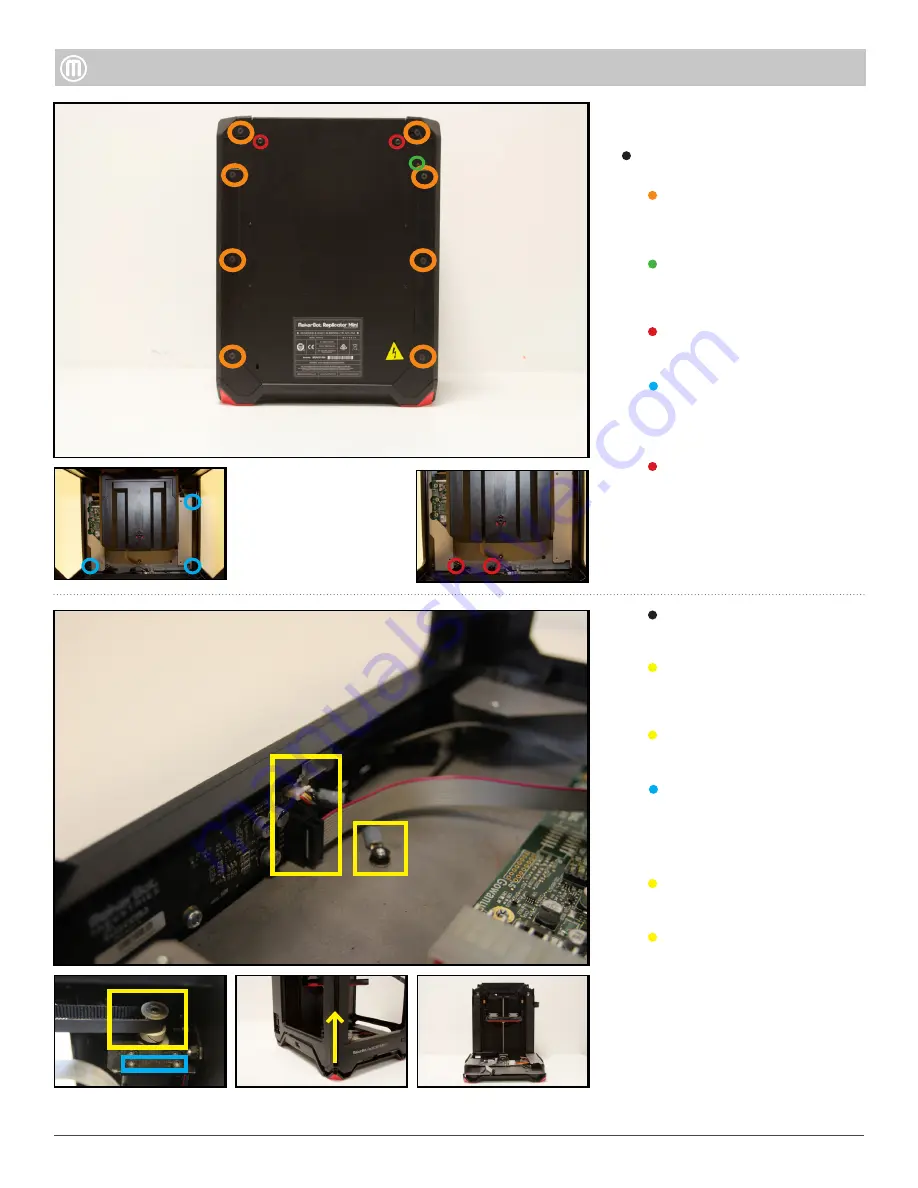
5
MakerBot Replicator
MakerBot
MakerBot Replicator Mini+
Step 5 - Remove the Housing
(optional)
Remove the following Screws:
Two (2) thread forming screws
using a T15 driver attaching the
Housing to the Bottom Base.
Eight (8) flathead bolts using a
2.5mm hex driver from the edges
of the Back Panel.
Loosen one (1) socket cap
tensioning bolt by using a 2.5mm
hex driver from the Back Panel.
Two (2) thread forming screws
using a T15.
Three (3) button head screws
using a T15 driver attaching the
Housing to the Bottom Base.
One (1) lock nut and the ground
wire using a 7mm nut driver.
Unplug the Camera Wire from
the Queens PCB located at the
bottom of the Front Panel.
Remove the Gantry Belts from the
Motor Pulleys.
Loosen two (2) button head bolts
located on the rear left Gantry
Motor Mount using a 1.5mm hex
driver.
Unplug Ribbon Cable from the
Queens PCB.
With upward force remove the
Outer Housing Assembly from the
Bottom Base Assembly.

























