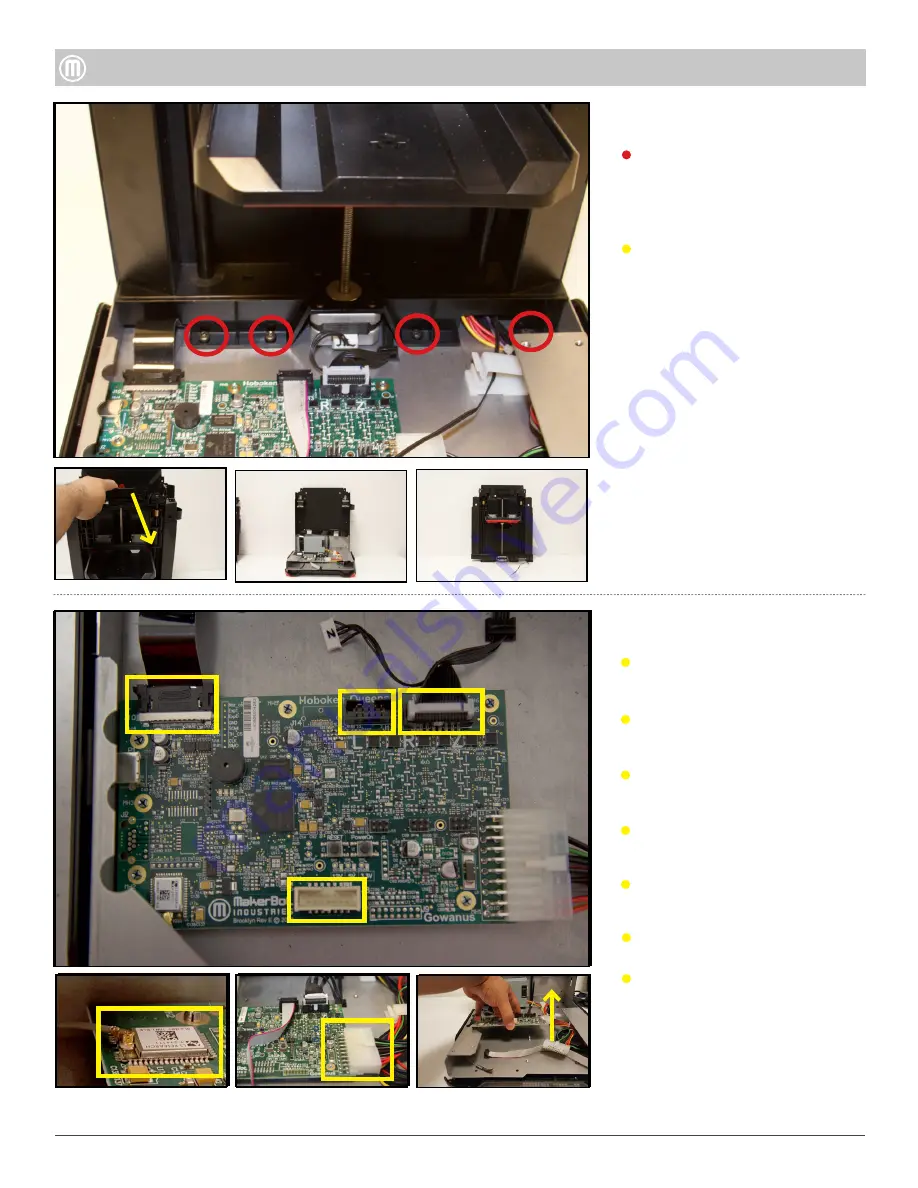
Step 7 - Remove the Brooklyn
PCB
Remove the FFC from the
Brooklyn PCB.
6
MakerBot Replicator
MakerBot
MakerBot Replicator Mini+
Step 6 - Remove Z-Stage
Assembly
Remove the four (4) thread
forming screw using a T15 driver
located attaching the Z-Stage
Assembly to the bottom base.
Pull the Z-Stage Assembly of
the Housing Assembly upwards
to remove (using a small driver
wedged between the Back Panel
and Frame allows easier removal).
Unplug the limit switch cable from
the Brooklyn PCB.
Unplug the Motor Wire Harness
from the Brooklyn PCB.
Unplug the 10-pin Ribbon Cable
from the Brooklyn PCB.
Unplug the WiFi Antenna from the
Brooklyn PCB.
Unplug 20-pin Power Supply Cable.
Lift up the Brooklyn PCB to remove.

























