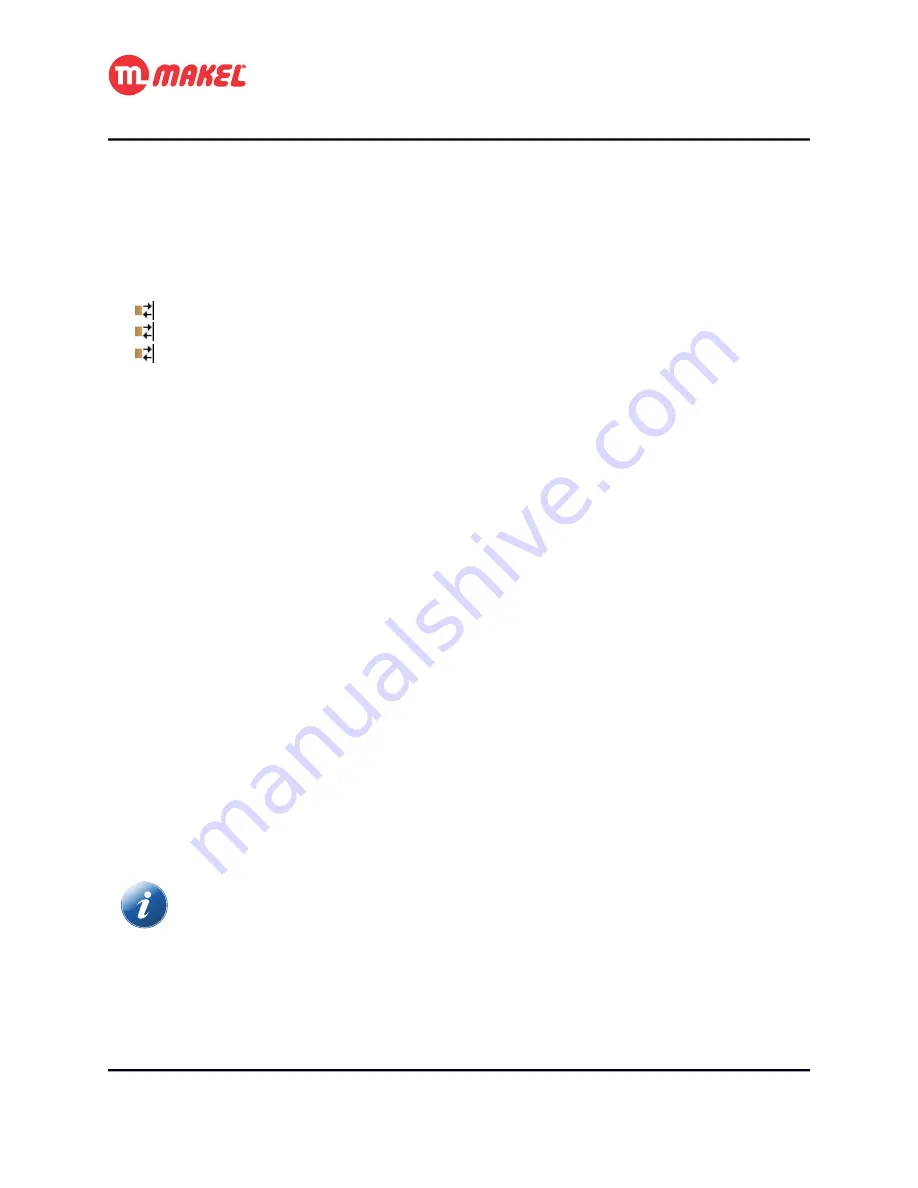
4 Detailed Functions Description
Some of the parameters presented in Table 4 should get some more attention in order to fully understand
they functionalities and impacts on the system operation.
a) Timer
The related COs are:
[input]
“Start / Stop Timer”
: control of the timer;
[input]
“Time Limited Toggle Switch”
: control of the toggle switch timer;
[input]
“Timer delay (seconds)”
: for modifying the timer delay;
The
“Use Timer?”
parameter allows to activate the set of
Timer
and
Time Limited Toggle Switch
functionalities.
The
“Timer (default value)”
parameter is where the delay time can be defined. This value can be
changed at run-time via CO if
“Timer Delay change via Com. Obj.”
is set to a value different than “Not
used”.
“Timer operation mode”
if set to “On”, when a “Start” message is received the output switches On and
switches Off once delay time is elapsed (or timer is terminated); if set to “Off”, when a “Start” message is
received the output switches Off and switches On once the delay time is elapsed (or timer is terminated).
The parameter
“Allow timer interruption with Stop?”
if set to “No”, when timer is running it wont be
stopped if a “Stop” message is received.
By setting
“Consecutive presses multiply time (within 10s)?”
to “Yes”, sending repeatedly
n
“Start”
messages (within 10 seconds after the first “Start” message) will cause the delay time to be multiplied per
n
.
When
“Allow timer reset?”
is set to “Yes” receiving a “Start” message when timer is already running
will make it to be reset.
The parameter “Consecutive presses multiply time (within 10s)?” if set to “Yes”, in the first
10 seconds “Start” messages will multiply the timer and not reset it, even if “Allow timer
reset?” is set to “Yes”.
The
“Timer expiration Pre-Warning usage”
parameter enables the possibility of being notified that the
timer will expire within a selectable amount of time (defined with
“Timer expiration pre-warning”
).
This notification can be done by toggling the output status during 1 seconds, or by sending a binary
User’s Manual
Page 19
















































