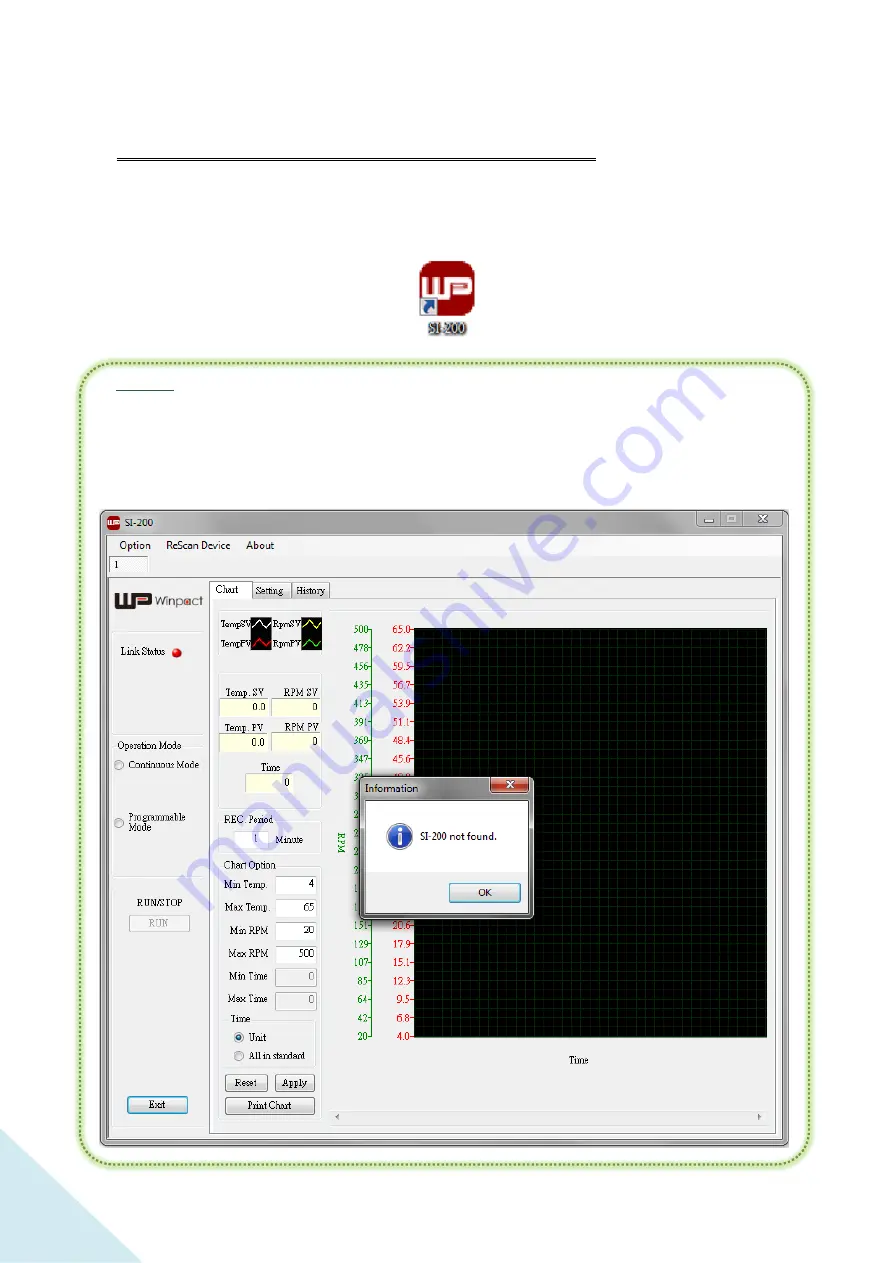
62
Using SI-200 Software to Operate the Device
After the installation completes, user can find a “WP” icon (as the image below) on user’s
desktop. Double-click the icon to start the remote control operation.
*Notice:
User will need to use the USB cable to connect the device with user’s computer before
starting the remote control operation. If the device is not connected or connected
wrongly, the SI-200 software will pop up a warning dialogue as the picture below. The
dialogue will disappeared once the device is connected. Click “OK” to close the dialogue.
Remote Control Interface Introduction
○
A
Summary of Contents for Winpact SI-200
Page 2: ...2...
Page 14: ...14 PT 100 Sensor Port External Temp Port Spare Installation Hole Fan...
Page 27: ...27 A maximum of 9 microplate holders can be installed if the same type of holders is used...
Page 37: ...37 Features of Control Panel LCD Screen Key Pad 1 2 3 5 4 6 7 8...
Page 61: ...61 Step8 When the installation complete press Close to exit the installation dialogue...






























