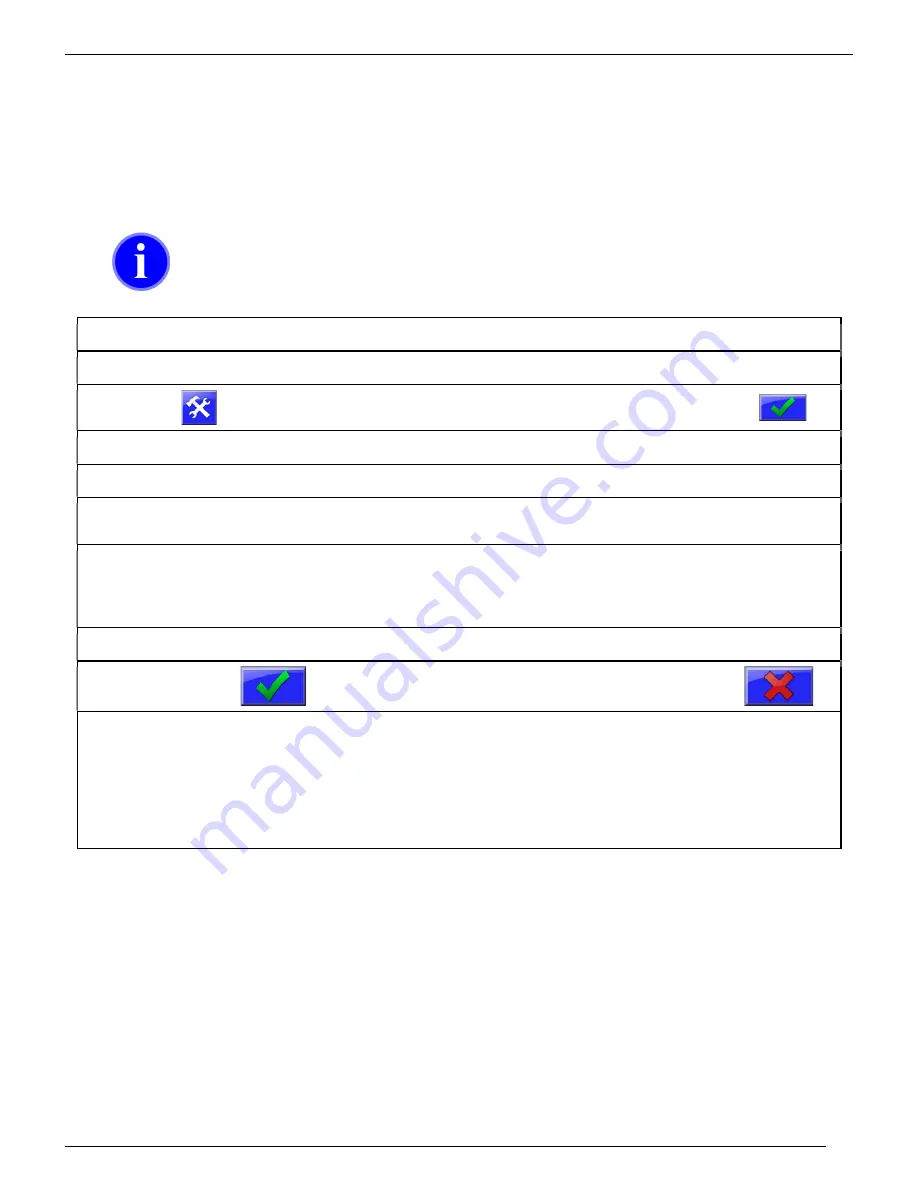
M A G U I R E P R O D U C T S , I N C .
32
G R A V I M E T R I C A U G E R F E E D E R
Updating MGF Firmware
When the MGF Touchscreen Controller is turned on, the first screen displayed will show the
current firmware version. If necessary, the firmware in the WSB can be updated using a firmware
update supplied by Maguire Products. Firmware updates use the USB port located to the lower-
right of the control screen. The following instructions detail how to update the MGF firmware.
Maguire can supply the latest MGF firmware upon request.
Do not turn off controller or remove the flash drive while firmware
is updating! Doing so may corrupt the controller’s firmware.
Copy
the firmware update onto a USB flash drive in a folder named “maguire”.
Insert
the USB Flash drive into the USB port on the WSB.
Press
Display will prompt for password.
(default: 22222)
Then press:
Press
System Configuration
Display will show the System Configuration categories.
Press
Resets
Display will show System reset options.
Press
Firmware Update
The controller will search the maguire folder on the USB drive
for a firmware update file with the XUF extension.
Select
the file from the white display area on the left. If more than one firmware version is stored on
the flash drive, multiple version will be displayed in the white display area. If the white
display area is blank, verify the XUF firmware update file exists on the USB flash drive in a
folder named maguire. Exit this screen and enter again to refresh the display window.
Highlight
the version in the white panel on the left and press
PROGRAM
.
Press
To proceed with the firmware update or press the
red X to cancel and exit.
The display will show progress transferring from USB to the internal flash, then it will show
progress in verifying the update file. Then the controller will prompt: “
Please toggle power.
”
At this time, remove the flash drive, power off the controller then on. When the controller
restarts the display will show progress updating to the new firmware. When complete, the
display will show:
UPDATES COMPLETE Toggle power
. At this time turn off power, then
turn back on.
Additional Firmware Update Information
Software updates can be supplied electronically, via email or by download upon request. Software updates are named
according to their date of release. For instance,
GTR1012A.XUF
can be interpreted as GT=Gravimetric Touchscreen,
R=2018 (S=2019), 10=October, 12=October 12th, A=the first revision for that day. During the update process detailed
above, new software found on the USB flash drive is first copied to internally memory. After a prompt to reboot, the
firmware is loaded into the MGF.
If the MGF Touchscreen ever becomes unresponsive or the MGF is corrupted and cannot load new firmware through
the menu, new software acquired from Maguire can be renamed
GTUPDATE.XUF
. This renamed software can be
copied onto the USB flash drive’s root directory and inserted into the USB port of the MGF. When the MGF is turned
on, this
GTUPDATE.XUF
file will be automatically loaded into the MGF, restoring the firmware.
Summary of Contents for GRAVIMETRIC AUGER FEEDER MGF-ST
Page 5: ...M A G U I R E P R O D U C T S I N C 5 G R A V I M E T R I C A U G E R F E E D E R...
Page 37: ...M A G U I R E P R O D U C T S I N C 37 G R A V I M E T R I C A U G E R F E E D E R...
Page 38: ...M A G U I R E P R O D U C T S I N C 38 G R A V I M E T R I C A U G E R F E E D E R...
Page 40: ...M A G U I R E P R O D U C T S I N C 40 G R A V I M E T R I C A U G E R F E E D E R...
Page 41: ...M A G U I R E P R O D U C T S I N C 41 G R A V I M E T R I C A U G E R F E E D E R...
Page 43: ...M A G U I R E P R O D U C T S I N C 43 G R A V I M E T R I C A U G E R F E E D E R...
Page 44: ...M A G U I R E P R O D U C T S I N C 44 G R A V I M E T R I C A U G E R F E E D E R...






























