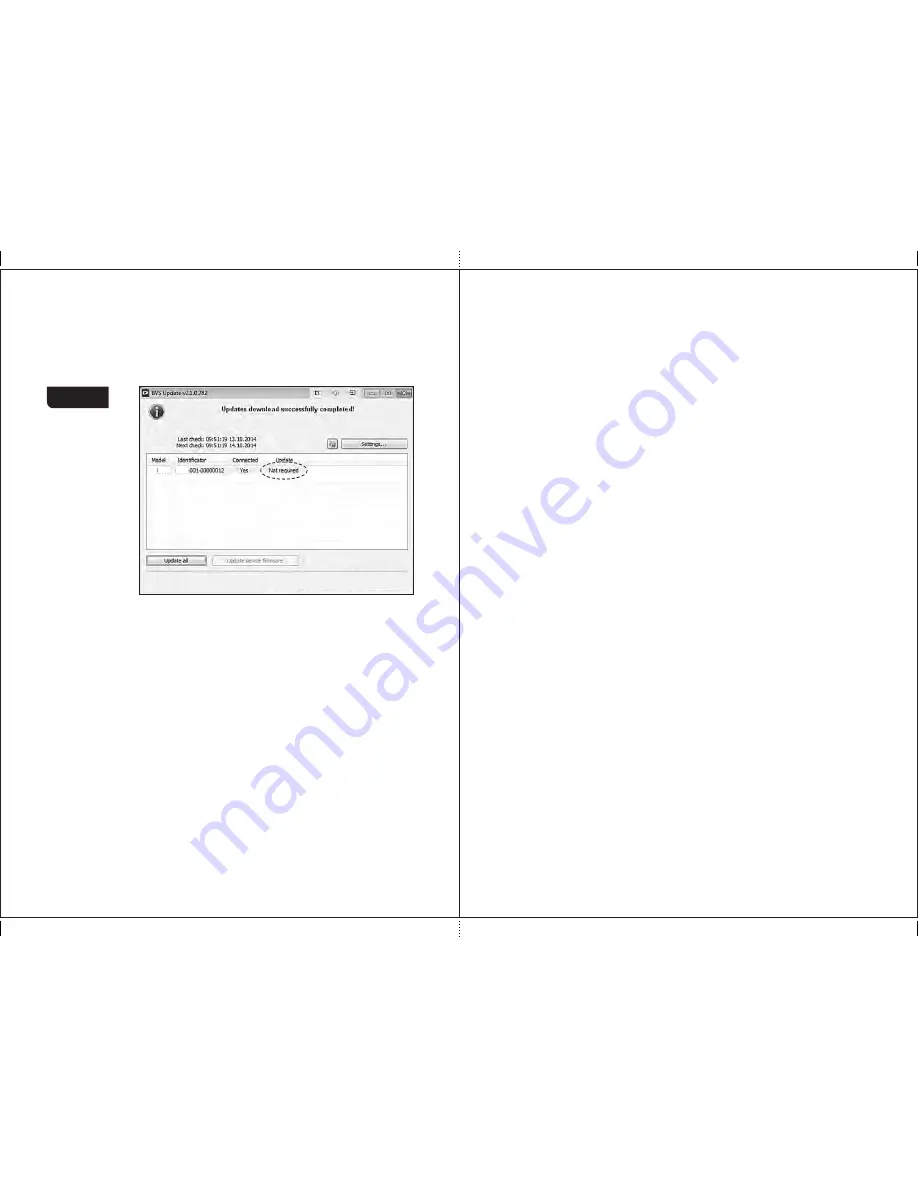
43
42
5
Wait till the «
Updates download successfully
completed!
» message
appears in the program window, the counter is started its self-testing
(
s
e
e
article 2 of subsection «Operation»
). Then the application requests
the update server again and shows the
message
«
not required
» in the
Figure 56
6
Close the application «
BVS Update
».
7
Wait till self-testing is over, and switch off the counter.
8
Disconnect the USB cable.
9
Switch on the counter again, wait till self-testing is over, and the updated
machine is ready for operation.
MAGNER PRB VALUE COUNTER
MAGNER PRB VALUE COUNTER
MPRB
MPRB
EBKM.COM

































