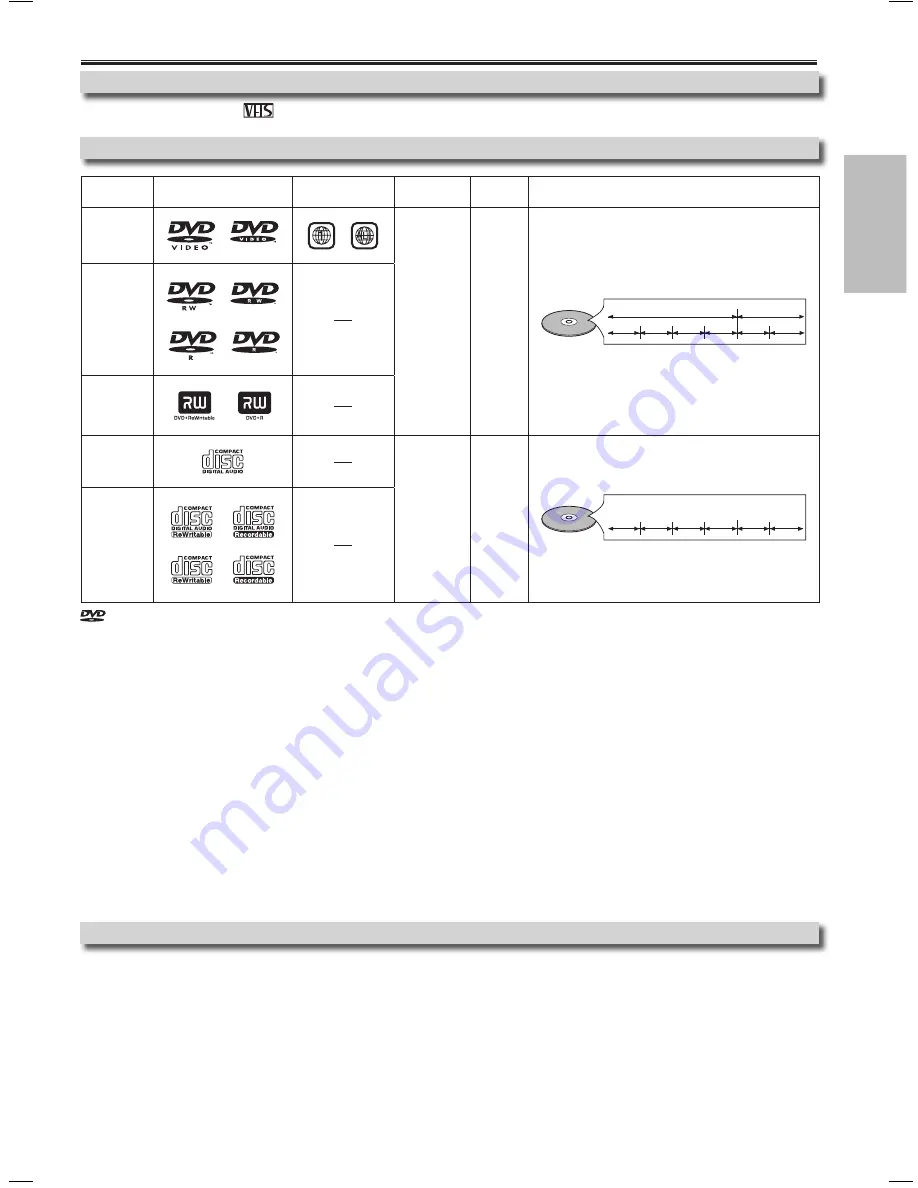
Precautions
EN
– 5 –
About the Video Cassettes and Discs
Playable Discs
Unplayable Discs
NEVER play back the following discs. Otherwise, malfunction may result!
DVD-RAM / DVD-Audio / CD-i / Photo CD / Video CD / DVD with region codes other than 1 or ALL / DVD-ROM for personal
computers / CD-ROM for personal computers
On the following disc, the sound MAY NOT be heard.
Super Audio CD
NOTE:
Only the sound recorded on the normal CD layer can be delivered.The sound recorded on the high density Super Audio
CD layer cannot be delivered.
Any other discs without compatibility indications
Use only cassettes marked
with this unit.
Playable Video Cassettes
If you cannot play back a disc which bears one of the marks above, check the following notes.
*1: This unit conforms to the NTSC color system. Discs recorded in other color systems such as PAL cannot be played back.
*2: Certain DVD-Video discs do not operate as described in this manual due to the intentions of the disc’s producers.
*: Scratched or stained discs may not be played back.
*4: Some discs cannot be played back because of incompatible recording conditions, characteristics of the recorder or spe-
cial properties of discs.
*5: You can play back discs which bear the marks above. If you use nonstandardized discs, this unit may not play them
back. Even if they are played back, the sound or video quality will be compromised.
*6: You may play back the unfinalized DVD-R/RW disc recorded in the video format on our brand’s DVD recorder. However,
depending on the recording status of a disc, the disc may not be played back at all or normally (the picture or sound may
not be smooth, etc.). In this case, you need to finalize the disc with the DVD recorder. Refer to the manual accompanying
the DVD recorder.
*7: Only the discs recorded in the video format and finalized can be played back.
Unfinalized discs cannot be played back. Depending on the recording status of a disc, the disc may not be played back at
all the picture or sound may not be smooth, etc.
*8: If the recorded portion of the disc is too small (less than 2 /16 inches (55 mm) across), it may not play back properly.
*9: Do not glue paper or put stickers on to the disc. These may damage the disc, and the unit may not read it correctly.
*10: Discs Recorded in the VR (Video Recording) format cannot be played back.
Playable
discs
Mark (logo)
Region code
Recorded
signals
Disc size
Disc types
DVD-Video
*1, 2, , 5, 9
or
Digital video
(MPEG2)
12 cm
or
8 cm
Example
Title 1
Title 2
Chapter 1 Chapter 2
Chapter 1 Chapter 2
Chapter 3 Chapter 4
DVD-RW
DVD-R
*1, , 4, 5, 6,
8, 9, 10
DVD+RW
DVD+R
*1, , 4, 5, 7,
8, 9, 10
Audio CD
*, 5, 9
Digital audio
12 cm
or
8 cm
Example
Track 1
Track 2
Track 5
Track 6
Track 3
Track 4
Audio CD
CD-RW
CD-R
*, 4, 5, 8, 9
is a trademark of DVD Format/Logo Licensing Corporation.
MWD2206_E8A60UD_V2.indd 5
2005/12/27 12:05:15






































