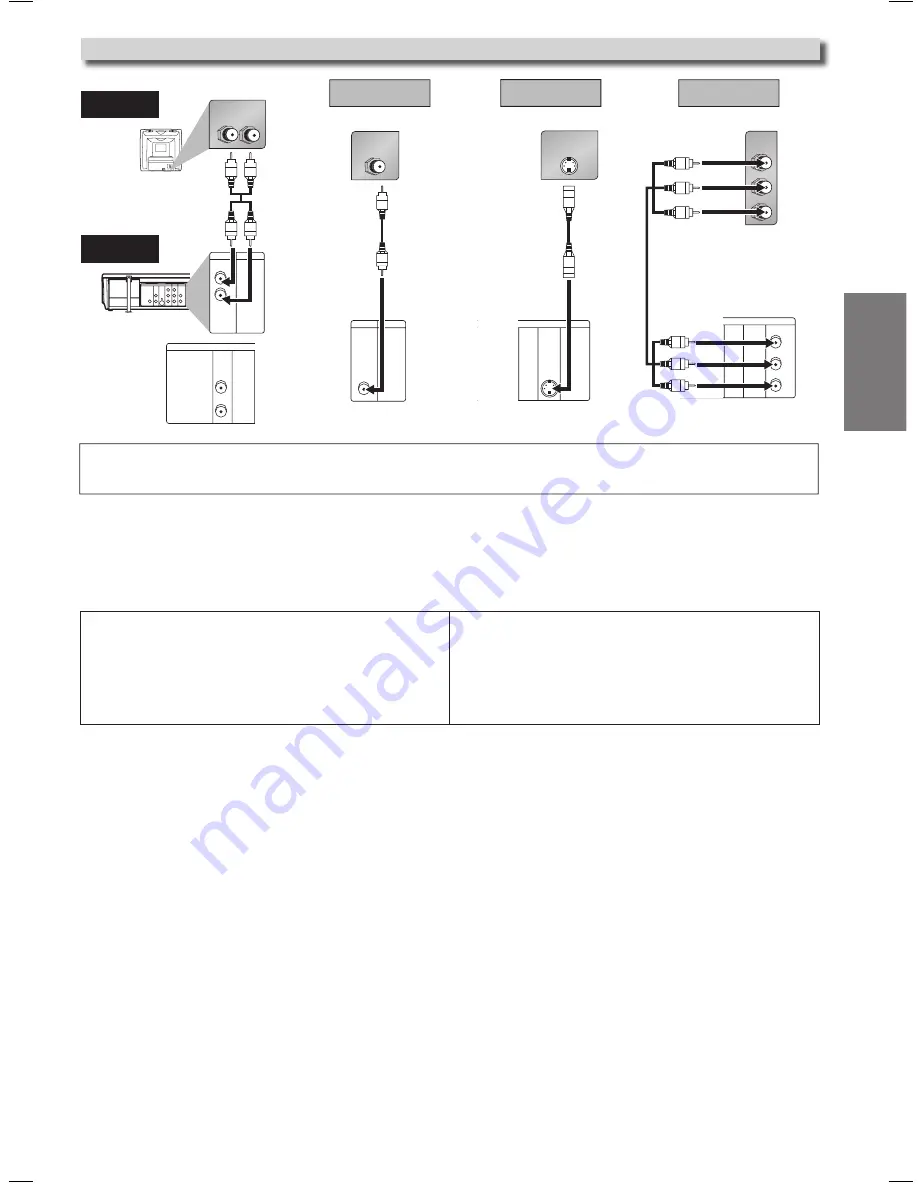
Setup
EN
– 7 –
Admiral:
AUX
Curtis Mathis:
LINE1, LINE2, 00, 90, 91, 92, 9
GE:
INPUT, TV/VCR, 00, 90, 91, 92, 9
Hitachi:
INPUT, AUX
JVC:
VIDEO, VIDEO1, VIDEO2, VIDEO
Kenwood:
AUX
LXI-Series:
00
Magnavox:
AUX CHANNEL
Panasonic:
TV/VIDEO
RCA:
INPUT, TV/VCR, 00, 90, 91, 92, 9
Samsung:
TV/VIDEO
Sanyo:
VIDEO
Sharp:
00
Sony:
VIDEO1, VIDEO2, VIDEO
Toshiba:
TV/GAME
Zenith:
00
DIGITAL
AUDIO OUT
COAXIAL
ANT-OUT
ANT-IN
AUDIO
OUT
DVD
VCR
DVD/VCR
S-VIDEO
OUT
COMPONENT
VIDEO OUT
AUDIO IN
VIDEO IN
AUDIO OUT
VIDEO OUT
L
L
Y
CB
CR
R
R
AUDIO IN
L
R
VCR
DVD/VCR
AUDIO OUT
L
R
DIGITAL
AUDIO OUT
AUDIO
OUT
DVD
S-VIDEO
OUT
COMPONENT
VIDEO OUT
L
R
Y
C
B/
P
B
C
R/
P
R
or
VIDEO IN
VCR
DVD/VCR
VIDEO OUT
S-VIDEO IN
DIGITAL
AUDIO OUT
COAXIAL
AUDIO
OUT
DVD
S-VIDEO
OUT
COMPONENT
VIDEO OUT
DIGITAL
AUDIO OUT
C
B
Y
C
R
COMPONENT
VIDEO IN
COAXIAL
AUDIO
OUT
DVD
S-VIDEO
OUT
COMPONENT
VIDEO OUT
Y
C
B
C
R
AUDIO OUT
(Analog)
VIDEO OUT
TV
Method 1
Good picture
Basic Audio
Method 2
Method 3
Better picture
Best picture
S-VIDEO OUT
COMPONENT VIDEO OUT
Video cable
(supplied)
Audio cable
(supplied)
S-Video cable
(commercially
available)
Component Video cable
(commercially available)
DVD/VCR
Connection to a TV
Hint
• Connect this unit directly to the TV. If the Audio/Video cables are connected to a VCR, pictures may be distorted due to the copy protection system.
• The COAXIAL, DVD AUDIO OUT, S-VIDEO OUT and COMPONENT VIDEO OUT jacks are only useful in DVD mode.
After you have completed connections
Press the input selector button (usually TV/VIDEO, INPUT or AUX) on your TV to switch an appropriate external input channel
(usually near channel 0) for viewing the picture from this unit. If the picture does not appear, also refer to the manual accompa-
nying your TV.
INPUT MODES FOR COMMON TV BRANDS
Listed below are inputs for common brand name TV’s.
MWD2206_E8A60UD_V2.indd 7
2005/12/27 12:05:19






















