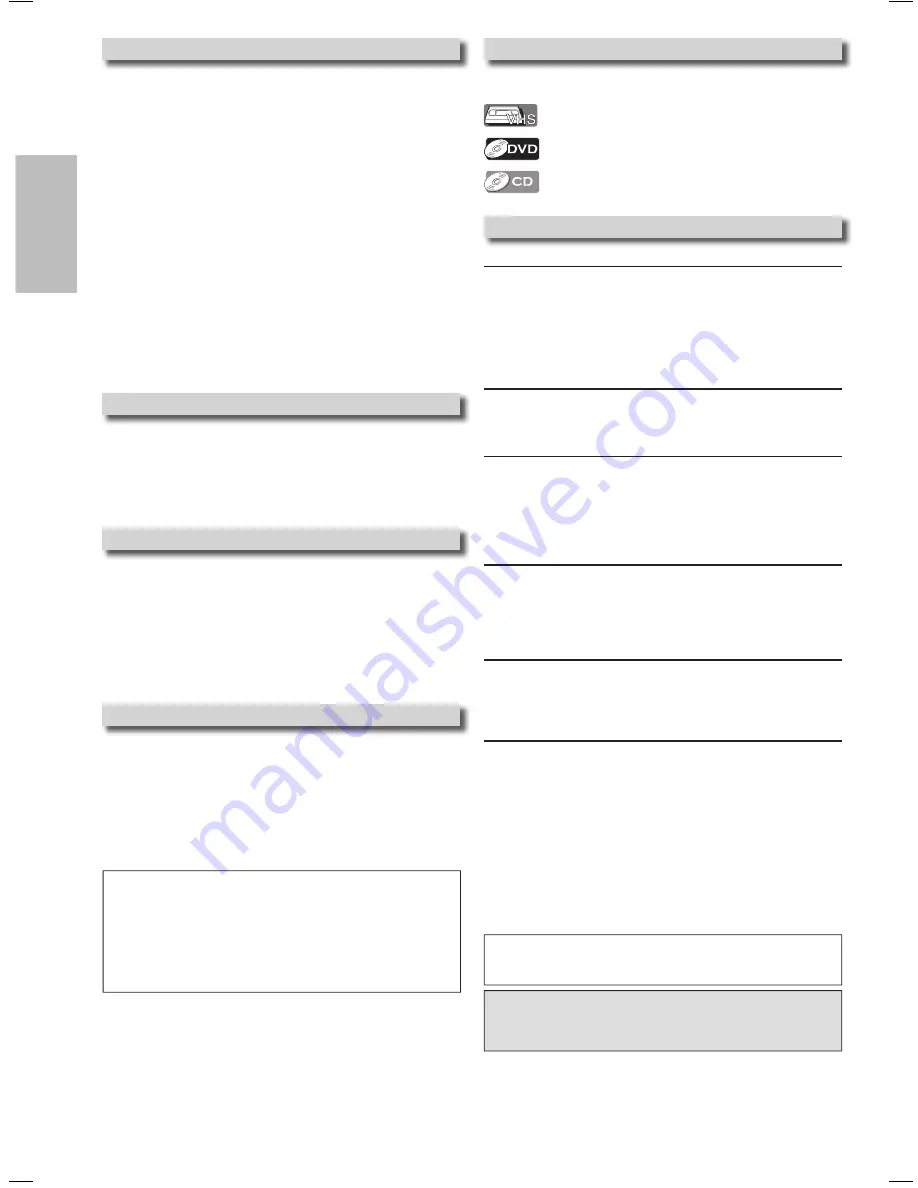
Precautions
– 4 –
EN
Symbols Used in This Manual
The following symbols appear in some headings in this
manual.
Location and Handling
• Do not stand this unit up vertically. Install this unit in a hori-
zontal and stable position. Do not place anything directly on
top of this unit. Do not place this unit directly on top of the TV.
• Depending on the TV, noise or disturbance of the picture
and/or sound may be generated if this unit is placed too
close to your TV. In this case, please ensure enough space
between your TV and this unit.
• Do not cover or place this unit in enclosed spaces to prevent
excessive temperature build up.
• Do not place this unit in direct sunlight, or near heat sources.
• Depending on the environment, the temperature of this unit
may increase slightly. This is not a malfunction.
• Keep this unit away from strong magnetic objects.
• Do not place any object containing water or other liquids on
this unit. In the event that liquid should enter the cabinet,
unplug this unit immediately and contact the retailer or an
Authorized Service Center immediately.
• Do not remove this unit cabinet. Touching parts inside the
cabinet could result in electric shock and/or damage to this
unit. For service and adjustment inside the cabinet, call a
qualified dealer or an Authorized Service Center.
• Be sure to remove disc and video tape and unplug the AC
power cord from the output before carrying this unit.
Avoid the Hazards of Electrical Shock and Fire
• Do not handle the power cord with wet hands.
• Do not pull on the power cord when disconnecting it from
AC wall outlet. Grasp it by the plug.
• If, by accident, water is spilled on this unit, unplug the power
cord immediately and take the unit to our Authorized Service
Center for servicing.
• Do not put your fingers or objects into the unit cassette holder.
Moisture Condensation Warning
Moisture may form inside this unit under the following condi-
tions:
• Immediately after a heater is turned on.
• In a steamy or humid room.
• When this unit is suddenly moved from a cold to warm envi-
ronment.
If moisture forms inside this unit, it may not operate
properly or damage the video tape. In such case, turn on
the power and wait for more than 2 hours for the moisture to
evaporate.
About Copyright
Unauthorized copying, broadcasting, public performance and
lending of discs are prohibited.
This product incorporates copyright protection technology that
is protected by U.S. patents and other intellectual property
rights. Use of this copyright protection technology must be
authorized by Macrovision, and is intended for home and
other limited viewing uses only unless otherwise authorized by
Macrovision. Reverse engineering or disassembly is
prohibited.
Note to CATV system installer
This reminder is provided to call the CATV system
installer’s attention to Article 820-40 of the NEC that
provides guidelines for proper grounding and, in
particular, specifies that the cable ground should be
connected to the grounding system of the building,
as close to the point of cable entry as practical.
Manufactured under license from Dolby Laboratories.
“Dolby” and the double-D symbol are trademarks of
Dolby Laboratories.
Maintenance
SERVICING
• Please refer to relevant topics on the “Troubleshooting
Guide” on page 2 before returning the product.
• If this unit becomes inoperative, do not try to correct the
problem by yourself. There are no user-serviceable parts
inside. Turn off, unplug the power plug, and please call
our help line mentioned on the front page to locate an
Authorized Service Center.
CLEANING THE CABINET
• Use a soft cloth slightly moistened with a mild detergent
solution. Do not use a solution containing alcohol, spirits,
ammonia or abrasive.
CLEANING DISCS
• When a disc becomes dirty, clean it with a cleaning cloth.
Wipe the disc from the center to out. Do not wipe in a circu-
lar motion.
• Do not use solvents such as benzine, thinner, commercially avail-
able cleaners, detergent, abrasive cleaning agents or antistatic
spray intended for analog records.
CLEANING THE DISC LENS
• If this unit still does not perform properly although you refer
to the relevant sections and to “Troubleshooting Guide” in
this Owner’s Manual, the laser optical pickup unit may be
dirty. Consult your dealer or an Authorized Service Center
for inspection and cleaning of the laser optical pickup unit.
DISC HANDLING
• When you handle a disc, hold it by its edge and try not to
touch the surface of the disc.
• Always store the disc in its protective case when it is not
used.
AUTO HEAD CLEANING
• Automatically cleans video heads as you insert or remove a
cassette, so you can see a clear picture.
• Playback picture may become blurred or interrupted while
the TV program reception is clear. Dirt accumulated on the
video heads after a long period of use, or the usage of rental
or worn tapes can cause this problem. If a streaky or snowy
picture appears during playback, the video heads in your
unit may need to be cleaned.
1. Please visit your local Audio/Video store and purchase a
good quality VHS Video Head Cleaner.
2. If a Video Head Cleaner does not solve the problem,
please call our help line mentioned on the front page to
locate an Authorized Service Center.
Hint
• Remember to read the instructions along with the video head cleaner before use.
• Clean video heads only when problems occur.
: Description refers to playback or recording of
video cassette tapes.
: Description refers to playback of DVD-Video discs.
: Description refers to playback of Audio CDs.
MWD2206_E8A60UD_V2.indd 4
2005/12/27 12:05:07



















