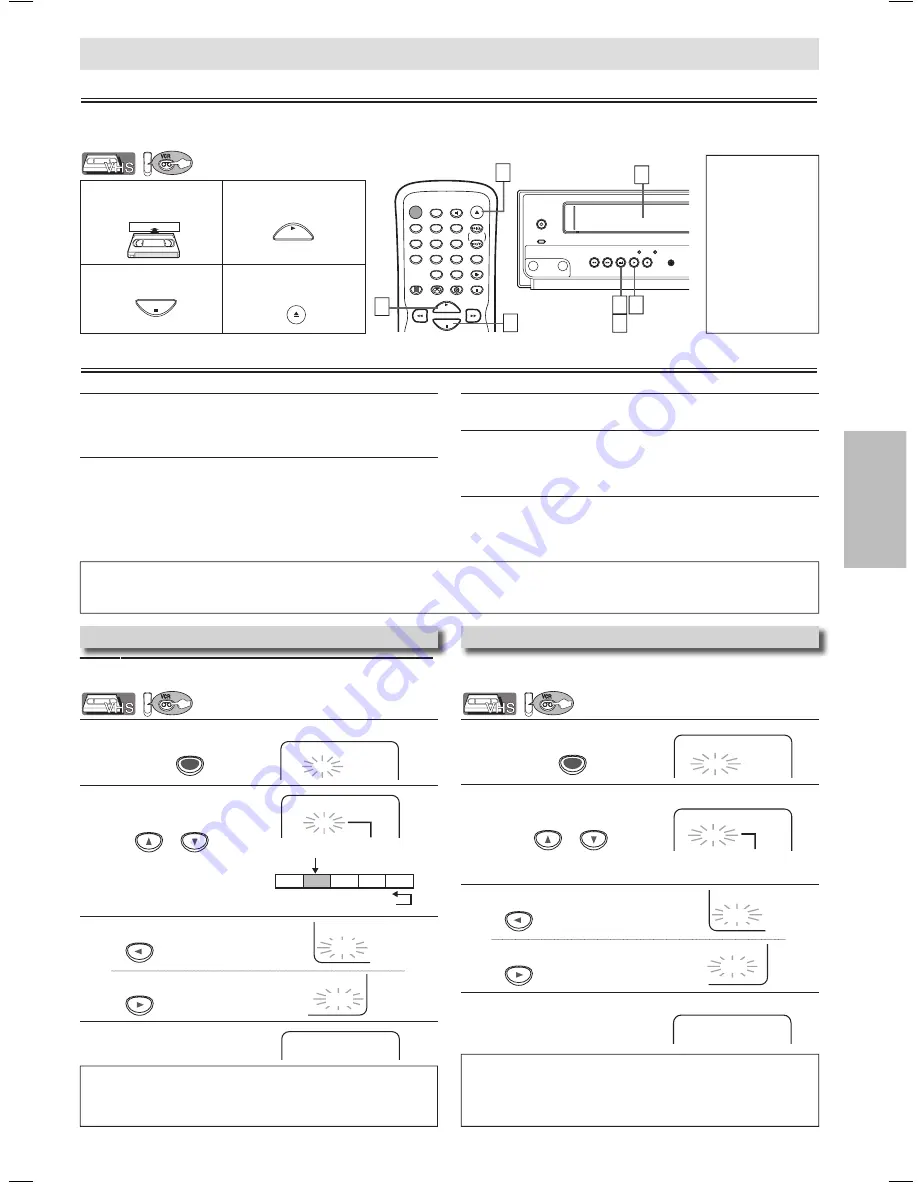
VCR
Functions
EN
– 11 –
1
Press
[SEARCH MODE]
once.
2
To select Index Mark
3
4
After searching, it automatically
starts playback.
1
Press
[SEARCH MODE]
twice.
2
Select the desired length of time for fast forwarding or
rewinding.
3
4
After searching, it automatically starts playback.
STANDBY-ON
DISPLAY
VCR
DVD
PAUSE
SLOW
VCR/TV
SKIP/CH.
PLAY
STOP
RECORD
MENU
SETUP TOP MENU
MODE
ZOOM
SUBTITLE
T-SET
ANGLE
ENTER
RETURN
SEARCH
MODE
REPEAT
A-B
OPEN/CLOSE
/EJECT
SPEED
AUDIO
CLEAR/
C. RESET
1
2
3
4
5
6
7
8
9
0
+10
1
Insert a video cas-
sette into this unit.
2
To start playback
3
To stop playback
4
To eject the cassette
Hint
• When a tape with-
out record tab is
inserted, the unit
will start playback
automatically.
• Tracking will be
automatically
adjusted upon play-
back. To adjust the
tracking manually,
press
[SKIP/CH.
G
/
K
,
H
/
L
]
(or
[CHANNEL
K
/
L
]
).
Playback
STANDBY-ON
POWER ON
VIDEO
AUDIO
REW
F.FWD STOP/EJECT
PLAY
RECORD
CHANNEL
SOURCE
VCR
OPEN/CLOSE
DVD
PREV
STOP
DISC IN
PLAY
PLAY
NEXT
REC
TIMER REC
IR
Before:
Turn on the TV and set it to channel .
• If channel has been already occupied for broadcasting, see “RF Output Channel” section on page 6.
PLAY
STOP
PLAY
STOP
OPEN/CLOSE
/EJECT
Other Operations
Hint
• Still/Slow mode will be automatically cancelled after 5 minutes to prevent damage to the tape and the video head.
• To return to playback from the Picture Search/Still/Slow mode, press
[PLAY
B
].
VCR Functions
2
You can skip the program backward and forward by the Index
Mark.
Index Search
SEARCH
MODE
Pro.1 Pro.2 Pro.3 Pro.4 Pro.5
02
01
01
02
03
Beginning
of the tape
End of
the tape
CURRENT PROGRAM
INDEX MARK
PLAY
B
Hint
• The Index Mark will be made automatically at the beginning of each recording.
• The time gap between Index Marks should be greater then 1 minute for SP
mode, 2 minutes for LP mode and minutes for SLP mode.
To rewind
To fast forward
Hint for Index Search & Time Search
• These functions are not available during recording.
• Press
[STOP
C
]
to stop the search.
• If a tape ends during a search, your search will be cancelled and the tape will
rewind to the beginning.
Time Search
You can search backward and forward a specific length of
time on a tape.
INDEX SEARCH
0
INDEX SEARCH
– –
ss
BB
or
SEARCH
MODE
TIME SEARCH
– : – –
PLAY
B
or
(1 minute~9 hours and 59 minutes)
To rewind
To fast forward
ss
BB
To cue or review picture during playback (Picture Search)
Use
[
g
]
or
[
h
]
(
[
F.FWD
g
]
or
[REW
h
]
).
• Press it again and the unit will search in super high speed.
(in the SLP mode only)
To freeze the picture on TV screen during playback (Still mode)
Press
[PAUSE
F
]
. Each time you press the button, the pic-
ture will be forwarded by one frame.
• If the picture begins to vibrate vertically in the still mode,
stabilize the picture by using
[SKIP/CH.
G
/
K
,
H
/
L
]
(or
[CHANNEL
K
/
L
]
).
• If the picture is distorted or rolling vertically, adjust the verti-
cal hold control on your TV if equipped.
Counter Reset
Press
[CLEAR/C.RESET]
.
To play back in slow motion (Slow mode)
Press
[SLOW]
during playback or the still mode.
• If the noise bars appear on the TV screen, you can reduce it
by using
[
SKIP/CH.
G
/
K
,
H
/
L
]
(or
[CHANNEL
K
/
L
]
).
Auto Rewind
When a tape reaches its end during playback, fast-forward
or recording (except Timer Recording and One Touch
Recording), the tape will automatically rewind to the beginning.
After rewinding finishes, the unit will eject the tape.
VCR
VCR
• Insert a tape into this unit.
VCR
• Insert a tape into this unit.
01 ~ 20
TIME SEARCH
2 : 5 0
0:01~ 9:59
3
1
4
3
4
2
MWD2206_E8A60UD_V2.indd 11
2005/12/27 12:05:48












































