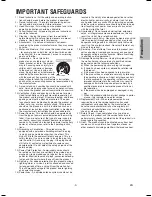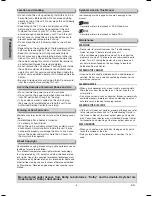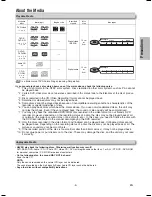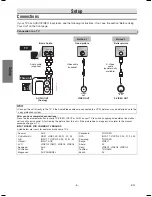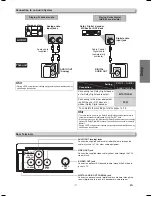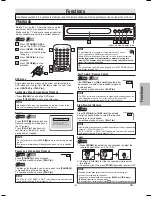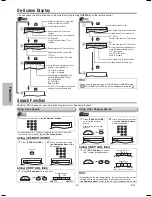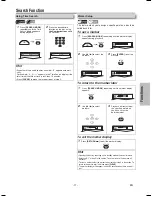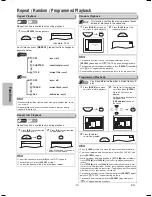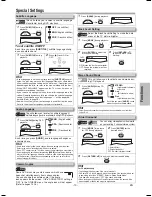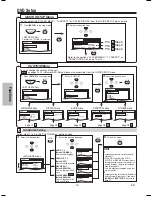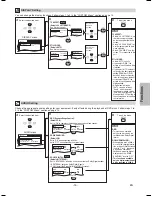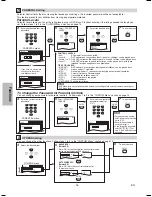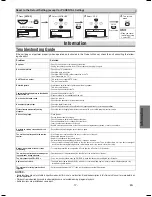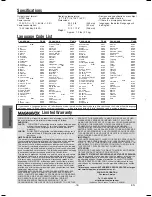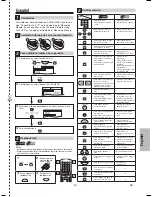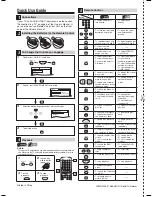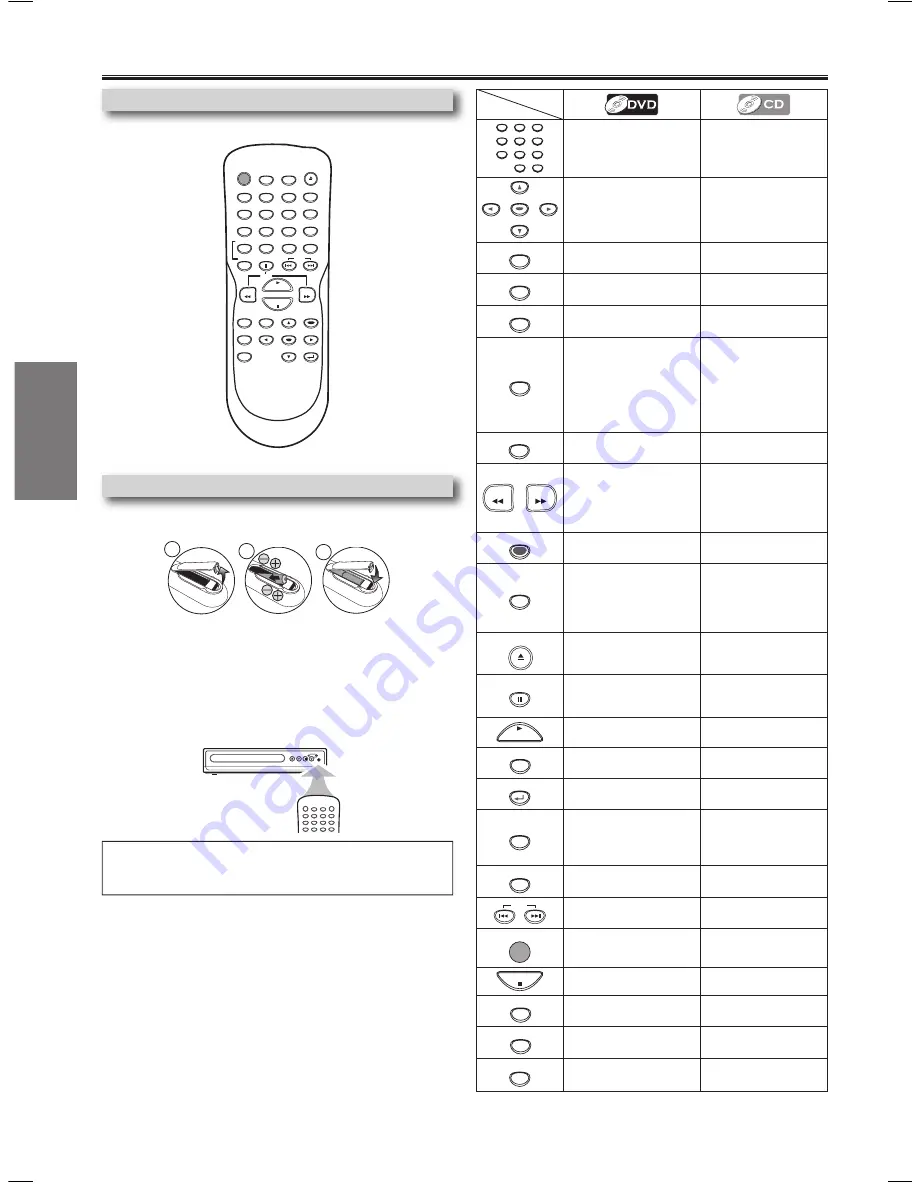
-8-
EN
STANDBY–ON
AUDIO
SUBTITLE
ANGLE
REPEAT
CLEAR
A-B
PAUSE
SETUP
TOP MENU
MENU
ENTER
MODE
ZOOM
RETURN
SLOW
SKIP
OPEN/CLOSE
DISPLAY
SEARCH
MODE
1
2
3
4
5
6
7
8
9
0
+10
PLAY
REV
FWD
STOP
Installing the Batteries for the Remote Control
Install two AA batteries (supplied) matching the polarity indicated inside battery
compartment of the remote control.
Remote Control
Keep in mind the following when using the remote control:
• Make sure that there is no obstacle between the remote control and the
remote sensor on the unit.
• The maximum operable ranges from the unit are as follows.
-
Line of sight
:
approx. 2 feet (7m)
-
Either side of the center
:
approx. 16 feet (5m) within 0°
-
Above
:
approx. 16 feet (5m) within 15°
-
Below
:
approx. 10 feet (m) within 0°
Hint
• Do not mix alkaline and manganese batteries.
• Do not mix old and new batteries.
2
1
3
2
1
3
2
1
3
2
3
1
Setup
About the Remote Control
Button
(Alphabetical order)
Disc
1
2
3
4
5
6
7
8
9
0
+10
• To select chapter or title
directly.
• To select track
directly.
ENTER
• To move the cursor and
determine its position.
• To move the cursor
and determine its
position.
A-B
• To repeat between your
chosen point of A and B.
• To repeat between your
chosen point A and B.
ANGLE
• To select camera
angles on a disc.
------
AUDIO
• To select audio lan-
guage on a disc.
• To select STEREO,
L-ch or R-ch.
CLEAR
• To clear the markers.
• To clear the numbers.
• To cancel the point for
A-B repeat.
• To clear the markers.
• To remove status
number in program input.
• To clear the numbers
entered incorrectly.
• To cancel the point
for A-B repeat.
DISPLAY
• To display the current
disc mode.
• To display the current
disc mode.
REV
FWD
• To search forward/back-
ward through a disc.
• To begin slow forward/
reverse playback during
the pause mode.
• To search forward/
backward through
a disc.
MENU
• To call up the Menu on
a disc.
------
MODE
• To set black level on/off.
• To set virtual surround
on/off.
• To arrange the
playing order or play
randomly.
• To set virtual sur-
round on/off.
OPEN/CLOSE
• To open or close the
disc tray.
• To open or close the
disc tray.
PAUSE
• To pause disc playback.
• To advance playback
one frame at a time.
• To pause disc play-
back.
PLAY
• To begin disc playback.
• To begin disc play-
back.
REPEAT
• To play a chapter or title
repeatedly.
• To play a track or disc
repeatedly.
RETURN
• To return to the previ-
ous operation in menu.
• To return to the previ-
ous operation menu.
SEARCH
MODE
• To search chapter, title
or time.
• To set or search the
markers.
• To search tracks.
• To search time.
• To set or search the
markers.
SETUP
• To call up the DVD
setup menu.
• To call up the DVD
setup menu.
SKIP
• To skip chapters or
titles.
• To skip tracks.
STANDBY–ON
• To turn the unit on/off.
• To turn the unit on/off.
STOP
• To stop playback.
• To stop playback.
SUBTITLE
• To select subtitles on
a disc.
------
TOP MENU
• To call up the Top Menu
on a disc.
------
ZOOM
• To magnify part of a
picture. (x2/x4)
------
MWD200G_E6AA0UD_1UH_V2.indd 8
2006/05/08 11:05:01