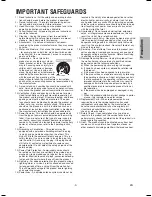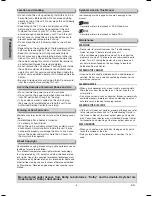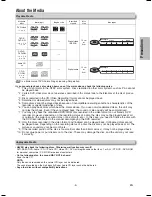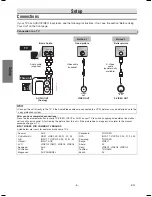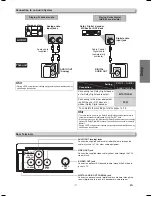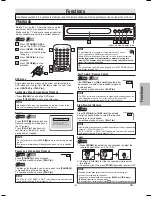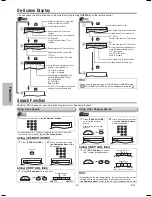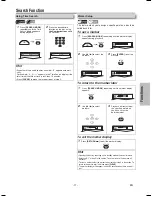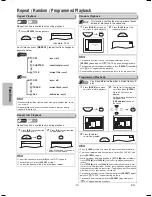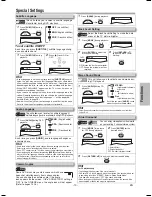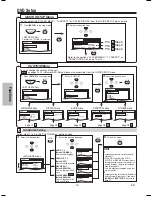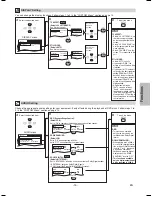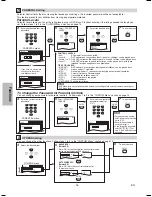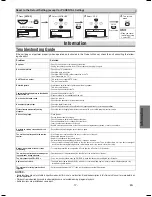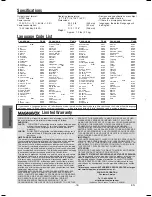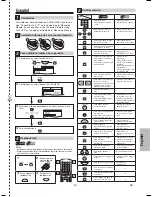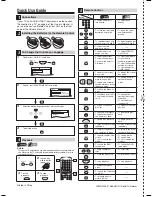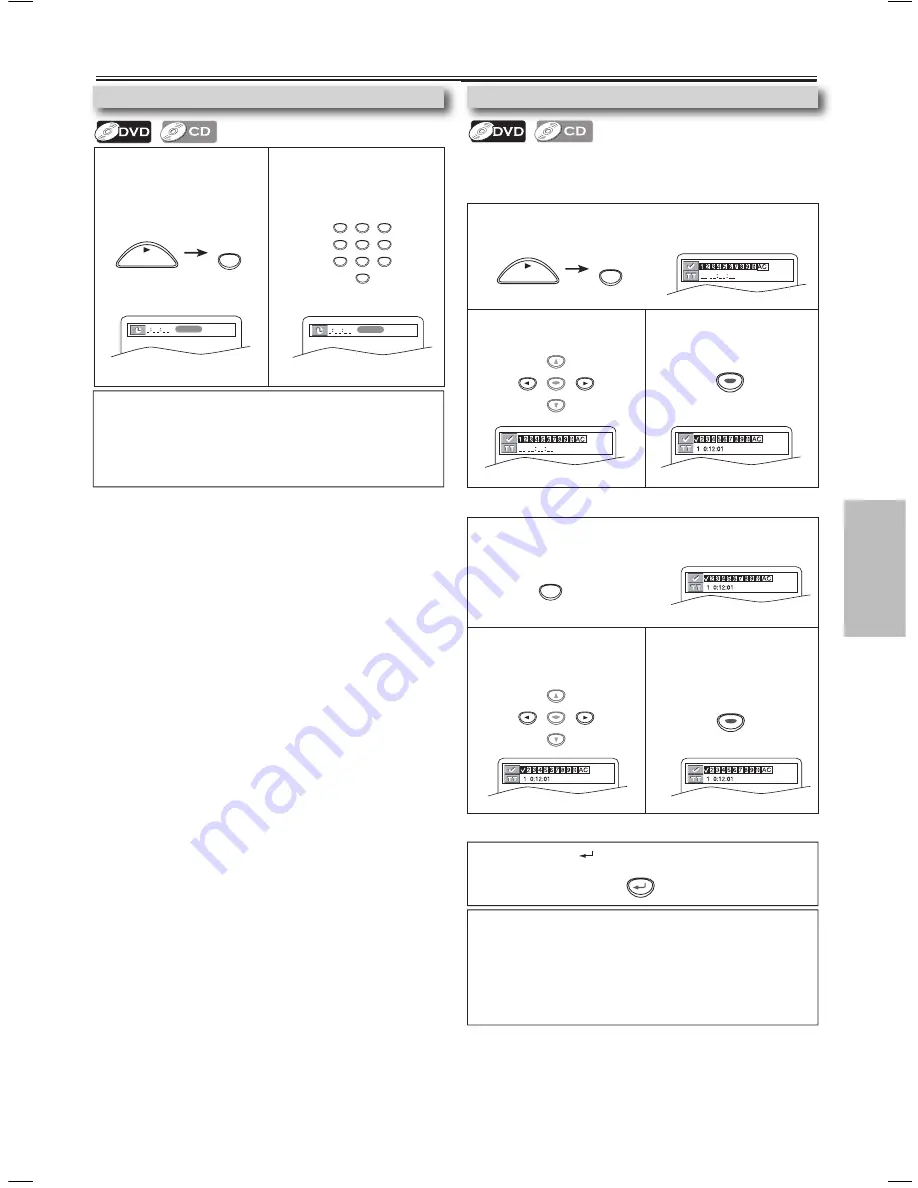
-11-
EN
1
Press
[SEARCH MODE]
repeatedly until the Time
Search display appears
during playback.
2
Press the desired time
location on the disc, using
the
Number buttons
within
0 seconds.
1
Press
[SEARCH MODE]
repeatedly until the marker display
appears.
2
Use
[
s
/
B
]
to select
markers.
3
Playback will restart from
the specific point which
you have set as the
desired marker.
ENTER
ENTER
1:29:00
TOTAL
1
Press
[SEARCH MODE]
repeatedly until the marker display
appears during playback.
2
Use
[
s
/
B
]
to select the
markers.
3
Press
[ENTER]
to set the
markers.
Using Time Search
1:29:00
TOTAL
Hint
• When there is no need to enter a number, “0” appears automati-
cally.
For example, “0 : 0
-
:
--
” appears in the Time Search display if the
total time of the title or track is less than 10 minutes.
• Press
[CLEAR]
to erase the incorrect input at step 2.
1
2
3
4
5
6
7
8
9
0
This feature allows you to assign a specific point on a disc to be
called back later.
To set a marker
ENTER
ENTER
1
Press
[RETURN
]
to exit the marker display.
RETURN
SEARCH
MODE
Hint
• Opening the disc tray or putting unit in standby mode will erase all markers.
• Selecting “AC” at step 2 in the section “To set a marker” will also erase all
markers.
• To clear a marker, select the marker to be cleared at step 2 in the section “To
return to the marker later,” and then press
[CLEAR]
.
• The marker display will disappear in about 0 seconds when there is no out-
put.
Search Function
To return to the marker later
Functions
To exit the marker display
SEARCH
MODE
PLAY
STOP
Marker Setup
ENTER
ENTER
SEARCH
MODE
PLAY
STOP
MWD200G_E6AA0UD_1UH_V2.indd 11
2006/05/08 11:05:09