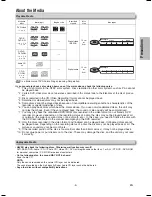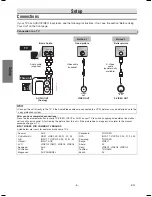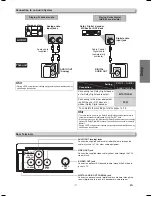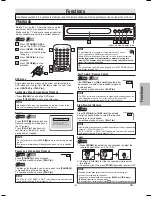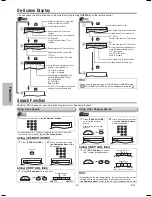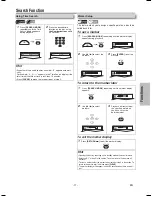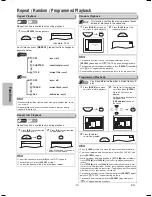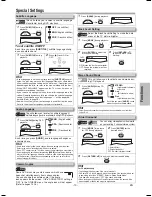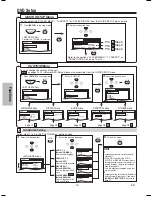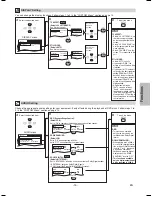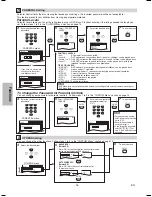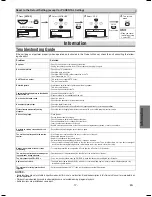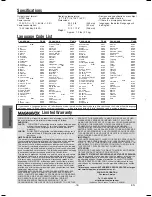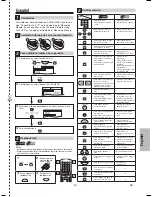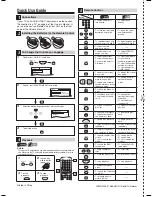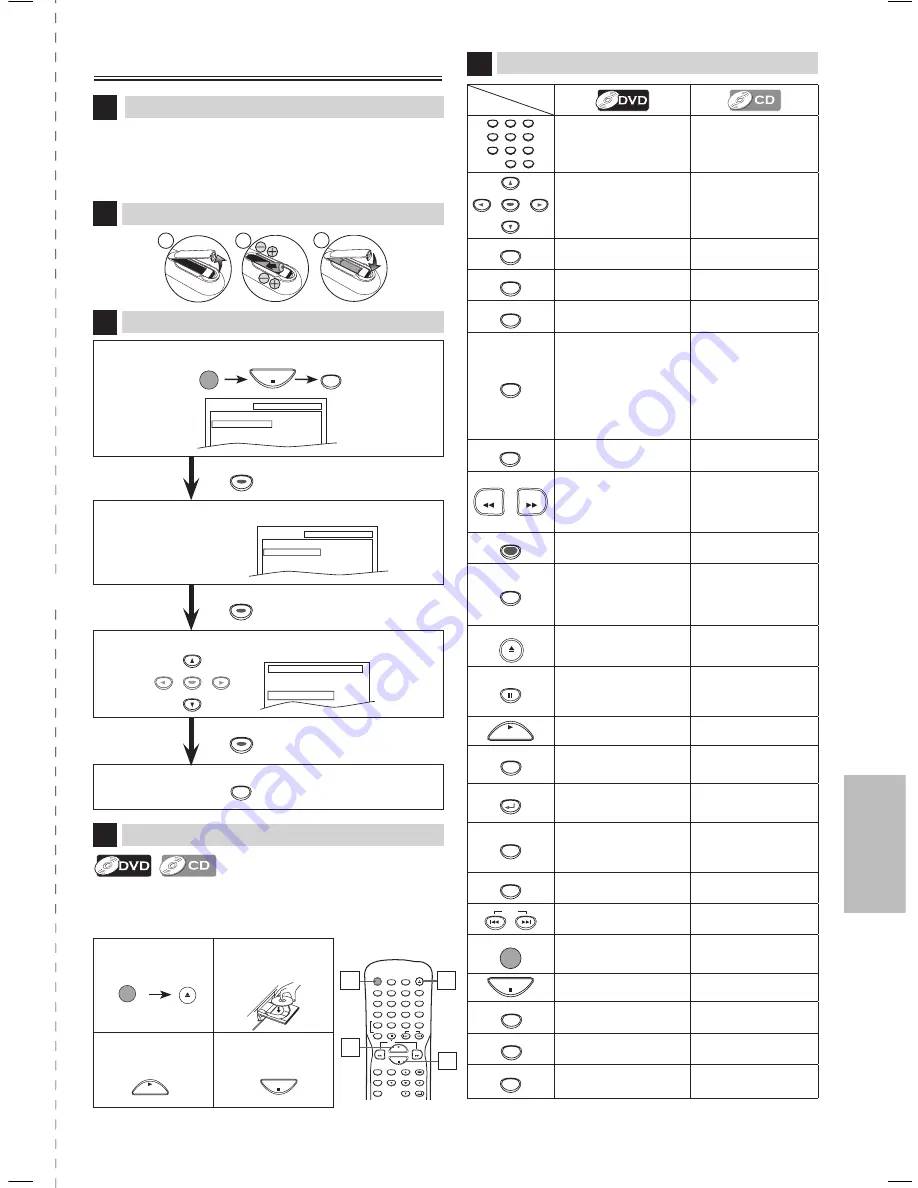
-19-
ES
Español
1
Confirme que ha seleccionado “QUICK”.
1
2
Ponga un disco
con la etiqueta
hacia arriba.
3
Para empezar la
reproducción
4
Para parar la
reproducción
✄
Si su televisor tiene entradas de AUDIO/VIDEO vea la sec-
ción “Connection to a TV” en la página 6 en el Manual de
Manejo. En caso contrario, vea la sección “Before Using
Your Unit” en la página del frente en el Manual de Manejo.
STANDBY–ON
AUDIO
SUBTITLE
ANGLE
REPEAT
CLEAR
A-B
PAUSE
SETUP
TOP MENU
MENU
ENTER
MODE
ZOOM
RETURN
SLOW
SKIP
OPEN/CLOSE
DISPLAY
SEARCH
MODE
1
2
3
4
5
6
7
8
9
0
+10
PLAY
REV
FWD
STOP
Español
Conexiones
4
Para salir del menú
3
Seleccione el idioma deseado para las indicaciones en la pan-
talla.
SETUP
PLAYER MENU
ENGLISH
FRANÇAIS
ESPAÑOL
1
Para cambiar el idioma en la pantalla
3
Reproducción
4
2
Confirme que ha seleccionado “PLAYER MENU”.
SETUP
QUICK
PLAYER MENU
TV ASPECT
DOLBY DIGITAL
ENGLISH
4:3 LETTER BOX
BITSTREAM
ENTER
ENTER
ENTER
ENTER
ENTER
ENTER
1
4
3
Antes.
¡Encienda el televisor, amplificador y otros equipos conectados a esta unidad.
Asegúrese que el televisor y el sintonizador de audio (de venta en los comer-
cios) están en el canal correcto.
Instalación de las pilas en el control remoto
2
1
2
1
3
2
1
3
2
1
3
2
3
1
Control remoto
5
1
2
3
4
5
6
7
8
9
0
+10
• Para seleccionar
directamente el capítulo
o título.
• Para seleccionar
directamente la canción.
ENTER
• Para mover el cursor y
determinar la posición.
• Para mover el cursor y
determinar la posición.
A-B
• Para repetir entre su punto
A y B seleccionado.
• Para repetir entre su
punto A y B seleccionado.
ANGLE
• Para seleccionar los ángulos
de cámara en un disco.
------
AUDIO
• Para seleccionar idiomas
de audio en un disco.
• Para seleccionar
ESTÉREO, L-ch o R-ch.
CLEAR
• Para borrar los marcadores.
• Para borrar los números
mal entrados.
• Para borrar el punto para la
repetición A-B.
• Para borrar los
marcadores.
• Para eliminar el Nº de
estado en la entrada de
programa.
• Para borrar los números
mal entrados.
• Para borrar el punto para
la repetición A-B.
DISPLAY
• Para mostrar el modo de
disco actual.
• Para mostrar el modo de
disco actual.
REV
FWD
• Para buscar en avance/ret-
roceso por un disco.
• Para empezar la reproducción
en avance lento/retroceso
durante el modo de pausa.
• Para buscar en avance/
retroceso por un disco.
MENU
• Para llamar el Menú en un
disco.
------
MODE
• Para activar/desactivar el
nivel del negro.
• Para activar/desactivar el
ambiental virtual.
• Para disponer el orden
de reproducción o la
reproducción aleatoria.
• Para activar/desactivar el
ambiental virtual.
OPEN/CLOSE
• Para abrir o cerrar la
bandeja del disco.
• Para abrir o cerrar la
bandeja del disco.
PAUSE
• Para hacer una pausa en la
reproducción.
• Para avanzar la reproduc-
ción un cuadro cada vez.
• Para hacer una pausa
en la reproducción del
disco.
PLAY
• Para empezar la reproduc-
ción del disco.
• Para empezar la
reproducción del disco.
REPEAT
• Para reproducir
repetidamente un capítulo
o título.
• Para reproducir
repetidamente una
canción o disco.
RETURN
• Para volver a la operación
anterior en el menú.
• Para volver a la
operación anterior en el
menú.
SEARCH
MODE
• Para buscar un capítulo,
título o tiempo.
• Para colocar o buscar los
marcadores.
• Para buscar una canción.
• Para buscar el tiempo.
• Para colocar o buscar los
marcadores.
SETUP
• Para llamar el menú de
ajustes de DVD.
• Para llamar el menú de
ajustes de DVD.
SKIP
• Para saltar capítulos o
titulo.
• Para saltar canciones.
STANDBY–ON
• Para encender o apagar la
unidad.
• Para encender o apagar
la unidad.
STOP
• Para parar la reproducción.
• Para parar la
reproducción.
SUBTITLE
• Para seleccionar subtítulos
en un disco.
------
TOP MENU
• Para llamar el menú inicial
en un disco.
------
ZOOM
• Para ampliar la imagen de
vídeo en DVD. (x2 / x4)
------
PLAY
STOP
STANDBY–ON
OPEN/CLOSE
PLAY
STOP
PLAY
STOP
SETUP
STANDBY–ON
Botón
(Orden alfabético)
Disco
SETUP
QUICK
CUSTOM
INITIALIZE
ENTER
MWD200G_E6AA0UD_1UH_V2.indd 19
2006/05/08 11:05:24