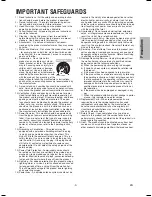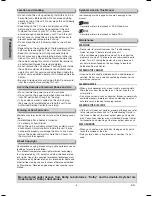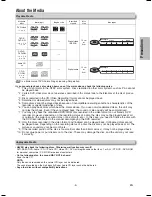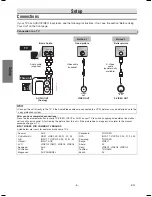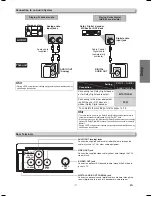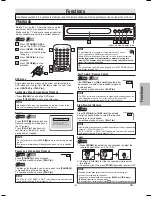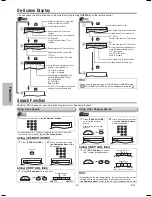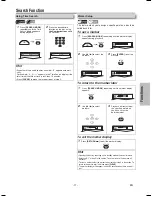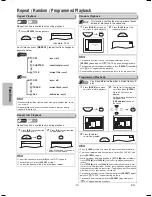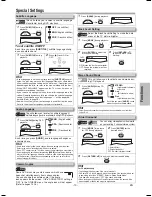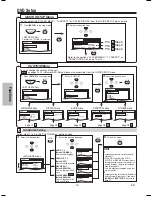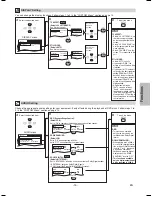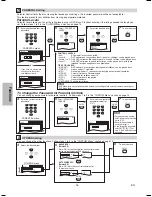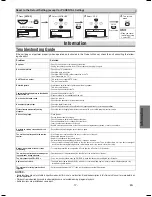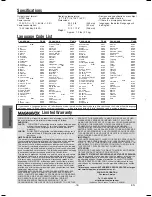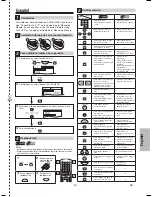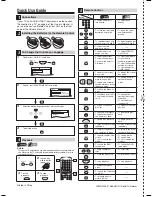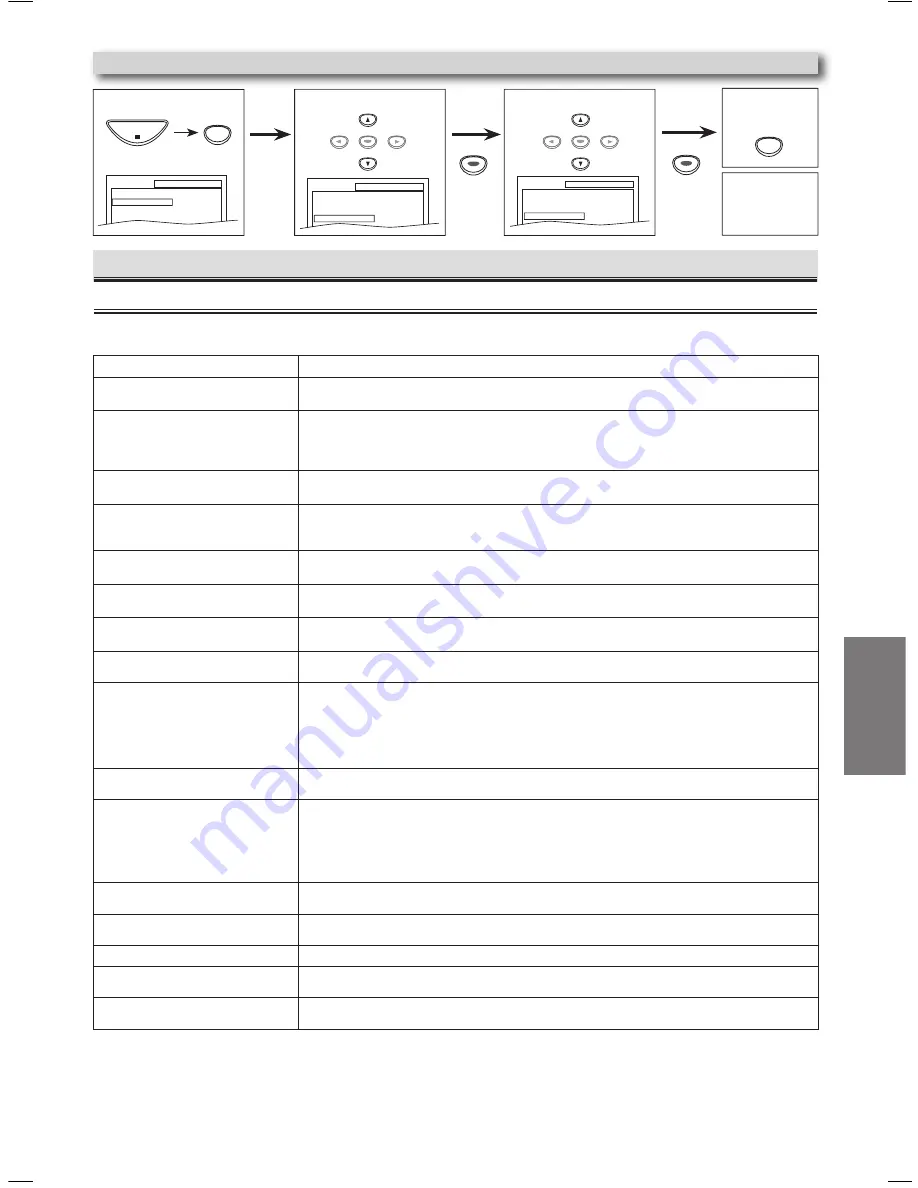
-17-
EN
Troubleshooting Guide
If the unit does not perform properly when operated as instructed in this Owner’s Manual, check the unit consulting the follow-
ing checklist.
NOTES:
• Some functions are not available in specific modes, but this is not a malfunction. Read the description in this Owner’s Manual for more details on
correct operations.
• Playback from a desired track and random playback are not available during program playback.
• Some functions are prohibited on some discs.
Information
Hint
• When you cancel
to initialize at step
, select “NO”.
2
Select “INITIALIZE”.
4
To exit the
menu
3
Select “YES”.
1
Press
[SETUP]
.
SETUP
QUICK
CUSTOM
INITIALIZE
SETUP INITIALIZE
Initialize?
NO
YES
SETUP
Press twice.
SETUP
SETUP
QUICK
CUSTOM
INITIALIZE
PLAY
STOP
ENTER
ENTER
ENTER
ENTER
Information
Reset to the Default Setting (except for PARENTAL Setting)
SETUP menu
ENTER
ENTER
Problem
Solution
No power
–Check if the AC power cord is properly connected.
–Unplug the outlet once, and wait for 5-10 seconds and then plug it in again.
No sound or picture
–Check if the TV is switched on.
–Check the video connection.
–Check the VIDEO/AUDIO cable connections to the TV.
(See “Connection to a TV”.)
No DTS audio is output
–This unit does not support DTS audio.
This is not a malfunction.
Distorted picture
–Sometimes a small amount of picture distortion may appear.
This is not a malfunction.
–Connect the unit directly to the TV.
Completely distorted picture or black/white
picture with DVD
–Connect the unit directly to the TV.
–Make sure the disc is compatible with the unit.
No sound or distorted sound
–Adjust the volume.
–Check that the speakers are connected correctly.
No audio at digital output
–Check the digital connections.
–Check if the audio format of the selected audio language matches your receiver capabilities.
Picture freezes momentarily during
playback.
–Check the disc for finger prints/scratches and clean with a soft cloth wiping from center to edge.
Disc can’t be played.
–Clean the disc.
–Ensure the disc label is facing up.
–Check if the disc is defective by trying another disc.
–Cancel the parental lock or change the control level.
–Insert a correct disc that plays on this unit.
–Handle a disc with special care so that it does not have fingerprints, scratches, or dusts on its surface.
No return to start-up screen when disc is
removed.
–Reset the unit by switching the unit off, then on again.
The unit does not respond to the remote
control.
–Aim the remote control directly at the sensor on the front of the unit.
–Reduce the distance to the unit.
–Replace the batteries in the remote control.
–Re-insert the batteries with their polarities (+/– signs) as indicated.
–Tune your radio to an empty AM station so that you hear a lot of noises. Then, turn the volume up. If you hear some signal
sound from the radio by pressing buttons on the remote control, the remote control is working.
Buttons do not work or the unit stops
responding.
–To completely reset the unit, unplug the AC cord from the AC outlet for 5-10 seconds.
The unit does not respond to some operat-
ing commands during playback.
–Operations may not be permitted by the disc. Refer to the instructions of the disc.
The unit cannot read CDs / DVDs.
–Use a commonly available cleaning CD / DVD to clean the lens before sending the unit for repair.
Angle does not switch.
–The angle cannot be switched for DVDs which do not contain multiple angles. In some cases multiple angles are only
recorded for specific scenes.
The password for rating level has been
forgotten.
–Enter the default password “477”, then your forgotten password will be cleared.
MWD200G_E6AA0UD_1UH_V2.indd 17
2006/05/08 11:05:22