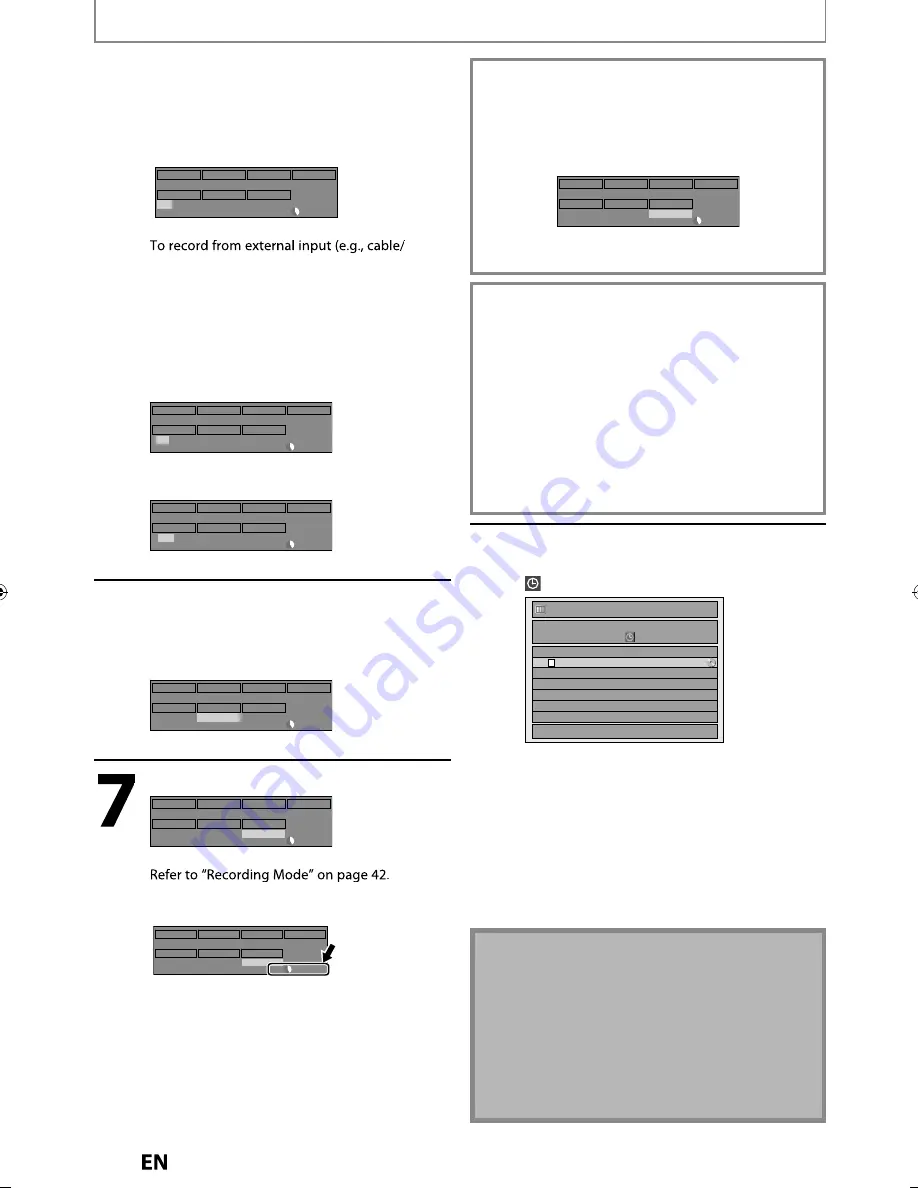
48
EN
EN
5
Use [
K
/
L / s
/
B
] to select analog
(“- - -”) / digital (“DTV”) mode or
external input (L1 / L2), then press
[
B
].
e.g.) external input mode
L1
OFF
FEB/05
SP
1h00m
SP
10 : 30AM
11 : 30AM
Skip
CH
Date
REC To
HDD
Mode
Start
End
satellite box), select L1 or L2.
Use [
K
/
L
] or [the Number buttons] to select
the channel number to record, then press [
B
].
For digital mode, select both major and minor
channels. Refer to “How to select a channel
number for the timer recording” on page 49 for
more details.
e.g.) analog mode
OFF
FEB/05
SP
1h00m
SP
10 : 30AM
11 : 30AM
Skip
CH
Date
REC To
HDD
Mode
Start
End
- - - 10
e.g.) digital mode
OFF
FEB/05
SP
1h00m
SP
10 : 30AM
11 : 30AM
Skip
CH
Date
REC To
HDD
Mode
Start
End
DTV 69.1
6
Use [
K
/
L
] to select the recording
media (“HDD” or “DVD”), then press
[
B
].
e.g.) recording to DVD
OFF
FEB/05
SP
1h00m
SP
10 : 30AM
11 : 30AM
Skip
CH
Date
REC To
DVD
Mode
Start
End
DTV 69.1
Use [
K
/
L
] to select a recording mode.
DTV 69.1
OFF
FEB/05
SP
1h00m
SP
10 : 30AM
11 : 30AM
Skip
CH
Date
REC To
DVD
Mode
Start
End
• You can check the remaining recordable space
of the disc when you select the recording mode.
DTV 69.1
OFF
FEB/05
SP
1h00m
SP
10 : 30AM
11 : 30AM
Skip
CH
Date
REC To
DVD
Mode
Start
End
Auto recording mode select...
When “Auto” is selected as a recording mode, the unit
calculates how much time is available on the disc and
selects the best recording mode available
automatically to complete recording the program.
DTV 69.1
OFF
FEB/05
Auto
1h00m
Auto
10 : 30AM
11 : 30AM
Skip
CH
Date
REC To
DVD
Mode
Start
End
• “Auto” is only available for one program in the timer
program list.
Alternate recording (DVD only)...
In the following cases, the unit will detect it and
automatically record to the HDD even when DVD is
selected as the recording media.
- If there is no recordable disc in the unit
- If the disc does not have enough space to complete the
recording
- If the material is “copy-once” program and prohibited to
be recorded on a DVD
- If the disc is not available because the repairing process is
canceled halfway
This feature is available only for timer recording. Not
available for one-touch timer recording.
8
Press [OK] when all items are
entered.
will appear on the front panel display.
Timer Programming
1/1
THU FEB/04 11:30AM
SP (1:00)
FEB/05/10 10:30 AM 69.01 SP
Skip
Date
Start
End
CH
FEB/05 10:30AM
11:30AM DTV69.
1
New
Program
Your program setting is now stored.
• To set another program, repeat steps 2 to 8.
• To exit, press
[TIMER PROG.]
or
[MENU]
.
• When 2 or more programs are overlapped,
“Timer program overlapped” appears, and the
overlapped program will be displayed in blue.
• To correct the timer program refer to
“Checking, canceling, or correcting the timer
programming information” on page 49.
TIMER RECORDING
Note
• If you have not set the clock yet:
Entry screen for the clock setting will appear instead
of the timer programming list at step 1. Continue
with the step 5 in “Manual Clock Setting” on page 34
before setting a timer programming.
• Use
[
s
/
B
]
to move the cursor to the left and the
right in the entry screen for the timer programming.
• You cannot make a program whose recording time
exceeds 12 hours.
E2S02UD̲MDR515H̲F7̲EN̲v2.indd 48
E2S02UD̲MDR515H̲F7̲EN̲v2.indd 48
2011/05/10 11:21:11
2011/05/10 11:21:11
















































