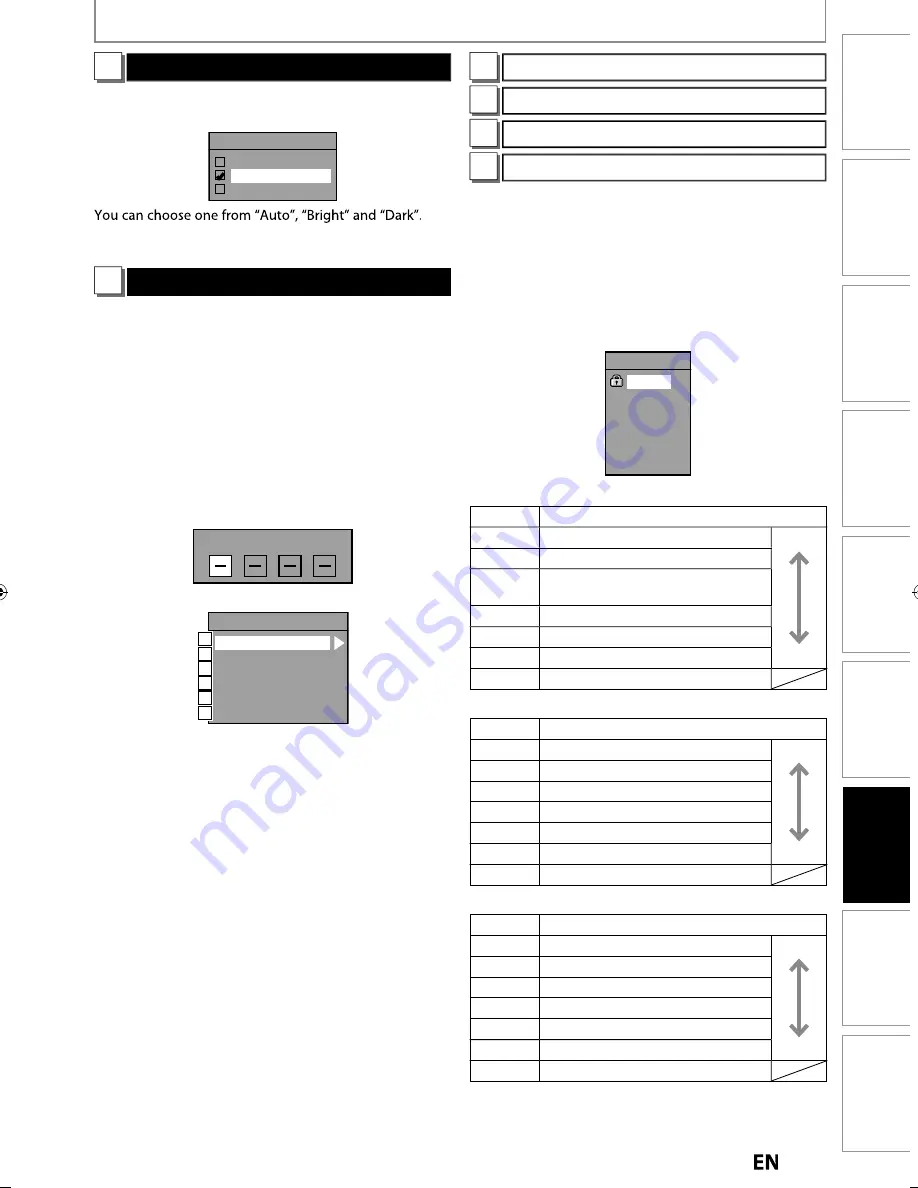
109
EN
EN
Editing
Function Setup
Playback
Recording
Basic Setup
Connections
Introduction
Others
Español
SETUPS
3
FL Dimmer (Default: Bright)
Set the front panel display brightness.
Use [
K
/
L
] to select a setting, then press [OK].
FL Dimmer
Auto
Bright
Dark
If “Auto” is selected, the display gets dark when the
power is in the standby mode.
6
V-Chip
With the V-chip system in this unit, you can set the
viewing limitation for the analog/digital TV programs
received from the tuner or recorded on DVDs to prevent
your children from watching inappropriate programs. If
the unit detects a blocked program, a restriction message
appears and you are not allowed to view or record the
program.
1) Use [the Number buttons] to enter the access
password.
If you have not set the password, first, use
[the Number buttons]
to set the access password,
then press
[OK]
. The number you entered will be stored
as the access password.
Password Input
2) Use [
K
/
L
] to select a desired item, then press [OK].
V-Chip
MPAA Rating
TV Rating
Canadian English Rating
Canadian French Rating
Downloadable Rating
Change Password
A
B
C
D
E
F
A
MPAA Rating
B
TV Rating
C
Canadian English Rating
D
Canadian French Rating
You can set the viewing limitation according to MPAA
rating (US movie ratings), TV Rating (US TV program
ratings), Canadian English Rating (Canadian English
language Ratings), Canadian French Rating (Canadian
French language Ratings).
1) Use [
K
/
L
] to select the desired rating, then press
[OK] repeatedly to switch between view and block.
When it is blocked a key icon will appear.
e.g.) MPAA rating
MPAA Rating
X
NC-17
R
PG-13
PG
G
NR
[MPAA Rating]
Rating
Category
X
Mature audience only
higher
NC-17
No one under 17 admitted
R
Restricted; under 17 requires
accompanying parent or adult guardian
PG-13
Unsuitable for children under 13
PG
Parental guidance suggested
G
General audience
lower
NR
No rating
[TV Rating]
Rating
Category
TV-MA
Mature audience only
higher
TV-14
Unsuitable for children under 14
TV-PG
Parental guidance suggested
TV-G
General audience
TV-Y7
Appropriate for all children 7 and older
TV-Y
Appropriate for all children
lower
None
No rating
[Canadian English Rating]
Rating
Category
18+
Adult audience only
higher
14+
Unsuitable for ages under 14
PG
Parental guidance suggested
G
General audience
C8+
For children over 8
C
For all children
lower
E
Exempt program
Instructions continue on the next page.
E2S02UD̲MDR515H̲F7̲EN̲v2.indd 109
E2S02UD̲MDR515H̲F7̲EN̲v2.indd 109
2011/05/10 11:22:17
2011/05/10 11:22:17






























