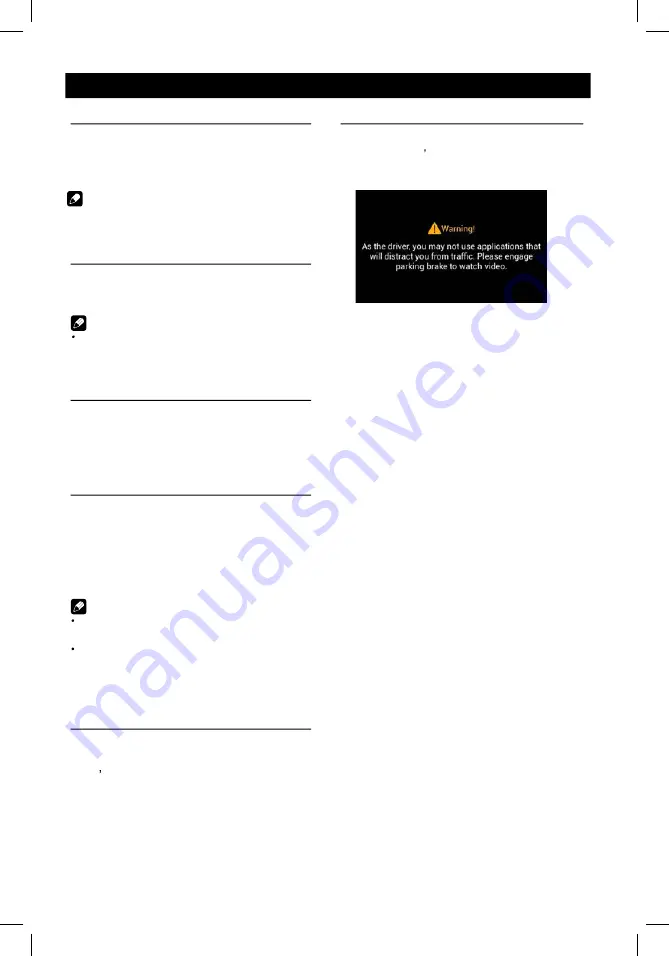
6
Basic Operations
Turn on/off the power
1. Press and release [
VOL/MUTE SELECT
]
to turn the unit on.
2. Press and hold the [
VOL/MUTE SELECT
]
to turn the unit off.
The unit will power on in the same state
it was in when powered off.
Mute
Press
the [
VOL/MUTE SELECT
]
button to mute the sound.
Note:
Pressing the
[
VOL/MUTE SELECT
]
button
again or adjusting volume
will
unmute.
Adjust the Volume
Rotate the [
VOL/MUTE SELECT
]
button to increase or decrease the volume
level.
The adjustable range of volume is 0 to 40.
Playing Source Selection
1. Press the
[
HOME
]
button on the panel to
show main source menu.
2. Touch the desired icon on the the screen
to enter corresponding mode, such as
Disc, Navi, Radio, etc.
Drag left/right to scroll.
Note:
When some devices are not ready, they
cannot be selected.
You should stop switching when the playing
source you desired has been selected and
wait for some seconds, the unit will auto enter
the playing source mode you have selected.
Video Safety System
The parking brake must be set ON before
any video playback can be displayed on the
radio s display. If the vehicle is in motion and
the parking brake is Off, the unit will play the
video from a DVD, USB or SD card to an
external monitor. The sound will still be
provided by the unit and speakers
connected to it.
Note:
When video is playing and the parking brake
is Off, the unit s display will show the safety
warning disclaimer screen.
6
Basic Operations
Turn on/off the power
1. Press and release [
VOL/MUTE SELECT
]
to turn the unit on.
2. Press and hold the [
VOL/MUTE SELECT
]
to turn the unit off.
The unit will power on in the same state
it was in when powered off.
Mute
Press
the [
VOL/MUTE SELECT
]
button to mute the sound.
Note:
Pressing the
[
VOL/MUTE SELECT
]
button
again or adjusting volume
will
unmute.
Adjust the Volume
Rotate the [
VOL/MUTE SELECT
]
button to increase or decrease the volume
level.
The adjustable range of volume is 0 to 40.
Playing Source Selection
1. Press the
[
HOME
]
button on the panel to
show main source menu.
2. Touch the desired icon on the the screen
to enter corresponding mode, such as
Disc, Navi, Radio, etc.
Drag left/right to scroll.
Note:
When some devices are not ready, they
cannot be selected.
You should stop switching when the playing
source you desired has been selected and
wait for some seconds, the unit will auto enter
the playing source mode you have selected.
Video Safety System
1. If 'PRK SW' cable is connected to hand
The parking brake must be set ON before
any video playback can be displayed on the
s display. If the vehicle is in motion and
the parking brake is Off, the unit will play the
video from a DVD, USB or SD card to an
external monitor. The sound will still be
provided by the unit and speakers
connected to it.
brake switch, the video display of the TFT
monitor will be controlled by driving status,
system setup and input video sources.
2. When the car is moving forward, and a
video source is being played, the screen will
display a warning disclaimer and a blank
screen. The warning screen will prevent the
driver from watching images.
Customized
To change the icon theme and the wallpaper
of the home screens, press the
[
HOME
]
button.
Swipe through the icons to the “settings”
icon. Once in the setting screen, touch
“General” then touch “Customized”.
1. Choose theme:
[Theme 1], [Theme 2].
(Theme 2 is the default theme)
2. Choose wallpaper from:
[Live wallpapers]: to show the wallpapers
with animation stored in the unit. Drag up/
down to scroll.
[Photo]: to visit the photo of mobile storage.
[Wallpapers]: to show the wallpapers stored
in the unit. Drag left/right to scroll.
Select desired picture to view, touch [Set
Note:
When video is playing and the parking brake
is Off, the unit s display will show the safety
warning disclaimer screen.























