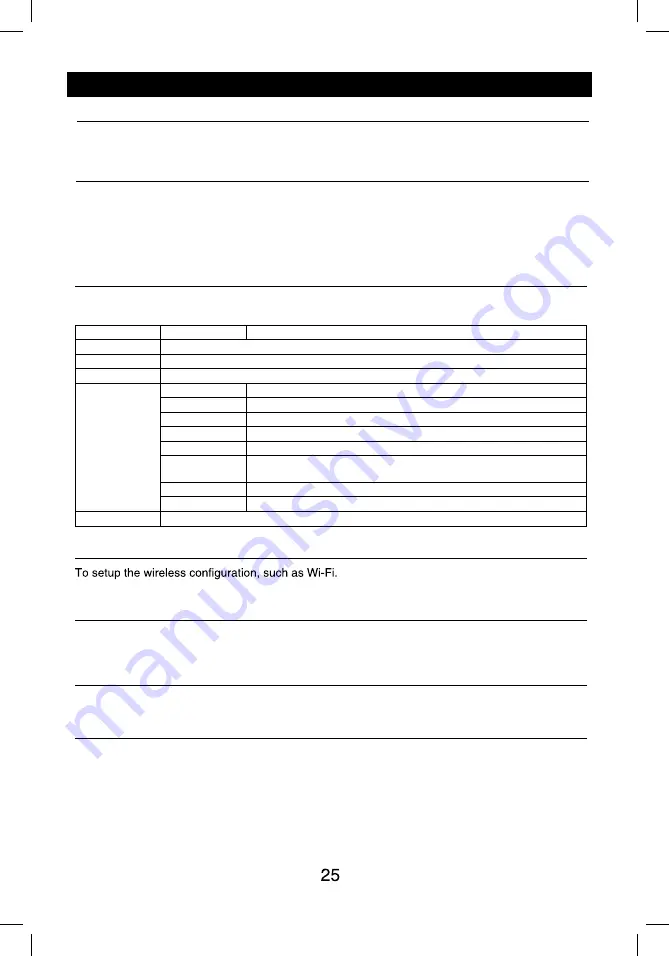
System settings
Display System
1. Touch the upper left corner to display main menu.
2. Touch [ Settings ].
The settings menu is displayed.
3. Touch the upper left corner of the screen to exit.
Adjust General Settings
1. Touch [ General ].
2. Touch to select a setting.
3. Touch on the option to display/select an option.
General settings Options
Description
Lighting
You can select the key color.
Customized
See page 6 for reference.
Radio region
Select one that matches your location.
Microphone
Internal
Internal microphone for Bluetooth calls.
External
External microphone for Bluetooth calls.
Blackout
Choose screen blackout off, 15s or 30s.
Fast boot
Choose fast boot off, 1 day , 3 days or 5 days.
Beep
On
Turn on the beep sound. Each time you press a button, the unit beeps.
Off
Turn off the beep sound.
Adjust Video Settings
1. Touch [Video].
2. Touch an option repeatedly to select.
Video settings
Opciones
Descripción
Video output
NTSC/PAL
Choose video output mode
.
Camera Settings
Choose rear/left/right camera display mode
.
Select [SWC] on the manin menu to enter SWC setting menu.
1.Touch number button to select a SWC button.
2. Select a function.
3. Press each individual steering wheel control button
for each corresponding function.
4. Touch [Study] to program.
5. Once the final steering wheel control button is programmed,
the functions are saved and the programming will end.
6. Touch [Reset to reset he programming.
Steering Wheel Control:
Adjust Time Settings
1. Touch [ Time ].
2. To setup Date & time.
Adjust Volumes Settings
Choose input volume gain of each source.
1. Touch [Volumes].
The volume setting sub-menu is displayed.
2. Touch on a source, to assign value: 0 to 40.
When switching to the source, the volume increases automatically.
System settings
Adjust Disc Rating
1. Touch [Disc].
2. Touch an option repeatedly to select.
DVD rating
Options
Description
Audio
Select DVD audio language. Options available depending on DVD disc.
Subtitle
Select DVD subtitle language. Options available depending on DVD disc.
Disk Menu
Select DVD menu language. Options available depending on DVD disc.
AgeControl
KID SAF
Acceptable for children.
G
Acceptable for general viewers.
PG
Parental guidance suggested.
PG 13
Unsuitable for children under age 13.
PGR
Recommend parents to restrict viewing for children under 17 .
R
Restricted re parental guidance is advised for children under the age of
17 .
NC17
Unsuitable for children under age 17.
ADULT
Acceptable for adults only.
Parental
Set password to restrict the play of discs. The default password is 000000.
Network
* For Wi-Fi settings, refer to “Internet”.
Personal
To setup Location access, Security, Language & input, Factory data reset, All data erase,
Accounts, etc.
Device
To setup Brightness, Storage, Apps.
System settings
Accessibility
To setup accessibility related applications.
You need download a screen reader and establish an account.
Software version
To view software version information.
UUID QR code
To view UUID QR code information.
























