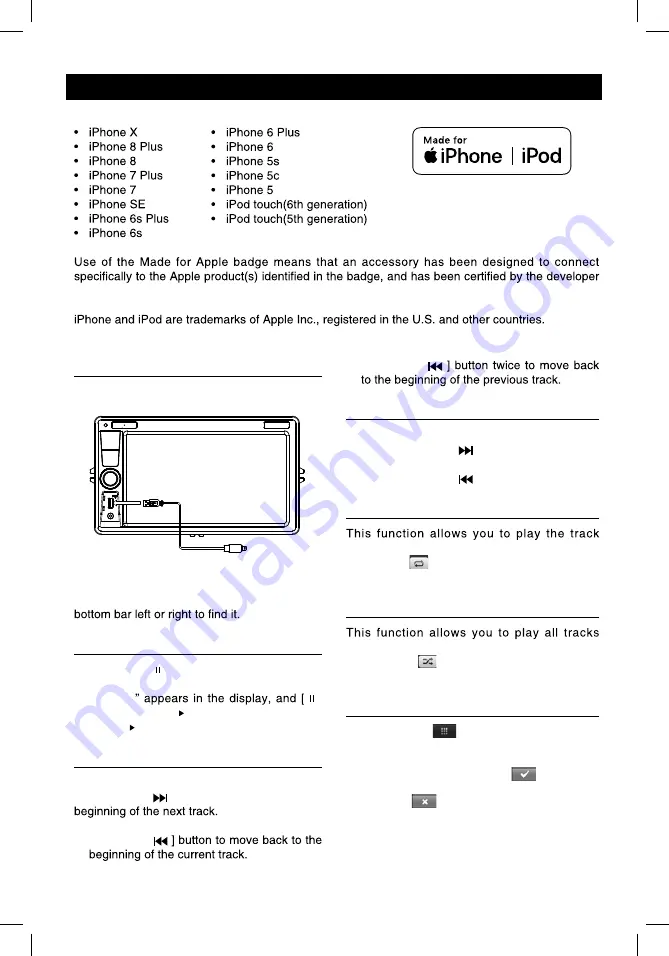
Bluetooth Operations
Call History
Access Call History by touching [ Call log ]
button.
Then select a number from Dialled/Missed/
Received calls.
Bluetooth Audio Streaming
What is audio streaming?
Audio streaming is a technique for transferring
audio data such that it can be processed
can stream music from their external audio
player to their car stereo wirelessly and listen
Please consult your nearest dealer for more
information on the product of wireless audio
streaming transmitter offered.
CAUTION
Please avoid operating your connected
mobile phone while audio streaming as
this may cause noise or the sound to cut in
and out on playback.
Audio streaming may or may not resume
after telephone interrupt as this is
dependent on your mobile phone.
Touch [Streaming] button to play music on
your mobile phone.
: Play/Pause
: Enter Bluetooth Phone
Bluetooth Settings
Touch [ Settings ] button to show Bluetooth
setting menu.
iPod/iPhone Operations
This unit supports only the following iPod/iPhone models:
· iPhone 5
· iPhone 4S
· iPhone 4
· iPod touch (5th generation)
· iPod touch (4th generation)
· iPod classic
· iPod nano (7th generation)
· iPod nano (6th generation)
· iPod nano (5th generation)
“Made for iPod,” and “Made for iPhone” mean that an electronic accessory has been designed to
meet Apple performance standards.
Apple is not responsible for the operation of this device or its compliance with safety and
regulatory standards. Please note that the use of this accessory with iPod or iPhone may affect
wireless performance.
Accessing iPod mode
connector via an iPod cable.
RED
WHITE
AUX IN
LIGHTING
Touch [iPod] on the main menu to enter iPod
menu.
If [iPod] isn’t on the current menu, slide the
Pausing play
1. Touch the [ ] button on the bottom of the
screen to pause play.
“
PAUSE
” appears in the display, and [ ]
button becomes [ ] .
2. Touch [ ] button to resume play.
Selecting a track
Track-up
Touch the [ ] button to move to the
Track-down
1. Touch the [
2. Touch the [
Fast forward/Fast reverse
Fast forward
Touch and hold the [ ] button .
Fast reverse
Touch and hold the [ ] button .
Repeat play
repeatedly.
Touch the [
] button to select Repeat one
or Repeat all.
Random play
recorded in a random order.
Touch the [
] button to perform random
play.
Search function
1. Touch the [
] button to enter search
menu.
2 Input number by touching buttons on
the screen, then touch [
] to begin
searching.
Touch [
] button to delete inputted
number.
17
iPod/iPhone Operations
This unit supports only the following iPod/iPhone models:
to meet Apple performance standards. Apple is not responsible for the operation of this device or
its compliance with safety and regulatory standards.
Accessing iPod mode
Connect an iPod or iPhone to the USB
connector via an iPod cable.
LIGHTNING
Touch [iPod] on the main menu to enter iPod
menu.
If [iPod] isn’t on the current menu, slide the
Pausing play
1. Touch the [ ] button on the bottom of the
screen to pause play.
“
PAUSE
]
button becomes [ ] .
2. Touch [ ] button to resume play.
Selecting a track
Track-up
Touch the [ ] button to move to the
Track-down
1. Touch the [
2. Touch the [
Fast forward/Fast reverse
Fast forward
Touch and hold the [ ] button .
Fast reverse
Touch and hold the [ ] button .
Repeat play
repeatedly.
Touch the [
] button to select Repeat one or
Repeat all.
Random play
recorded in a random order.
Touch the [
] button to perform random
play.
Search function
1. Touch the [
] button to enter search
menu.
2 Input number by touching buttons on
the screen, then touch [
] to begin
searching.
Touch [
] button to delete inputted
number.






























