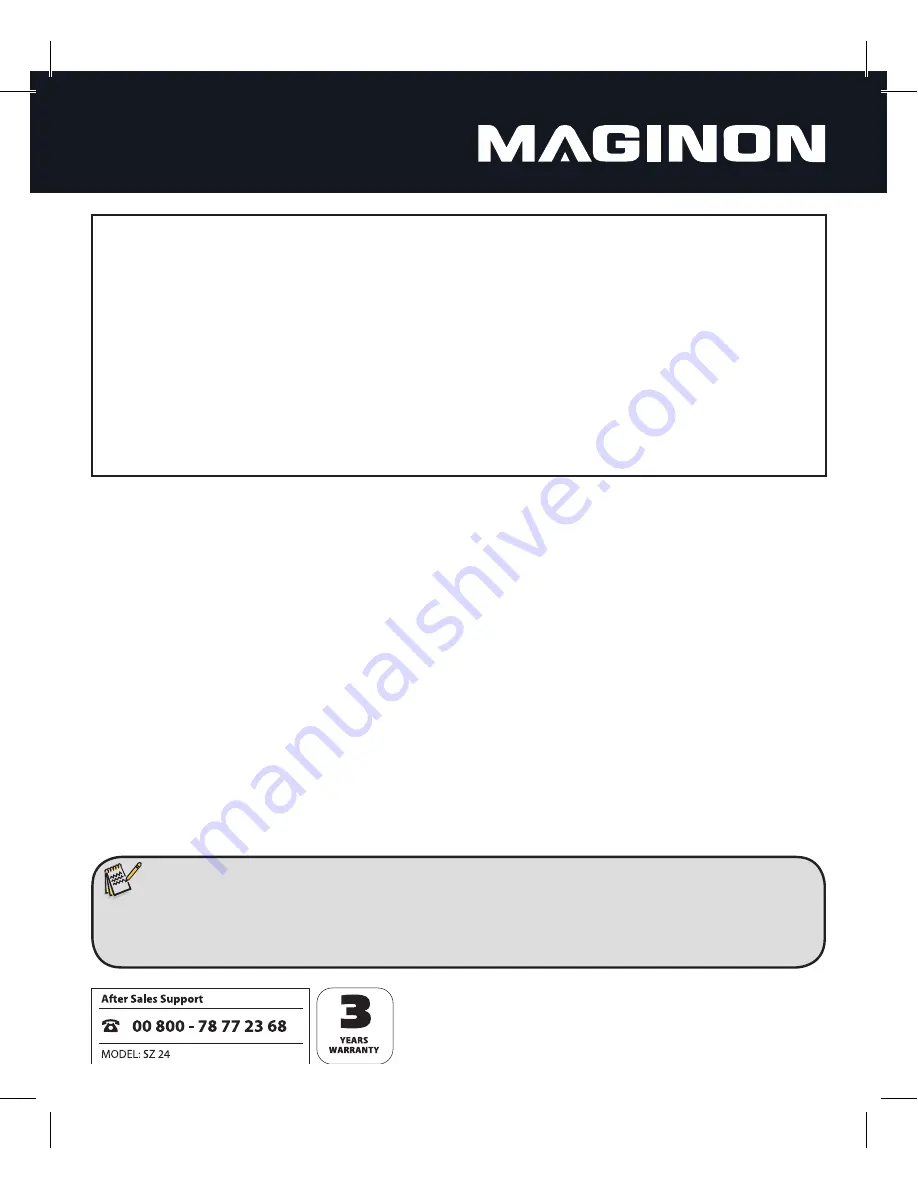
1
Dear customer,
Congratulations on purchasing a high quality MAGINON® product.
You have acquired a modern digital camera with excellent technical features andrespective accessories, which is
particularly easy to operate. Please study this information in detail observing, in particular, the safety instructions.
The camera comes with a 3-year warranty. You will need the enclosed warranty card
and your sales receipt in the event of the camera developing a fault.
Keep these in a safe place together with the Instruction Manual.
Please include the Instruction Manual when passing on the camera to a third party.
1. Contents of box
Carefully unpack the camera and check that all of the following components are contained
in the box:
1. MAGINON® SZ 24
2. 4 GB SDHC memory card
3. Lithium-Ion battery
4. USB charger
5. Pouch
6. USB / video cable
7. Software CD ROM
8. Instruction Manual
9. Warranty documents
Note:
• Remove protective foil from camera display by pulling at the protruding tabs.
• Caution! Keep plastic foil and bags away from babies and small children, as there is danger of suffocation.


































