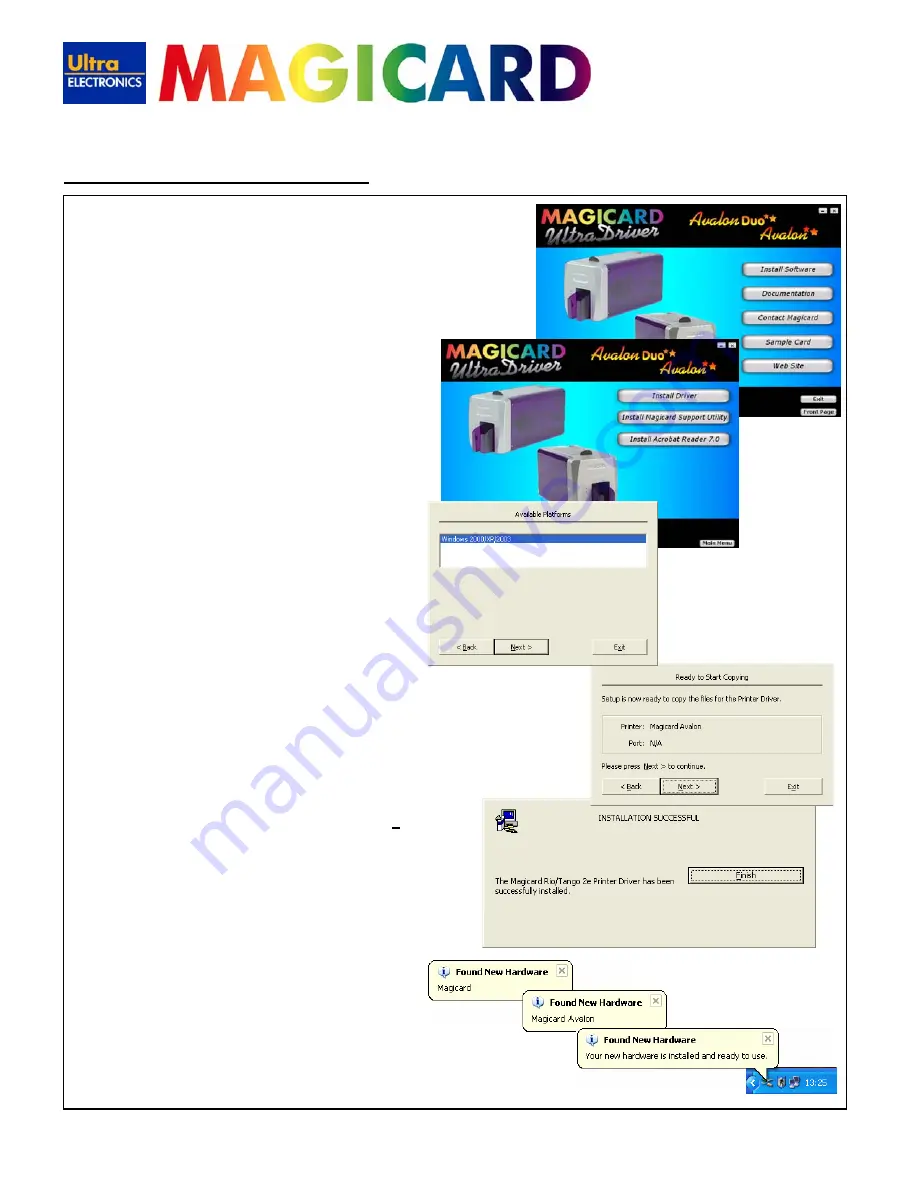
www.ultramagicard.com
AVALON and AVALON DUO Printer USER MANUAL
Page 6 of 31
2. Installing the UltraDriver
1.
Important
- Make sure the printer is
switched off
.
2.
Load the driver CD ROM into the PC you have connected to the printer.
If the CD does not run automatically, click the start button, then click
on “run”. Type “D:\autorun” (where D is the drive letter for your CD
drive), then press the return key.
The driver CD ‘Splash Screen’ will appear.
Select your printer model –
Avalon
or
Avalon Duo
.
3.
Select the “
Install Software
” option
4.
Then select the “
Install Driver
” option
The driver installation will begin and the driver
installation window will open
5.
Click
‘Next >’
on the ‘
Available Platforms
’ screen.
6.
Click
‘Next >’
to start copying the driver files. Then wait while the USB driver
files are installed and registered.
8.
At the “
Installation Successful
” window – click ‘
Finish
’.
9.
Make sure the printer is connected via the USB cable to your
PC. Then switch
ON
the printer.
There will be a short delay while the printer initializes.
Then Windows will detect the printer via the USB connection
and will complete the installation.
•
It is recommended that you test the new driver
installation by printing a Windows
Test Page
from the
‘General’ tab of the Printer Driver Properties – the
Windows Logo should be printed in the centre of the
card.
(To configure the new Printer Driver’s settings please see
Section 8 –
Printer Driver Settings
– for a detailed explanation of each setting).





















