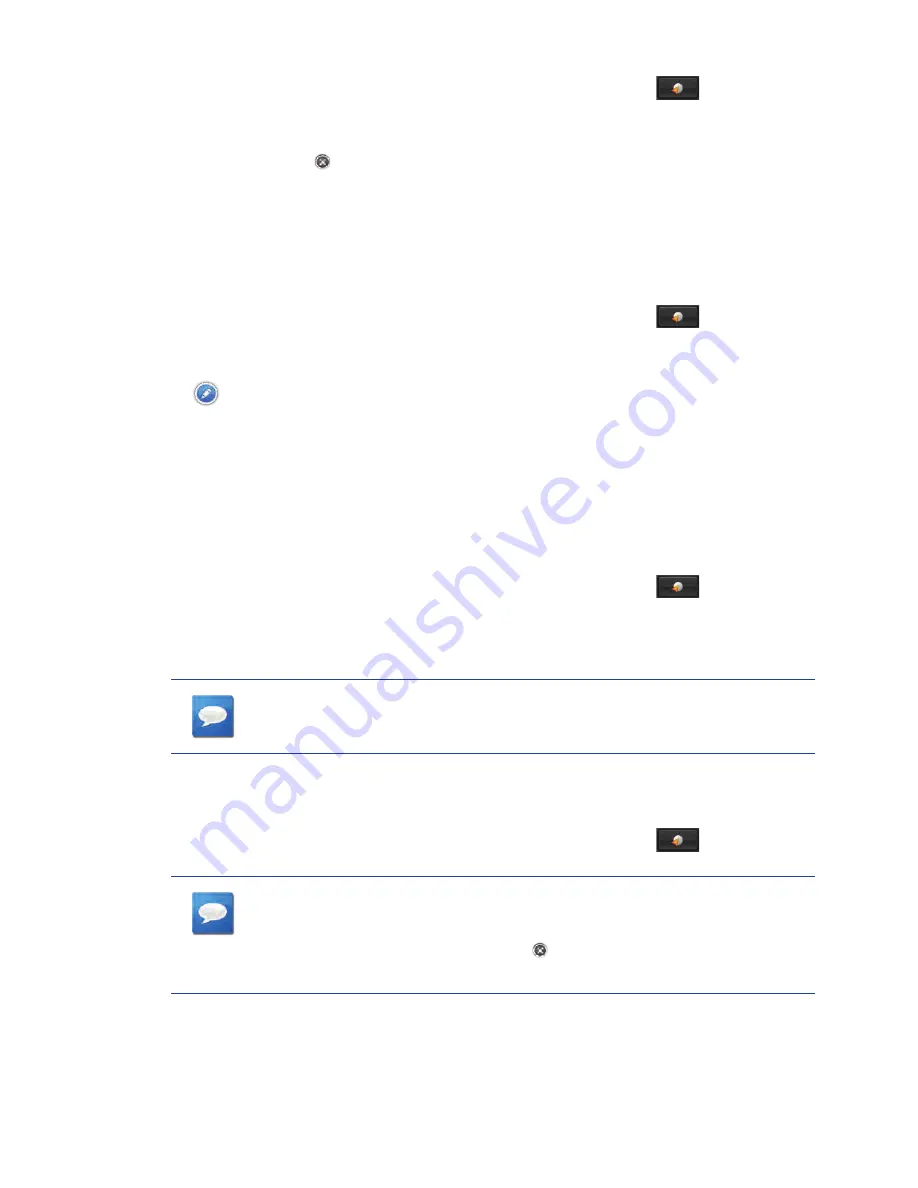
32
www.magellangps.com
Deleting a OneTouch Button
1. From the Map screen or
My Places
, tap the OneTouch button
.
2. Tap
Edit
.
3. Tap the delete icon .
4. Confirm the deletion.
5. Tap
Done
.
editing the name of a OneTouch Button
1. From the Map screen or
My Places
, tap the OneTouch button
.
2. Tap
Edit
.
3. Tap
.
4. Edit the OneTouch button name.
5. Tap
Save
.
6. Tap
Done
.
Rearranging the OneTouch Buttons
1. From the Map screen or
My Places
, tap the OneTouch button
.
2. Press and hold the OneTouch button to be moved. When the button dims you can slide it
to a new location on the OneTouch menu.
nOTeS
The Home and Emergency buttons cannot be moved.
Setting the Home Button
1. From the Map screen or
My Places
, tap the OneTouch button
.
nOTeS
If you already have set a Home address you will need to delete it
before continuing. Tap
Edit
. Tap . Confirm the deletion. This will
not delete the Home button, only the address.






























