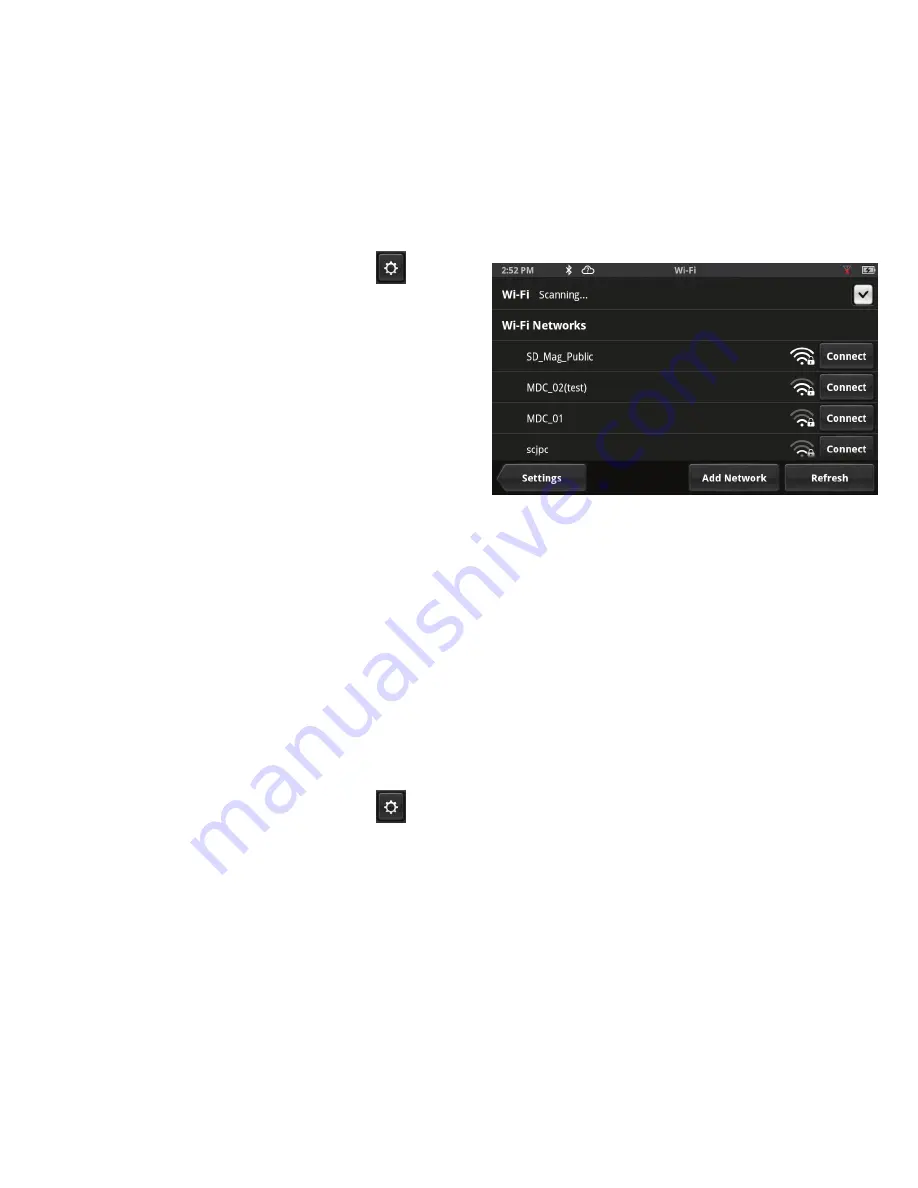
14
www.magellangps.com
Instructions
Syncing to MiCloud with Wi-Fi
Connecting to a Wi-Fi network
You need to initially connect to a Wi-Fi network before you can access it. Once you have
successfully connected, the information for connecting to the network is stored in the Magellan
SmartGPS and it automatically connects to the network when in range.
1. From the Map screen press
.
2. Tap on the
Wi-Fi
button.
3. The device will begin searching for
networks in the immediate area that
are broadcasting.
4. A list of networks are shown. Select
the network you want to connect to
and tap
Connect
.
5. If the network has security protection
(indicated by the icon), you will need
to enter a password. Contact the
network administrator if you do not
know the password.
6. The device will communicate with the network, authorizing and obtaining an IP address.
When that is successful, the device will indicate that the network is connected.
Connecting to a non-Broadcasting Wi-Fi network
Some networks are configured to not broadcast the SSID for the network. In this case the
network will not be displayed in the list of available networks. Follow these instructions to
connect to a non-broadcasting network.
1. From the Map screen press
.
2. Tap on the
Wi-Fi
button.
3. Tap
Add Network
.
4. Enter the name of the network. Contact the network administrator if you do not know the
name of the network, the network security type and the password.
5. Tap on
Security Open>
.
6. Tap on
Open
,
WEP
or
WPA/WPA2 PSK
to select the type of security used.
7. Enter the password for the network.
8. With the name and security set, tap on
Join
.















































