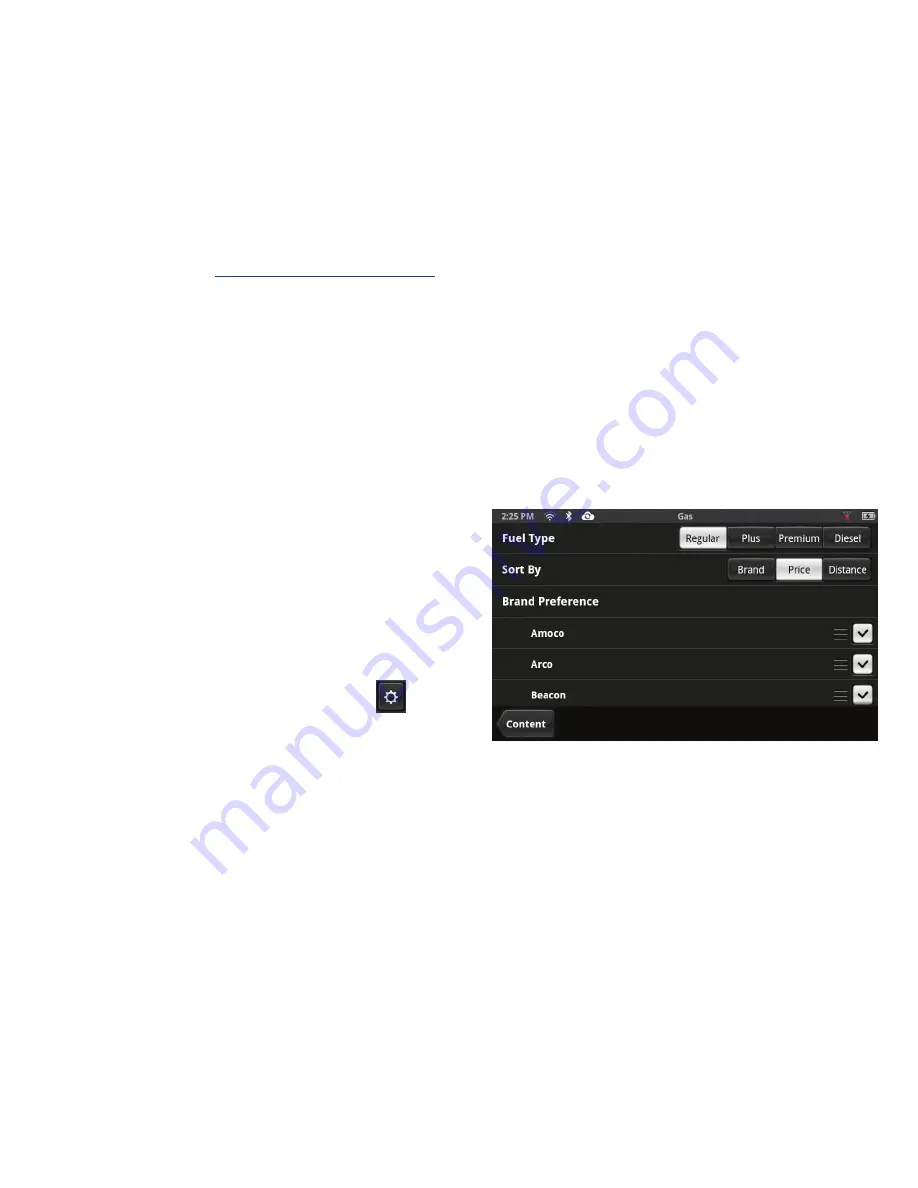
19
www.magellangps.com
4. If your Magellan SmartGPS is on, the location will be sent to it. If it is not on, the location
will be sent the next time it is turned on and Bluetooth connection is established.
5. On your Magellan SmartGPS you can select
GO
to create a route immediately to
the location sent, or tap
Move
to save the location in your address book, wish list or
OneTouch menu.
Adding Content Through Magellan Content Manager
1. Launch your browser on your PC.
2. Access
http://via.magellangps.com
.
3. Sign In with your Magellan Account.
4. Add places, contacts and trips using the
Create New
button in Magellan Content
Manager.
5. The next time your Magellan SmartGPS performs a sync all of the changes made in
Magellan Content Manager will be updated on your Magellan SmartGPS.
Customizing Content
Fuel Squares
Fuel Squares can be customed to display the type
of fuel you use, how you want the sorted by, as
well as selecting the brands of fuel that interest
you most.
Customizing the Fuel Square
1. From the Map screen press
.
2. Tap
Content
.
3. Tap
Gas
.
4. Select the type of fuel to be displayed.
5. Select the sort order of the squares displayed.
6. Set the Brand Preferences. You can uncheck those brands you do not want to see as well
as to set the order of brand importance by dragging the brand up or down the list.






























